

| Interfaces > AD > AD-Users |
For administration of AD-users, go to the AD menu button and then AD-users.
When this page is loaded the middle of interface is empty, for easy finding a specific users, use the user drop down in the left side of the interface. The interface is seen on figure 6.
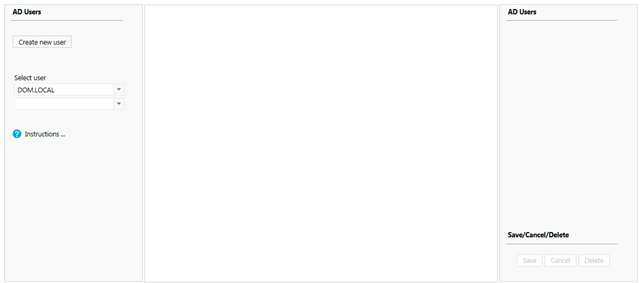
For creating a new AD user click the “Create new user” button in the left side of the interface, this will populate the middle interface as seen on figure 7. The creation can at any time during the creating be canceled by clicking cancel in the right corner.
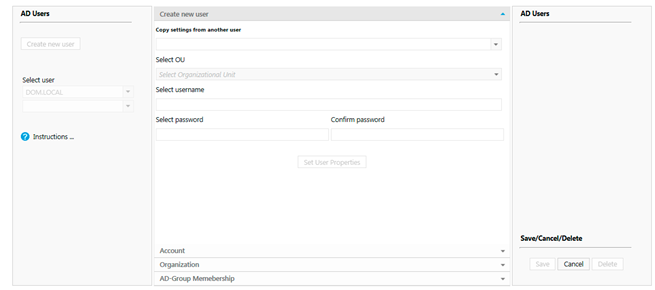
In this part of the process all the field are mandatory to be filed out, the organizational unit is selected, this will also determent what kind of security that will be on the password.
SoftwareCentral will user the password settings from the selected domain.
Password fields will not show the password in clear text.
Wen all fields are filled out, press the “Set user properties” button to go to next part of the process. In this part there is three tabs with settings.
· Account:
In this tab all settings regarding the user account can be changed. In this tab a user can also be disabled/enabled and unblocked.
· Organization
In this tab all contact information, title information and manger is set.
· AD-group Membership
Note: A user will automatically be added to the “Domain User” group, this group is not showed in the interface at this point.
All other groups the user needs to be member of is selected, and added to user by pressing “Add membership”
When all settings is set, press “Save” in right corner
To edit an existing AD user, go to the AD user main interface, and select the wanted AD user in the left side of the interface as seen on figure 6.
This will populate the middle interface with all the settings from the user. These can now be changed as wanted.
Press “Save” to save changes.
To delete an existing AD user, go to the AD user main interface, and select the wanted AD user in the left side of the interface and press, “Delete” in the bottom right corner of the interface.