

| Interfaces > Settings > Application Templates |
The Application Template in SoftwareCentral is used to ease the creation of applications in SCCM. They are utilized in a number of interfaces, including the quick wizard and the package conversion page.
Creating a template is quick and easy and it will be demonstrated how and what can be configured in this guide.
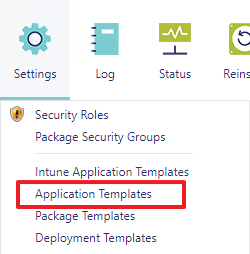
In this view you will see all existing application templates. The view also allows the opening of editing and creation of application templates, as well as allowing for deletion of templates.
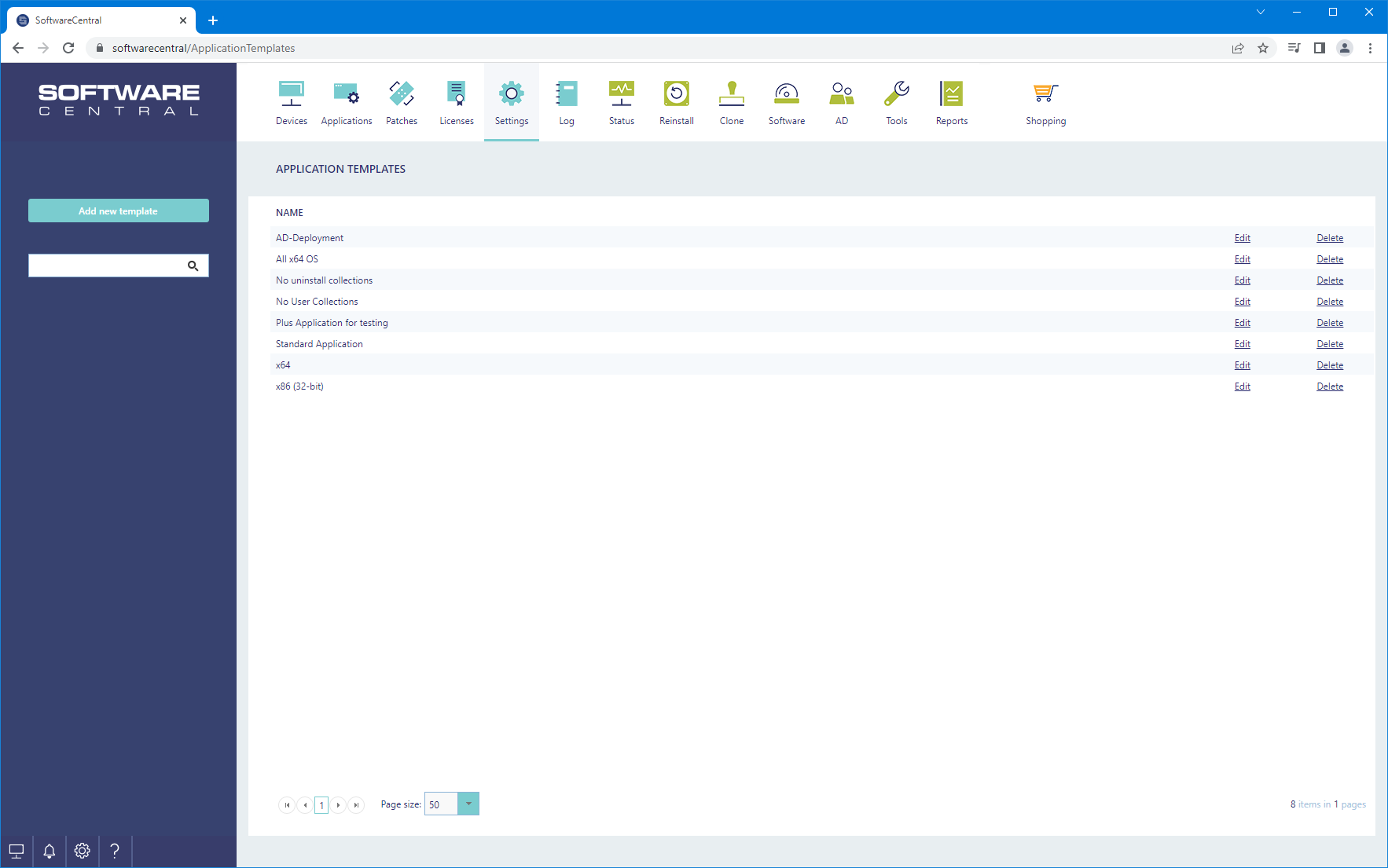
Clicking the Add new template button will open a new window in which you can begin setting up a new template for applications.
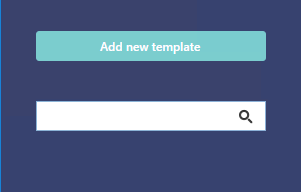
Clicking on the edit button at the end of a row will open a window containing information on the template. Clicking on the delete button will remove the template.

The template must be assigned a unique name.
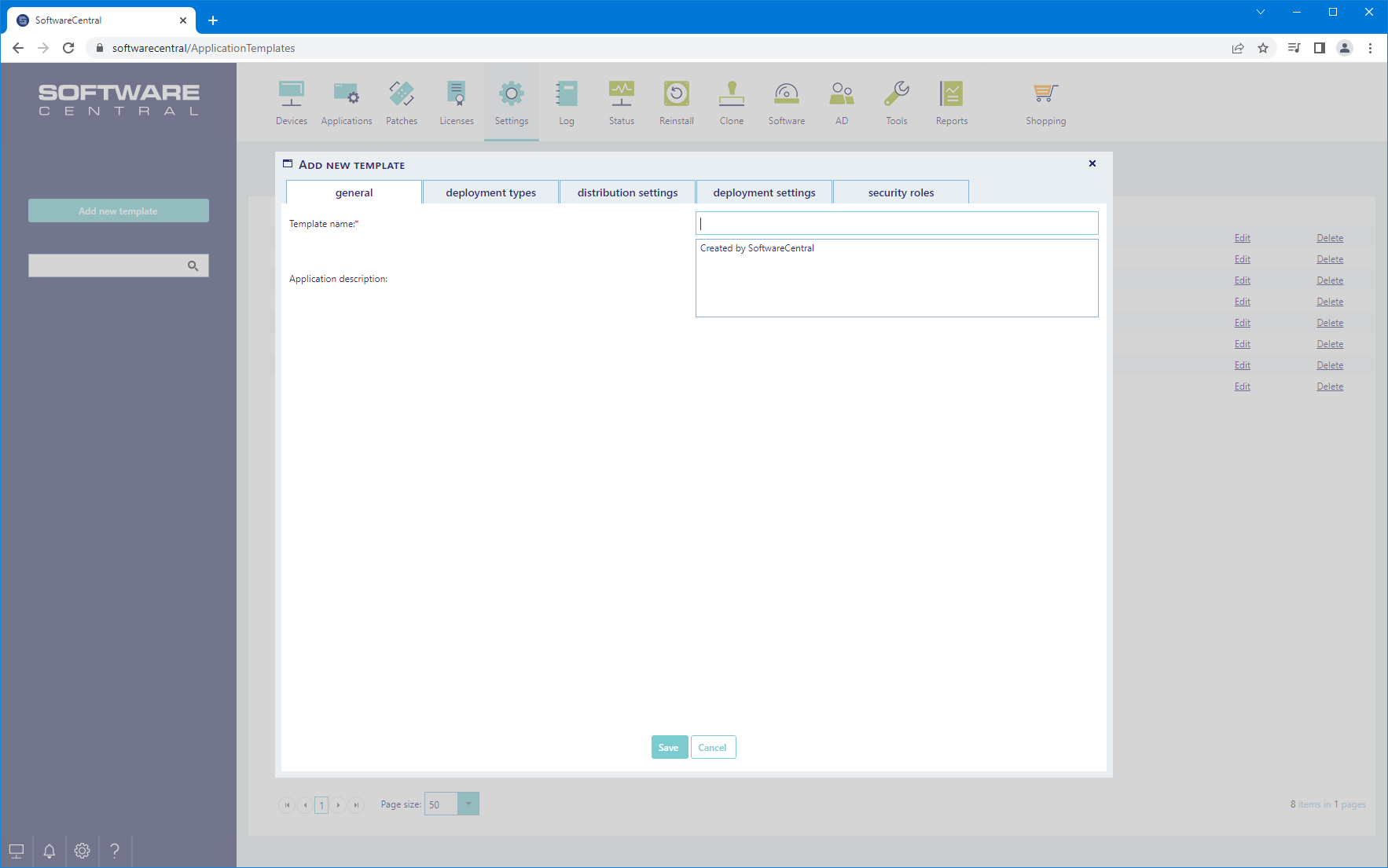
This tab defines the settings which wll be applied to the applications deployment types.
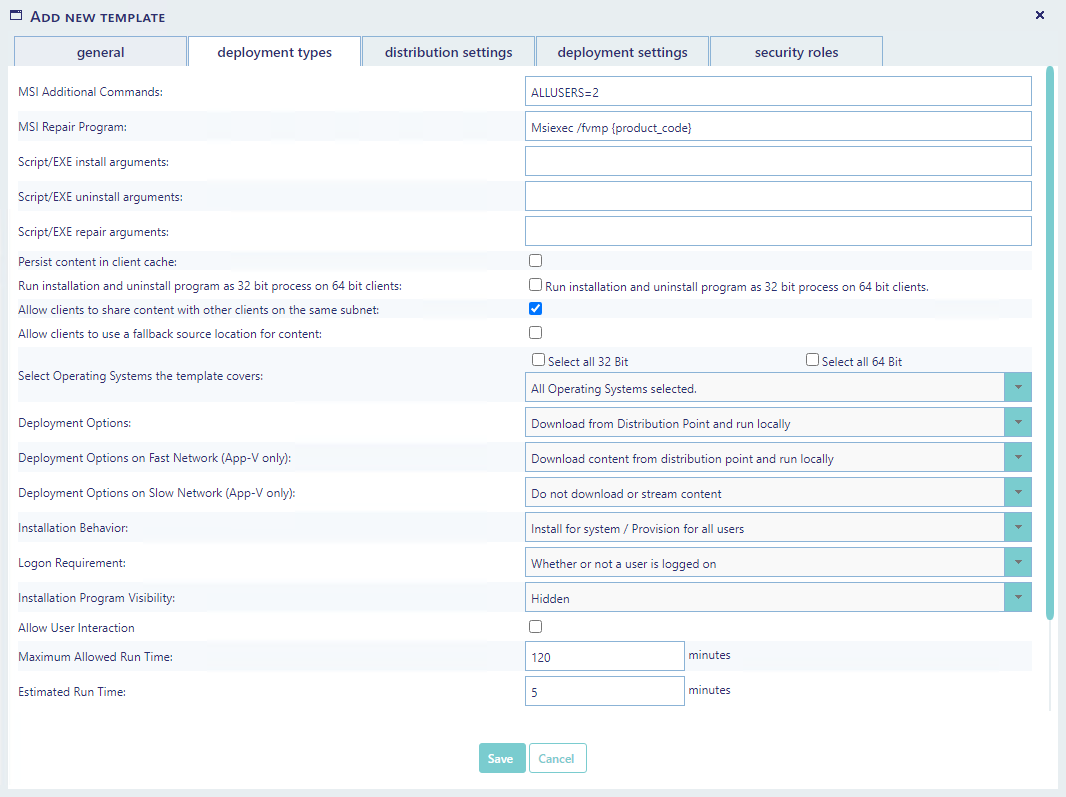
In the MSI Repair Program field you can add {product_code}. This tag will be replaced by the actual product code when the application is imported.
In the install arguments and MSI additional arguments you can add {manufacturer}, {applicationname}, {version} and {language}. These tags will be replaced by the actual values when importing the application.
The third tab contains settings for distribution. More specifically it allows setting up distribution points, distribution point groups, SCCM application folder, and download rules of the content and MECM security scopes.
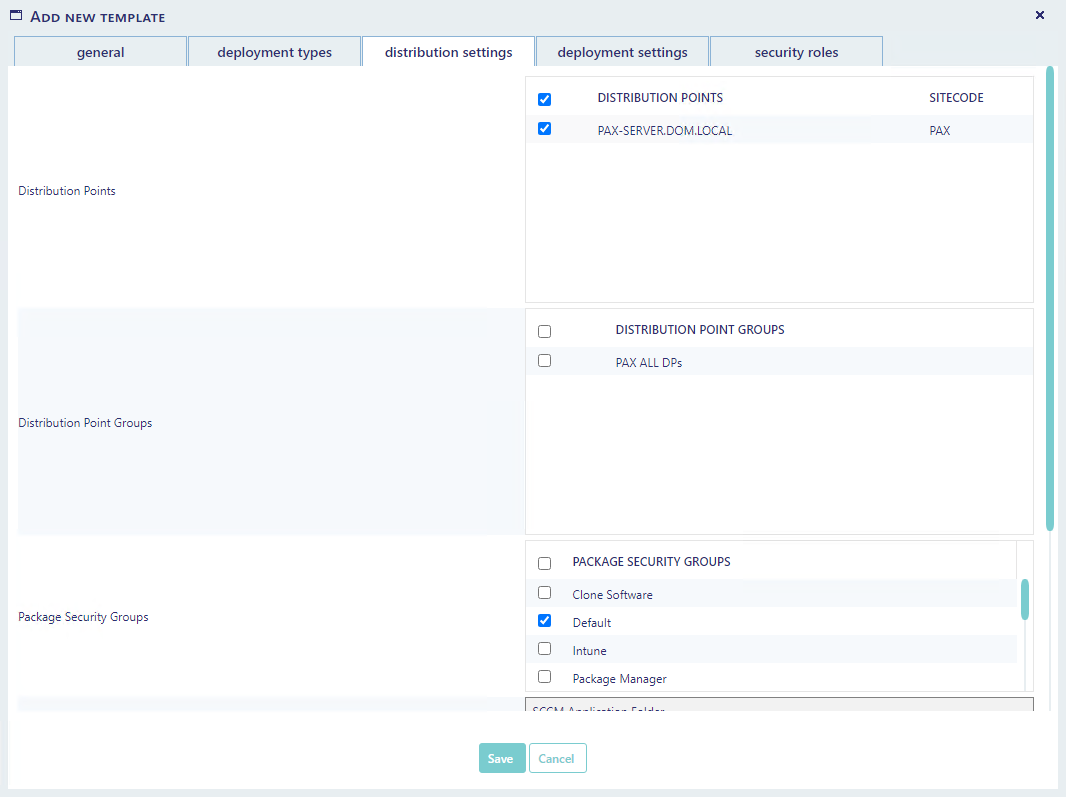
The deployment settings tab shows settings related to the deployments.
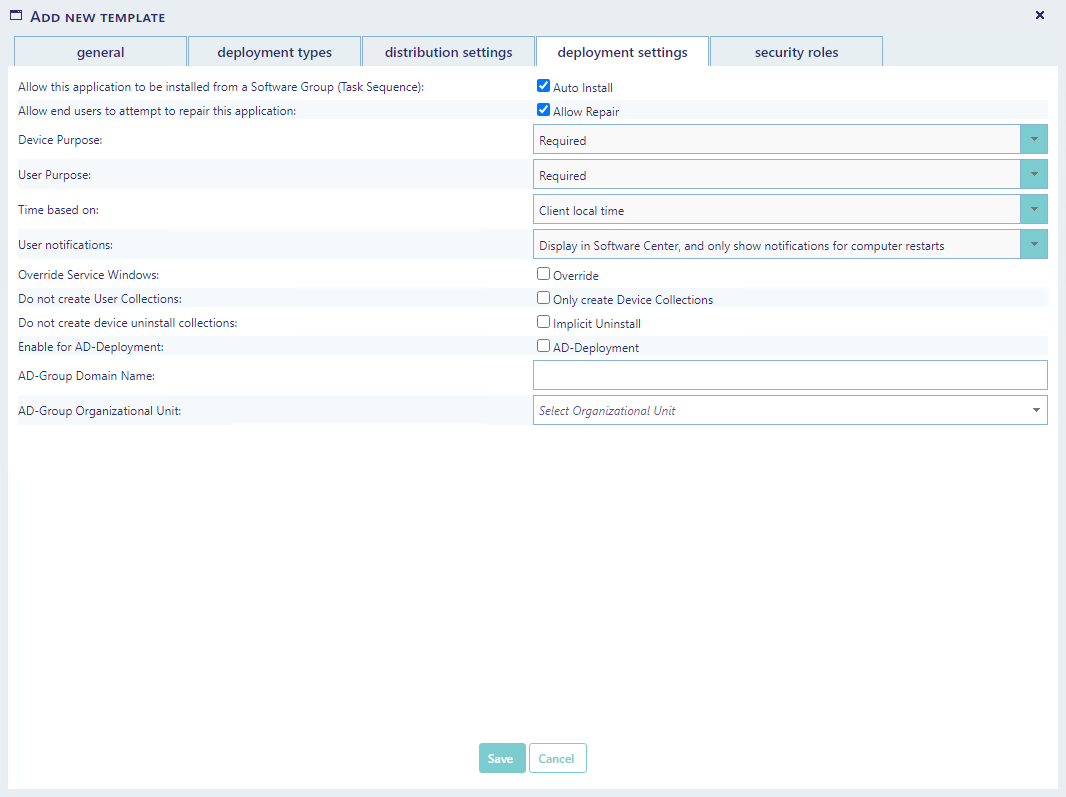
They allow specification of whether or not the application is required.
What time zone it is based on.
Auto install (Enable this, to allow the application to be installed by a Software Group (Task Sequence)).
If user notifications are to be displayed in the Software Center, showing all, some or not shown at all and hidden in System Center.
Do not create user collections, will disable the automatic creation of user collections in the SCCM. The application will not be available for user deployment.
You can enable the applications for AD-Deployment . This will automatically create an AD-Group for each collection created, and "assign" the AD-Group to the collection via a query rule.
Computers and users will then be added to the AD-Group instead of being added to the collection via direct membership rules.
Note that you must provide a domain name, which is used in the query rules.
The OU is where the AD-Groups will be added in the Active Directory.
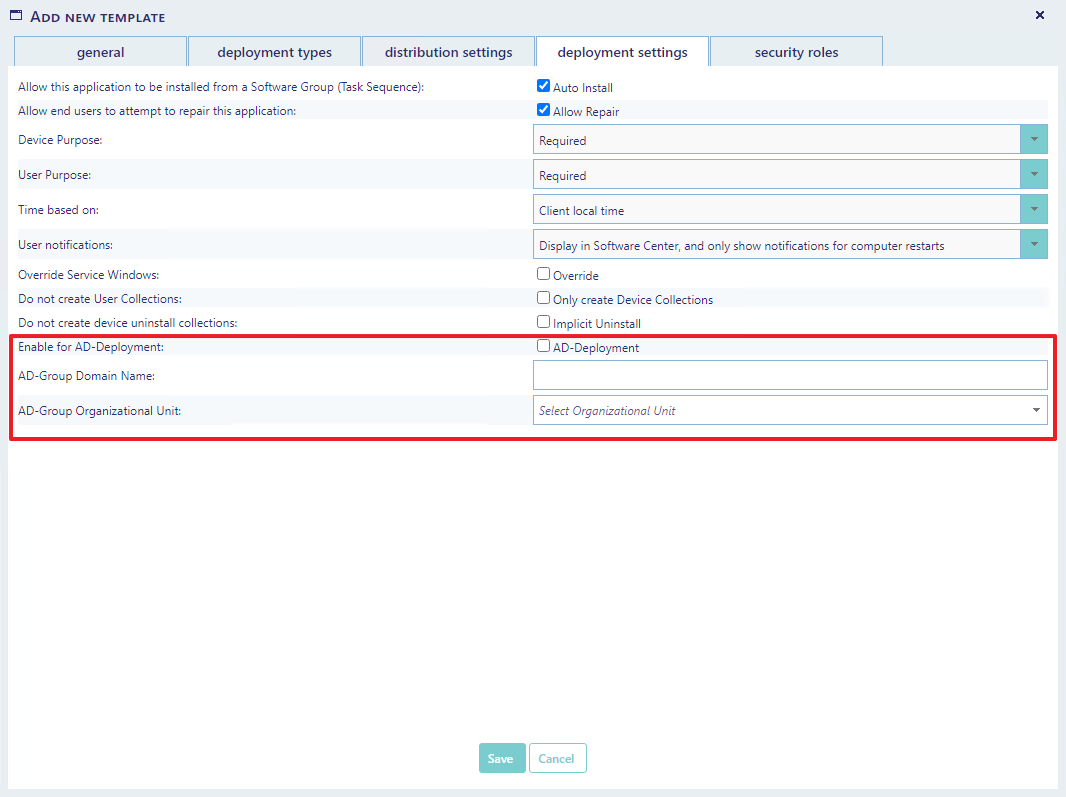
The security roles tab allows you define which security roles can use this application template.
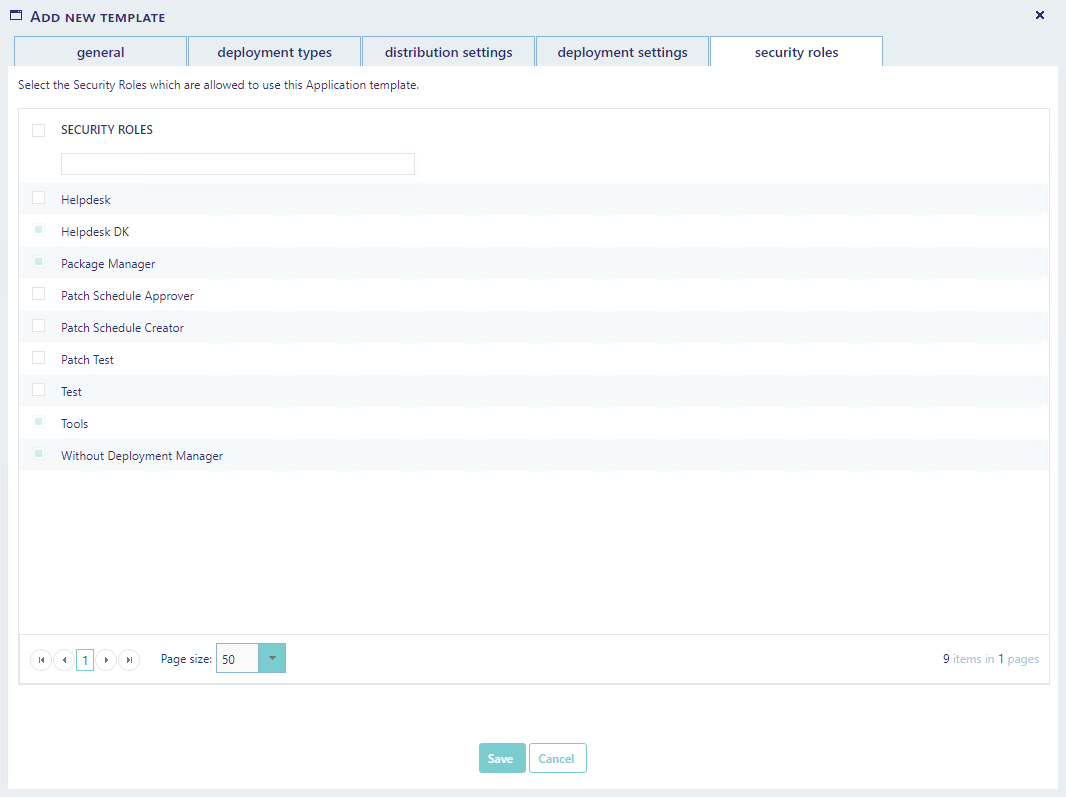
When you have finished adjusting the settings to fit your needs, then click the save button to save your work. The newly created application template will now appear in the list of templates. Or click cancel to return to the list view without committing the inputted data.
Clicking an Edit button in the list view will open up a new window in which you will see all previously entered data concerning the selected template.
The settings that are available to change are equal to those on pages 2 and 3 in the New Application Template section.
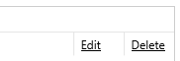
Click on a Delete button to delete the selected template.
From the settings menu under "SoftwareCentral -> Interface Settings -> Default Application Template" you can define a template that will be pre-selected when users import applications.