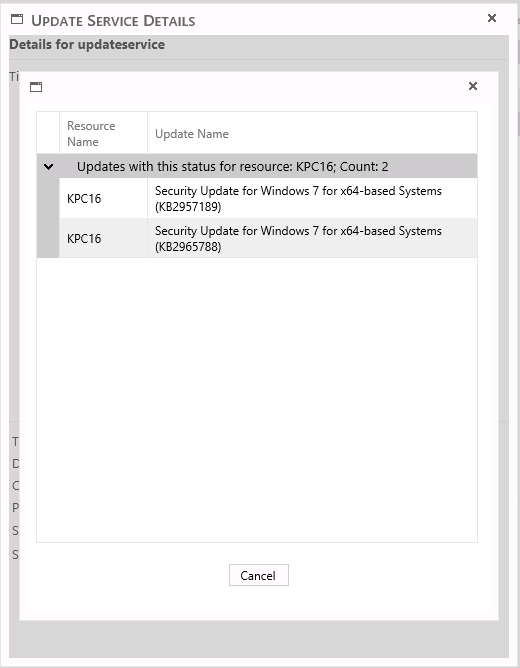| Interfaces > Patches > Approve Update Service |
In this interface, it is possible to follow the installation of the patches in an update service on the test collection, see detailed information about the status, and approve the update service, so the patches will be deployed to the target collection.
The interface consists of a list of all the deployment made to test collections in this module, each update service will only appear once, and must be approved before the update service can run again and find new patches.
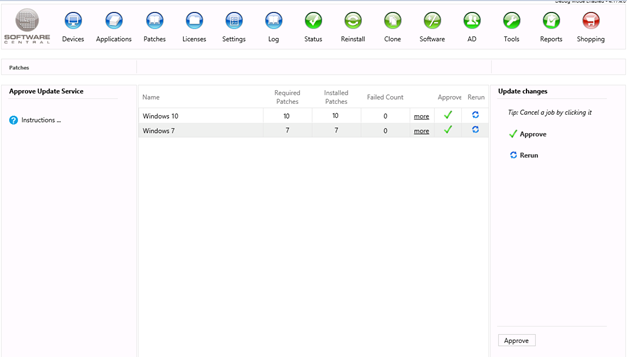
The list will provide three different counts, the number of patches in the deployment that is required by the client, how many is installed, and how many the patches have failed in the installation.
There are also three buttons, more to get more detailed information about the deployment, one to approve the update service, and one to rerun the deployment.
When the test deployment is completed with success, and the patches is ready to be deployed to the target collection, the approve checkmark button is clicked, and this will move the update service to the right side of the interface.
When clicking the approve button in the bottom at the interface, a new deployment will be created with the same patches to the target collection.
If some or more of the patches have failed, the update service can be run again, this is done by clicking the rerun button, this will move the service to the right side on the menu.
When clicking the approve button in the bottom at the interface, a new deployment with the same patches will be created and deployed to the test collection.
From the interface it is possible to get more information for each deployment, this is done by clicking the “more” button for the deployment, this will open a new window.
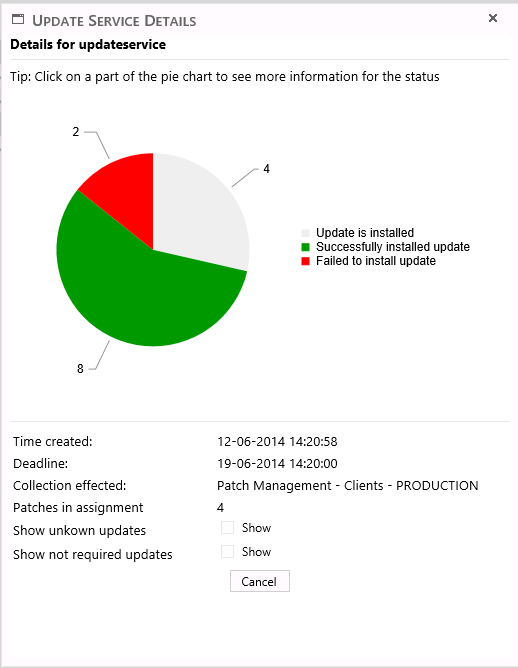
This window provides a graphical representation of the deployment, and will show how many patches is in each status. Patches which status is unknown or patches that is not required is automatically not showed. But can be added to the graph, by clicking on the checkboxes under the graph.
Under the graph is also general information about the deployment, and where it has its affects.
In the graph, each type of status can be clicked on to get more detailed information of which clients and patches matches the specified status.