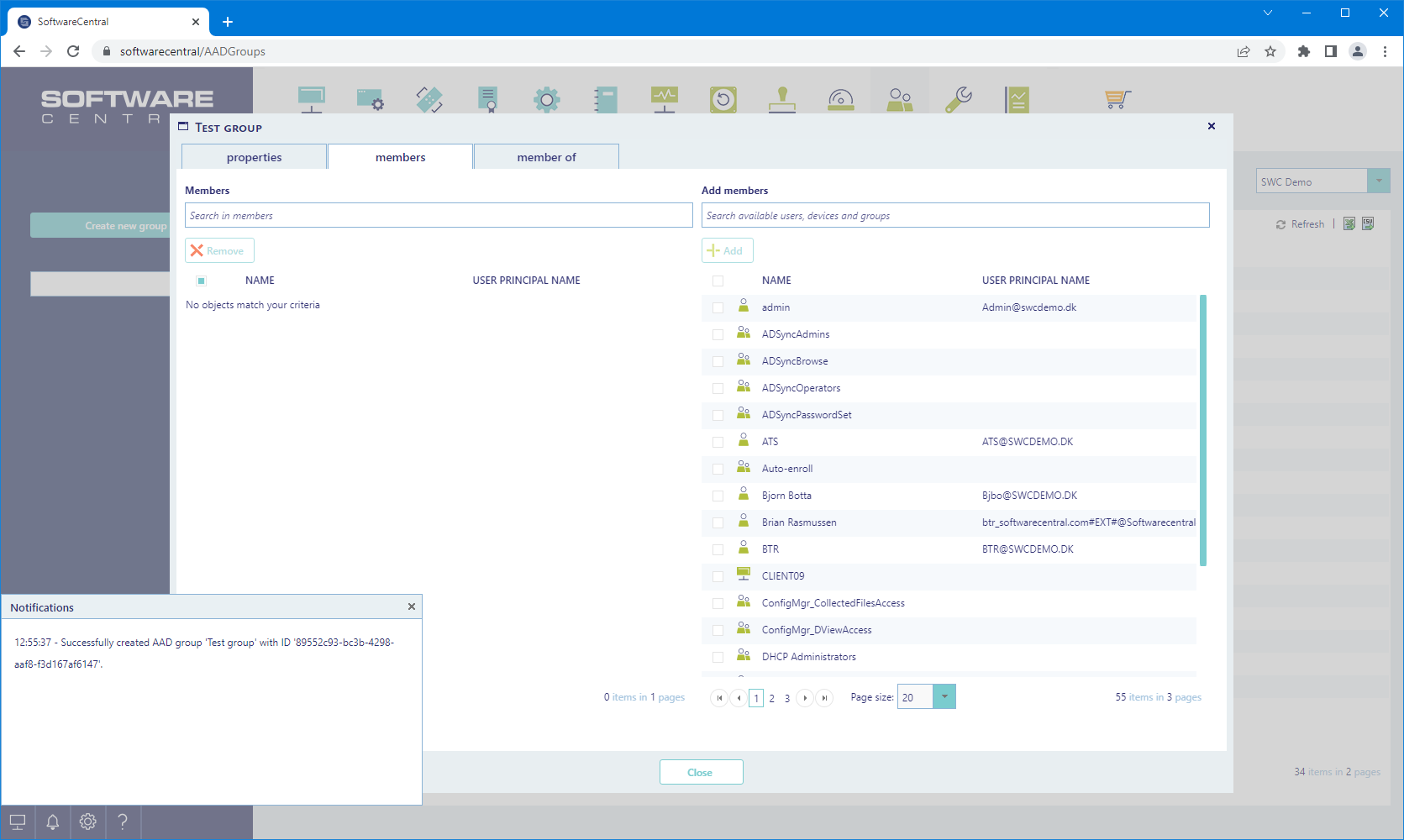Azure AD Groups

| Interfaces > AD > Azure AD Groups |
From the Azure AD Groups interface, users can manage Azure Active Directory groups.
From the main window, a list of all Azure AD groups the given user is allowed to see is displayed:
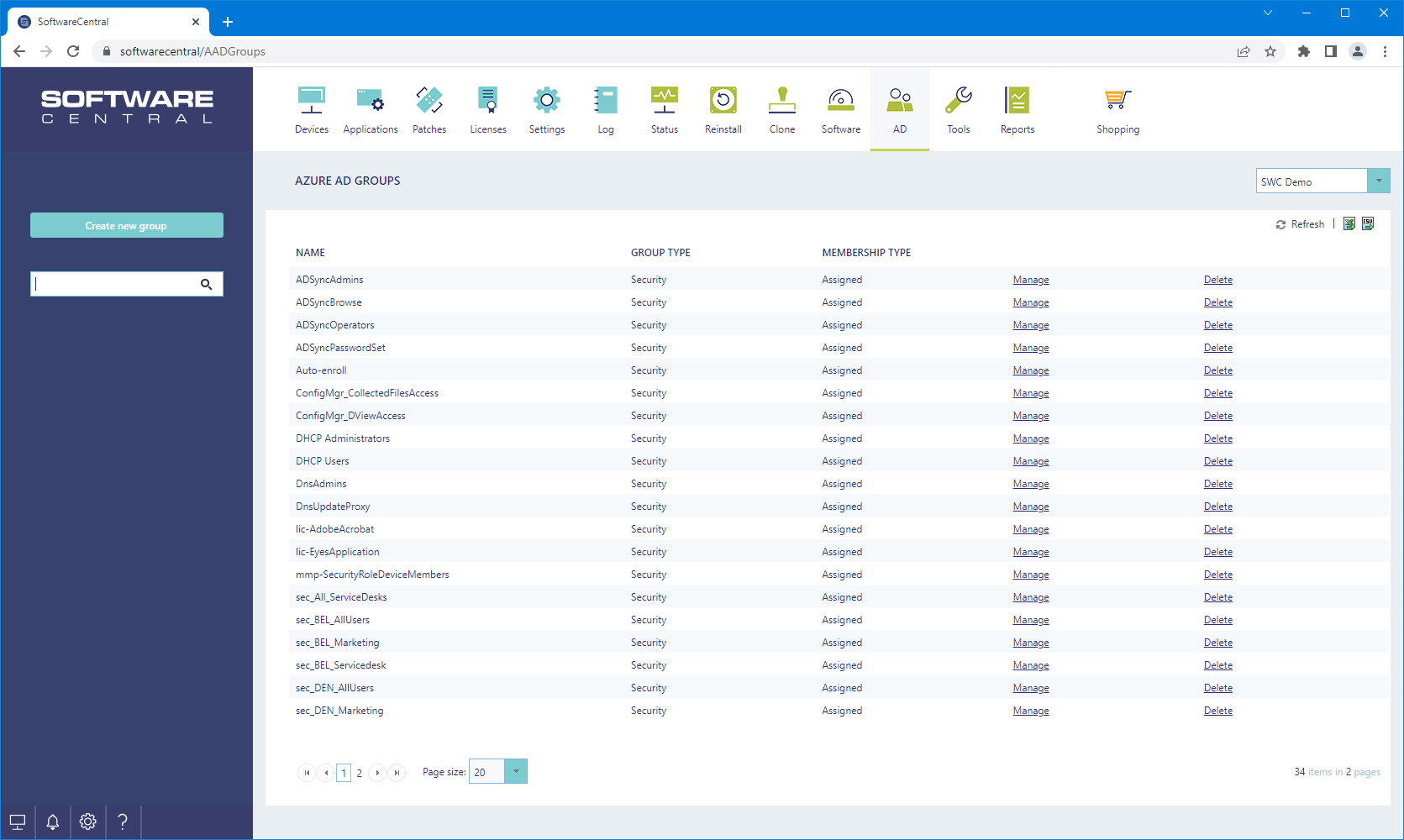
When clicking on a group, a new window opens where you can set the basic properties, add members and add the group to other groups.
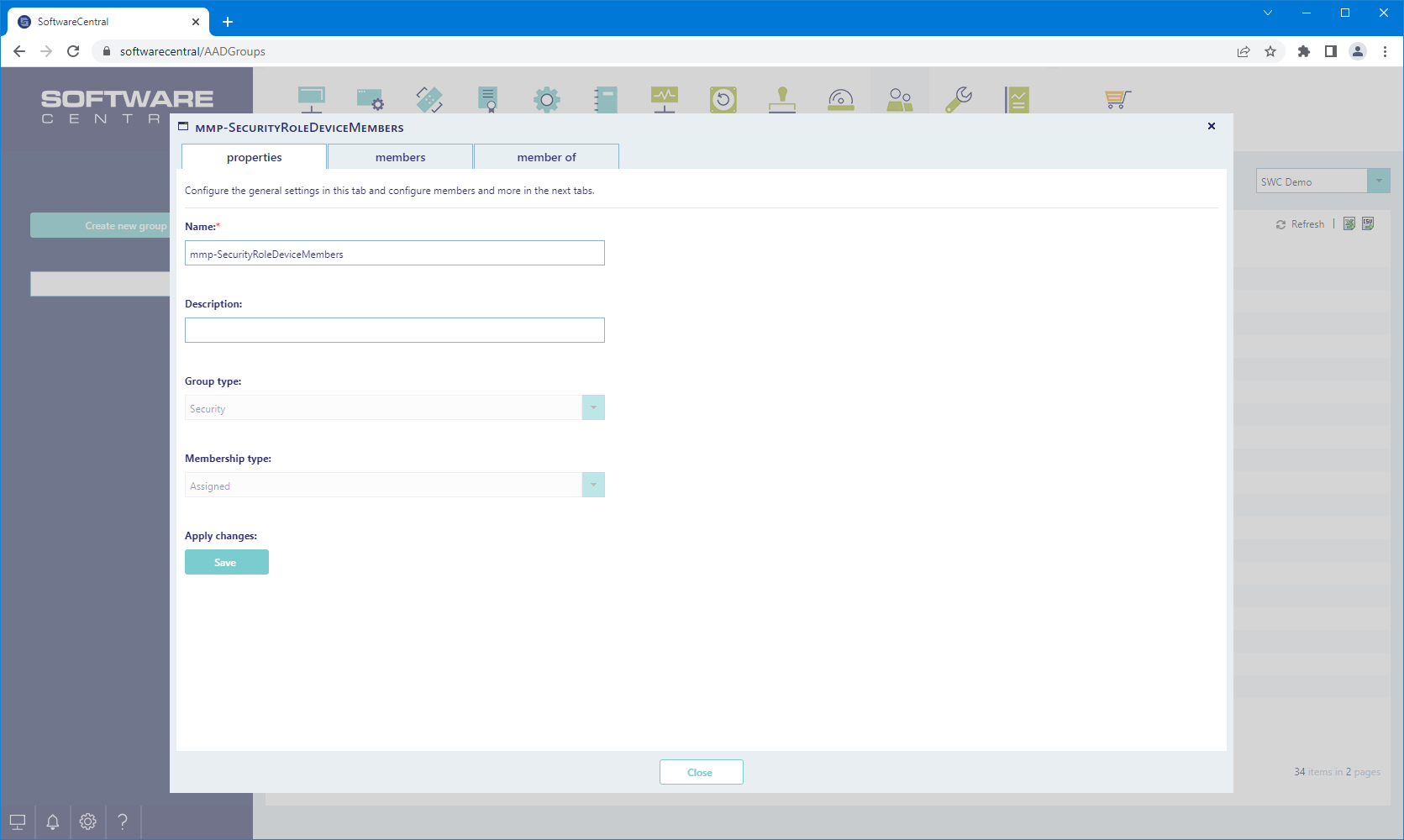
You can navigate to other groups you are allowed to managed by clicking on their name in the members and member of tabs:
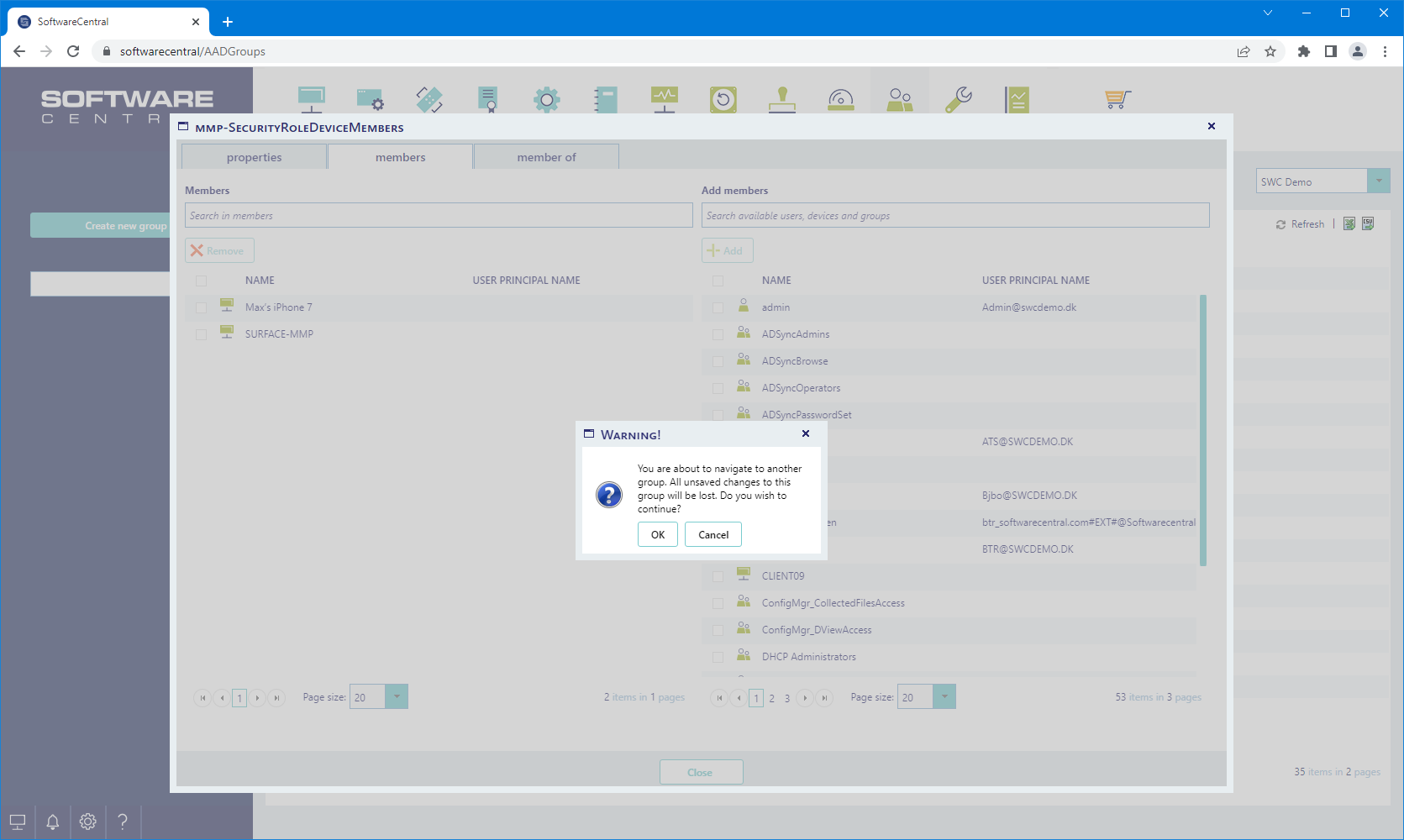
Using the delete button, you can delete a group.
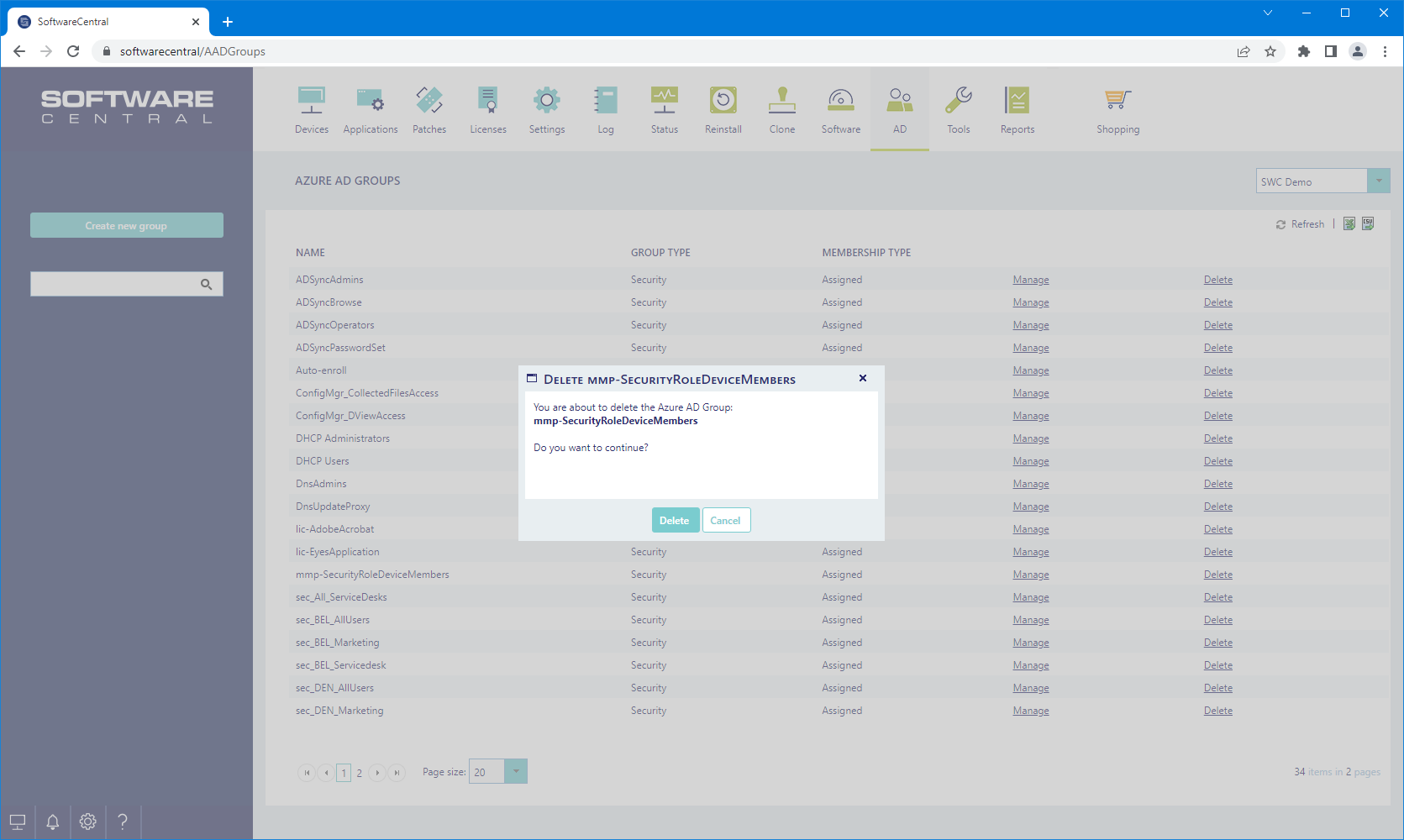
From the left menu, use the "Create new group" button to create a new group.
You can only create security groups with assigned members through SoftwareCentral.
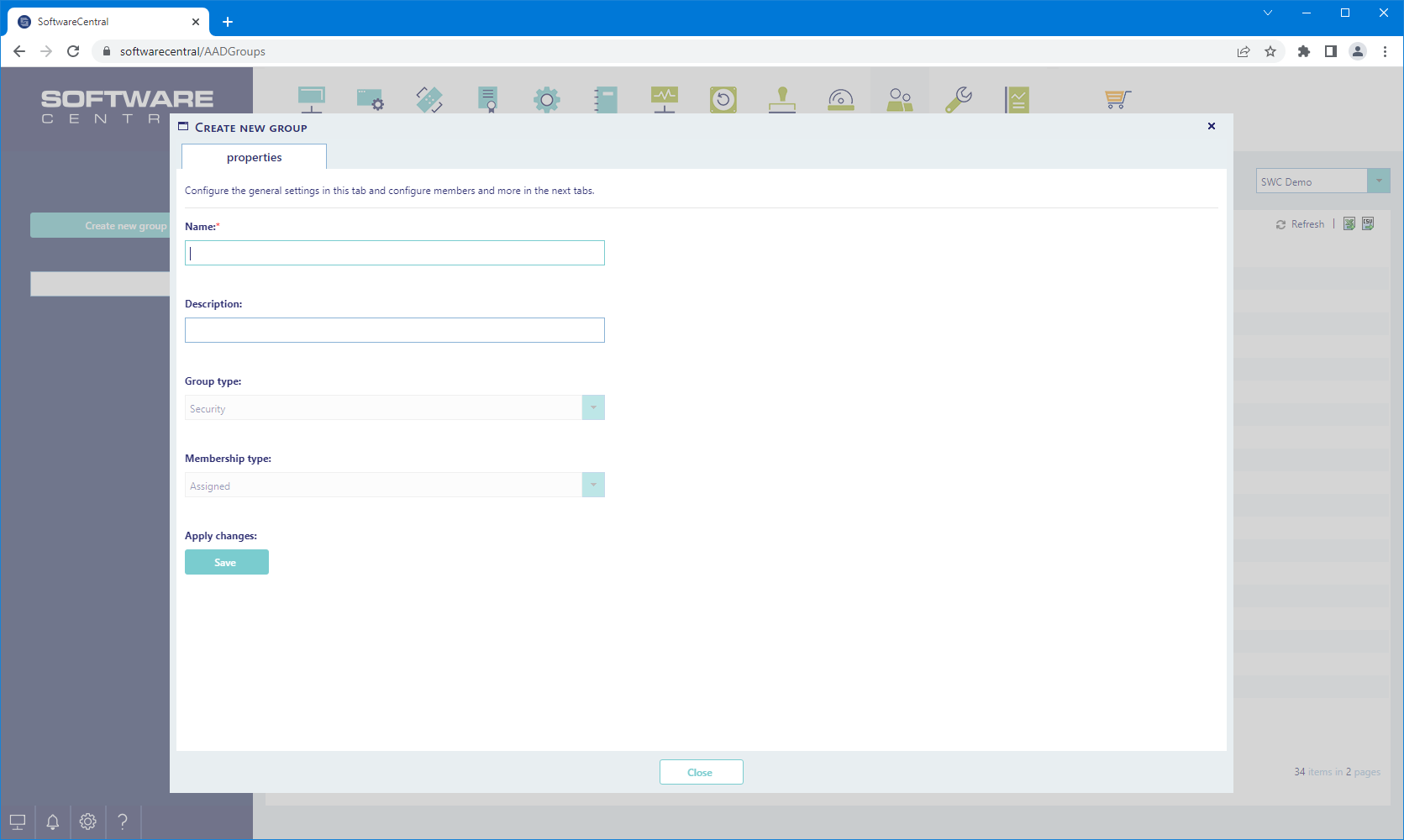
When the group has been created, you can add members to it.