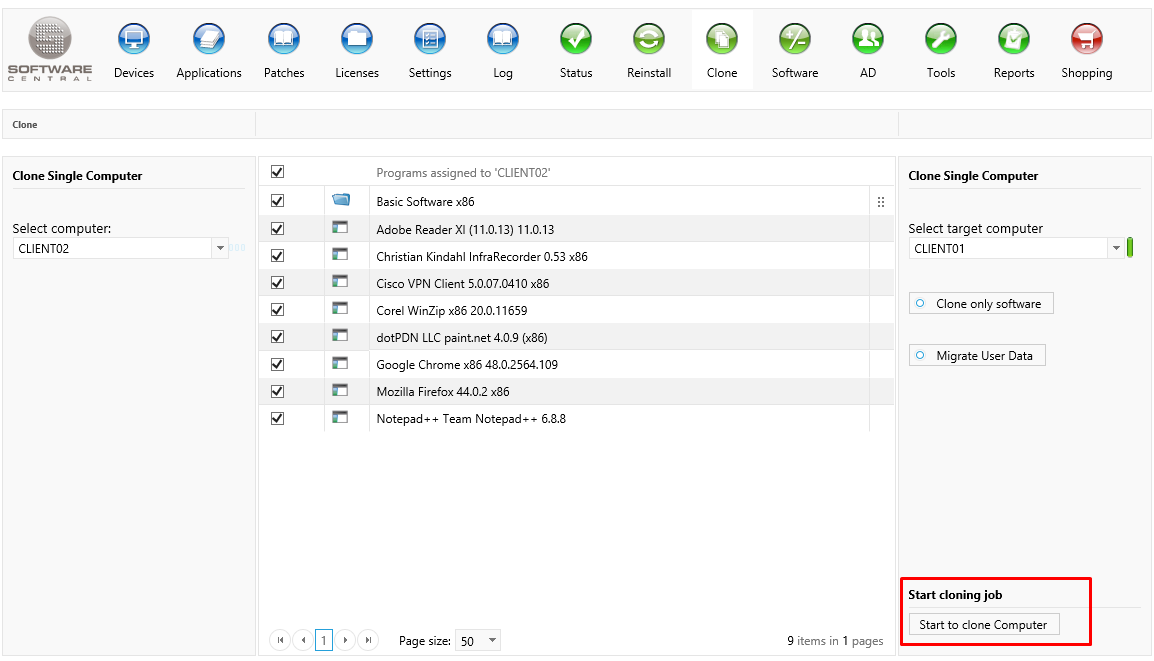| Interfaces > Clone > Clone Single Computer |
Clone Single Computer can be used to clone the software and operating system assigned to a source computer to a target computer. Note that settings and personal files are not cloned by default. Clone Single Computer will make a 1-1 clone, meaning that all programs assigned to the target computer will be removed from the target computer.
Clone Single Computer can be found under the Clone button in the menu:
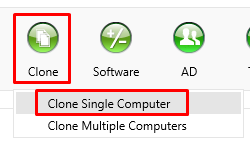
Start by selecting the source computer:
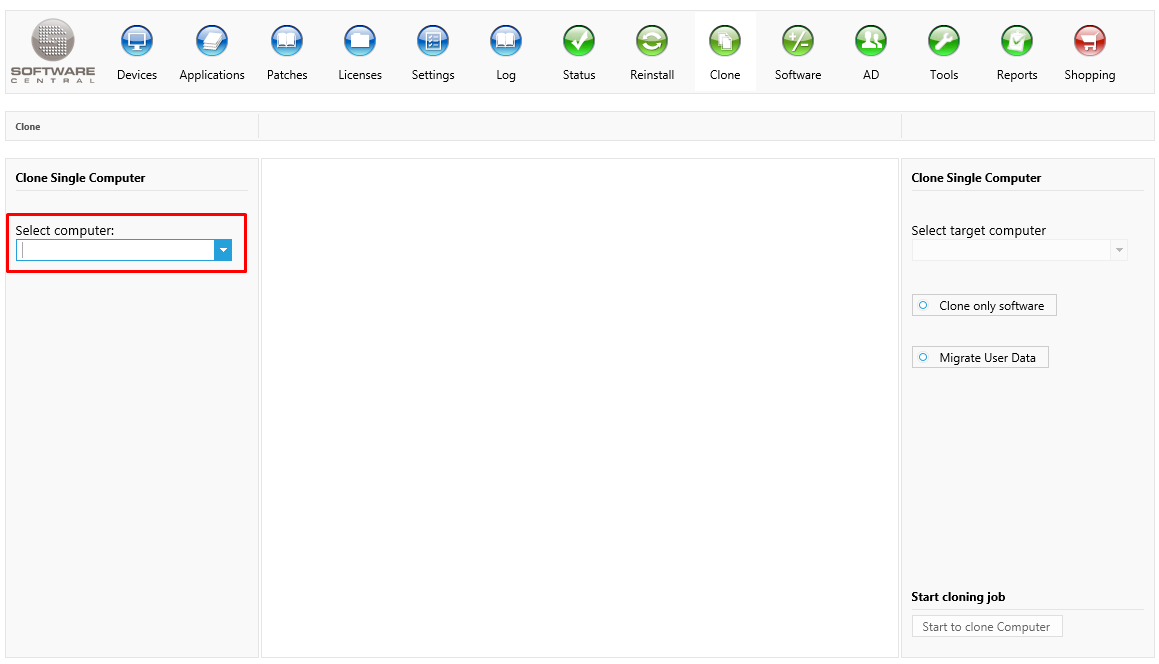
After a source computer has been selected, the assigned software is displayed in the center view. You can deselect software you do not wish to clone to the target computer.
Software with a  cannot be added to the target computer.
cannot be added to the target computer.
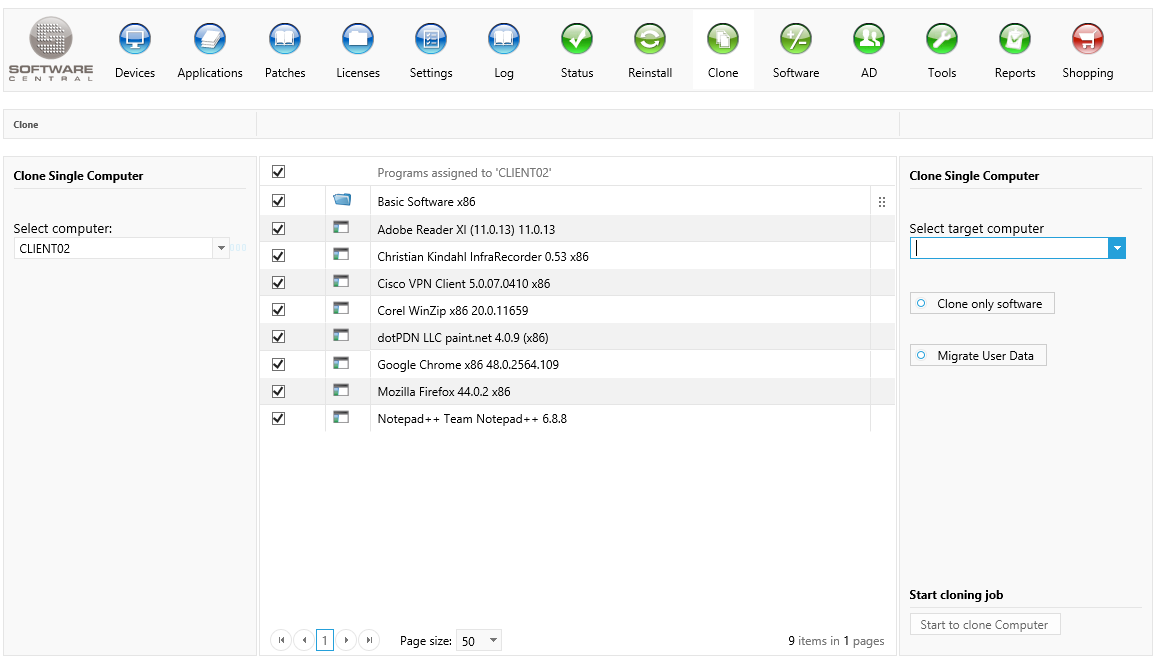
Select the target computer from the right menu:
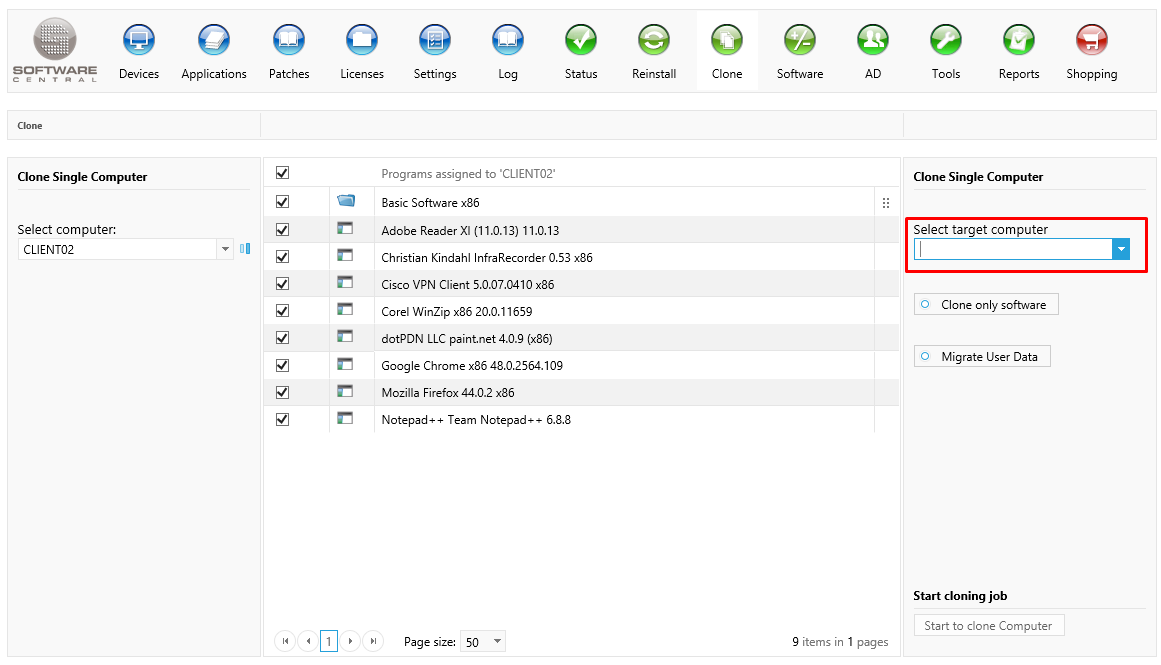
Under the target computer in the right menu you find the "Clone only software" button. If it is grayed out, it means that the selected source computer does not have an operating system assigned and you can then only clone the software.

By enabling this toggle button, only the assigned software will be cloned. The target computer will not be reinstalled with a new operating system.
Existing software will not be removed from the target computer.
If left unselected, the target computer will be reinstalled and all programs assigned to it will be removed. It will be a complete clone of the target computer selected in the left menu.
Some environments may have the "Migrate User State" button. Enabling this button, will migrate all user files and settings to the target computer.
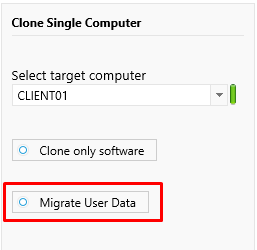
Click on the "Start to clone Computer" button to start the cloning.