

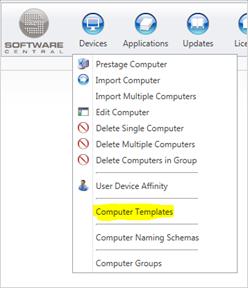
A computer template is a template for how computers settings, will be set when an import or reinstallation is made. In this document there is a guide how to create, edit and delete these template.
The interface is to be found under Devices and then Computer template, as seen on figure 1.1
This interface support create, edit and delete, these have in earlier version of SoftwareCentral been three separate interfaces.
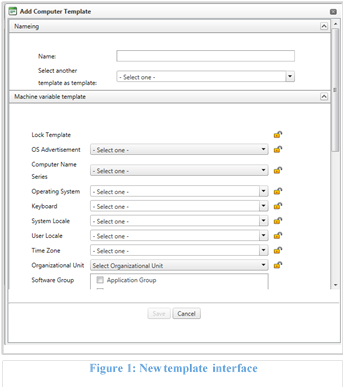 To create a new template click the “Add Computer Template” button, found in the left side of the interface. This will open a new window will appear, as seen on figure 2.
To create a new template click the “Add Computer Template” button, found in the left side of the interface. This will open a new window will appear, as seen on figure 2.
In this window there are two mandatory fields, that’s need to be set before a template can be saved.
The first one is the name of the template, and second is the operation system, found as the third drop down.
Right under the name field, are there a dropdown containing all current created templates, these template can be used as a template to create the new one.
All setting for the template is now selected, if a setting isn’t need, just leaved in the default state.
In the bottom of the interface, the new template can be delegated to different security roles, so they can be used to import new computers.
A template can also be locked if the user not should be able to change any settings, when a computer is imported.
The lock icon in the top of the list will lock or unlock all variables in the template, if some of the variables doesn’t need a lock, it can be separately unlocked. Ex. a custom variable that changed each time a computer is imported.
When all the setting is set press ‘Save’, and SoftwareCentral will return to the overview page, and have the new template listed.
Edit Computer template
To edit an existing template, find the template in the list, by scrolling down or simply search for it, in the search bar to the left, when found click ‘Edit’ as seen on figure 3.
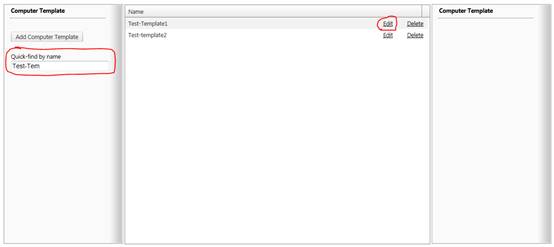
Figure 3: Edit computer template
This will open the same window as when you create a template, and all the settings will be set, as specified in the template.
When all changes wanted is made, just press ‘save’ and SoftwareCentral will return to the overview page again.
To delete an existing template, find the template in the list, by scrolling down or simply search for it, in the search bar to the left, when found click ‘Delete’ as seen on figure 4.
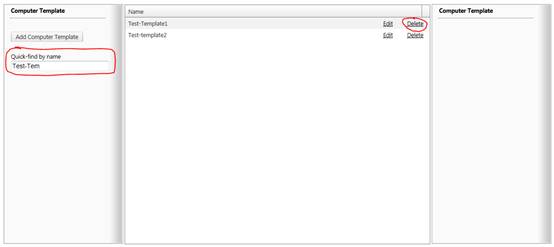
Figure 4: Delete computer template