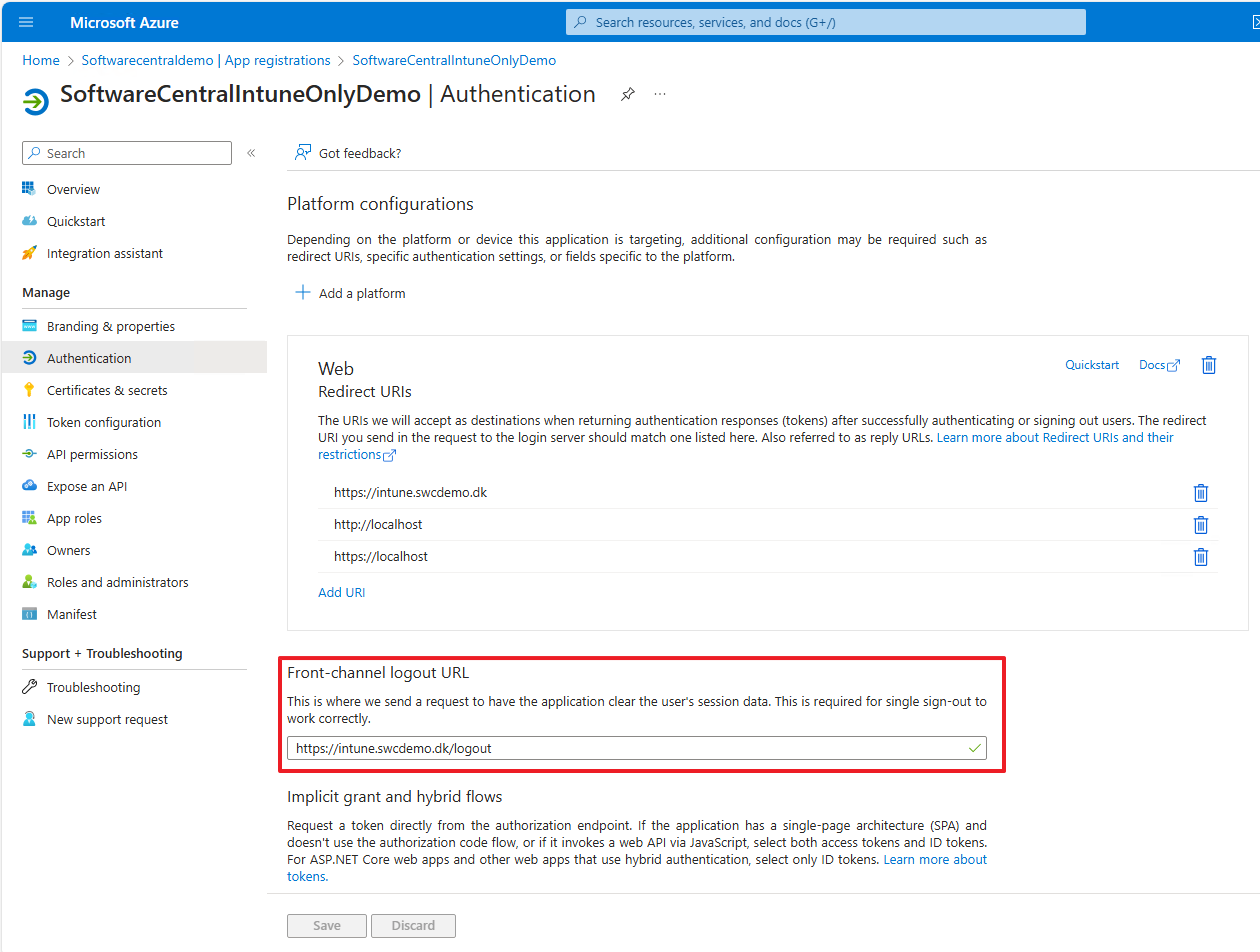You must add the binding to your desired host name. The hostname should also be configured in your DNS.
Click on the "Add..." button and add a binding to your hostname.
Choose a certificate trusted by your clients and click OK.
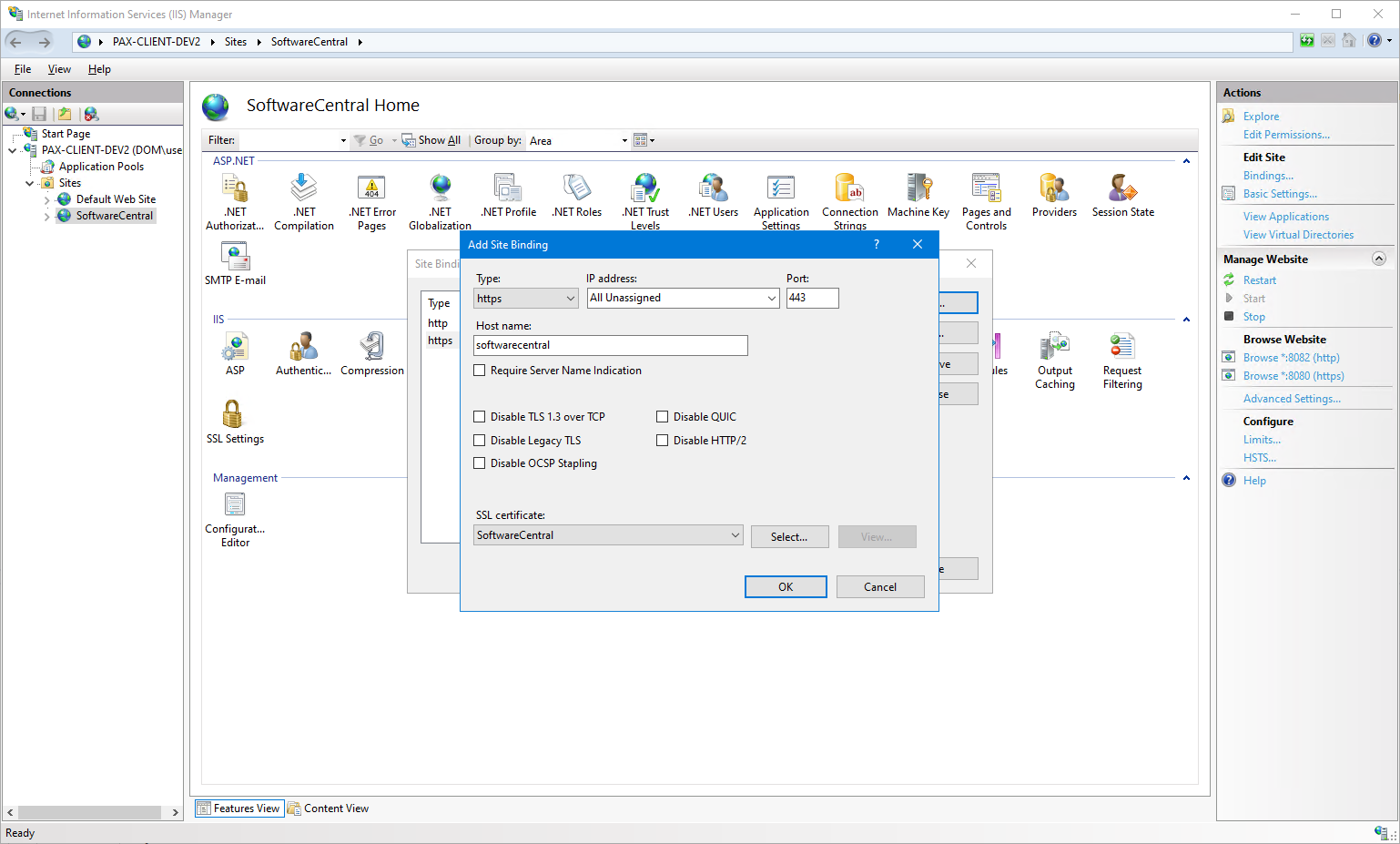
You may also add a binding on port 80 for your SoftwareCentral hostname. That way, users who do not enter https:// in their browser, will still be able to find SoftwareCentral.
A rewrite rule exists that will redirect users to the https site.
Once you have added a hostname, you must go to the App registration in the Azure portal and add the new hostname to the Redirect URIs.
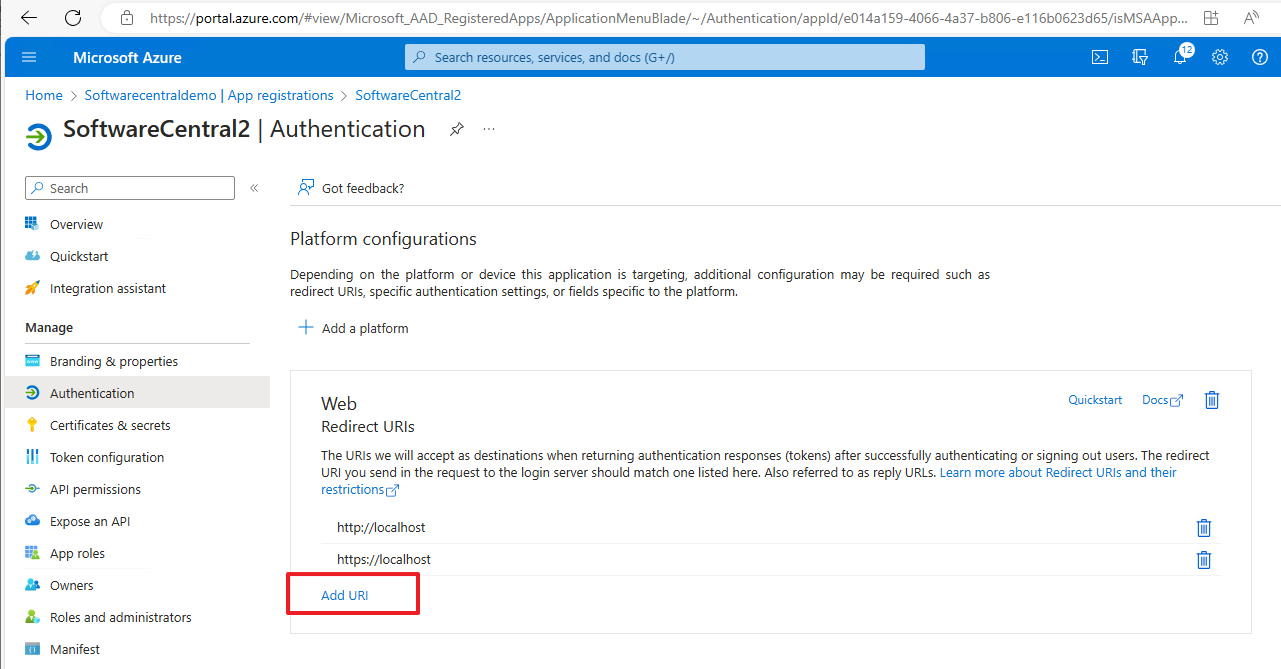
You should also add the Front-channel logout URL. This is required if you want to use single sign-out.
The sign-out URL is your hostname /logout