

This document contains information on how to authenticate a SoftwareCentral installation. SoftwareCentral requires a username and a password to authenticate the installation with the SoftwareCentral servers at www.softwarecentralupdate.com. You can get your username and password from your sales consultant or by writing support@softwarecentral.com Please be aware, that SoftwareCentral will be unavailable until a valid username and password has been entered. If you use a proxy server, make sure that SoftwareCentral is able to call through it. Once you have updated SoftwareCentral, you will be prompted for your credentials by a screen looking like this:
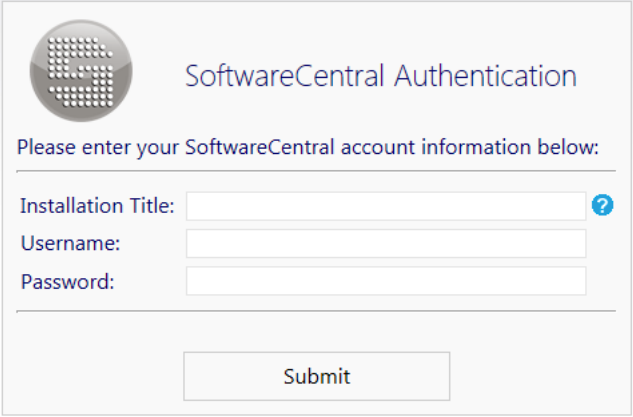
Only members of the SoftwareCentral Administrator AD-group will see this screen. You must give the installation a title, e.g.: “2012 Production Server”. The username and password is provided to you by a sales consultant.
Note: This process is a one time only step. I will not be required to enter this information again. The information can be changed from the Settings menu in SoftwareCentral.
If you have made a new installation of SoftwareCentral, you will be prompted for your credentials immediately after you have selected the administrator group. Please note, that you must be a member of the administrator group to enter your credentials.
If you upgrade an existing installation, which already have an old license key, you will still be able to use SoftwareCentral until the 1. of April 2015. If you do the update of SoftwareCentral after the 1. of April 2015, you will be prompted for the credentials the first time you start SoftwareCentral. You can at any time change your user and installation title from the Settings menu:
If the server hosting your SoftwareCentral installation does not have access to the internet, you will instead need an offline license key. The offline license key will be bound to your installation. To achieve this, a unique identifier from your installation is required. This identifier is generated for your installation when you get prompted for the license key, as seen on the screen to the right. If you have multiple SoftwareCentral installations, a key from each installation is required. Please note that after the 1. of April 2015 SoftwareCentral will be unavailable until a valid license key is entered. Before the 1. of April 2015, the identifier can be retrieved from the License Information Window in the Settings menu.
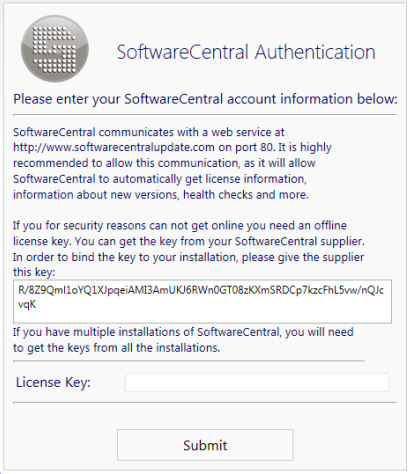
The account used in SoftwareCentral also gives access to SoftwareCentral Update. From SoftwareCentral Update you can create additional accounts for other people in your organization which needs access to SoftwareCentral updates and news.
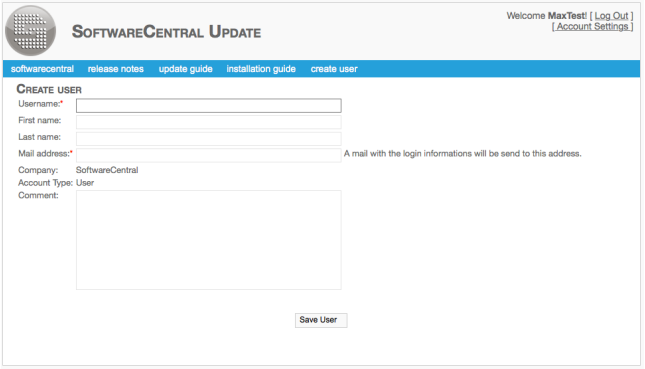
Q: I get an error message saying “No license available for SoftwareCentral. You must be a member of the administrator group to enter your license information.”
A: Verify that you are logged on in Windows as a user who is a member of the administrator group. If this is a new installation or you just got added to the administrator group, try restarting the web server hosting your SoftwareCentral installation.
Q: I get a 404 error when I start SoftwareCentral.
A: This can occur if the old license key was missing or invalid. Update SoftwareCentral to the newest version.
Q: Why does the log say “Connection to SoftwareCentral Update has been lost for x days….”?
A: SoftwareCentral needs a connection to the internet in order to authenticate. If you see this message, the connection has been lost and must be reestablished to avoid SoftwareCentral from shutting down. If the connection can not be restored, an offline license key is required.
Q: Why does the log give a warning saying “The maximum number of clients allowed for this installation has been exceeded. Please contact your SoftwareCentral vendor.”?
A: You have to many clients. Please contact your vendor at get them to update your license.