

| Interfaces > AD > Local Group |
To grand a user membership of a local group on a specific computer, go to “Local group” interface, found under the AD menu, and select the computer name, in the left side of the menu. If the computer is online the indicator to the right of the computer name will turn green, and all local groups on the computer will be shown in the interface, as seen on figure 12, if the computer is offline, the indicator will be red and only the administrator group will be shown in the interface.
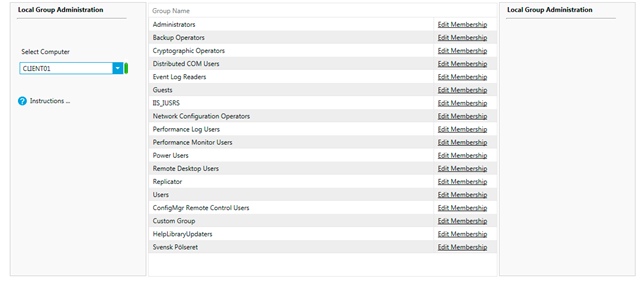
To edit a group, press “Edit membership” and a new window will open as seen on figure 13.

If the computer is online, the top of this interface will show the current members of this group. The members can be as following.
If the computer is offline, nothing will be shown in this part of the interface.
Group or user
Only user can be added and administrated by SoftwareCentral in this interface, for adding user to a group, go to AD-group interface.
Temp Member
If there is a job in the SoftwareCentral service to remove the membership again, the temp member value will be true.
Pending membership
If there is pending job to ad a user to this group, the user will be shown with “(Pending membership)” after the name
Delete
Only users specified to the security role, can be deleted as members.
In the bottom of the interface, select the user that’s need to be member of the group, and select the following setting.
· Start time:
This time determines when the user needs to get this permission. If the user needs it now, check of “start now” as seen on figure 11, this will disable the start time selection.
· End time:
This time determine when the user is removed as local admin from the computer again, this can be set as a specific time, or as a time span from the start time as seen on figure 11.
· Permanent:
In settings step, permanent membership can be selected, this will eliminate the start and end time, and add the user to group when “Grand rights” is pressed.
An optional setting for the local admin is to force log off the current user on the selected computer.
Note: This will without warning close all programs down and force log off the user. This is needed before the user have the admin rights.