

| Interfaces > Settings > Mail Template Editor |
The mail engine in SoftwareCentral uses HTML templates.
These templates can be modified and translated in the Mail Template Editor located under
the settings menu.
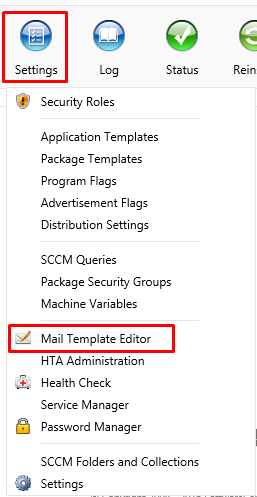
In the Mail Template Editor, you can see a list of all the mail templates which can be modified:
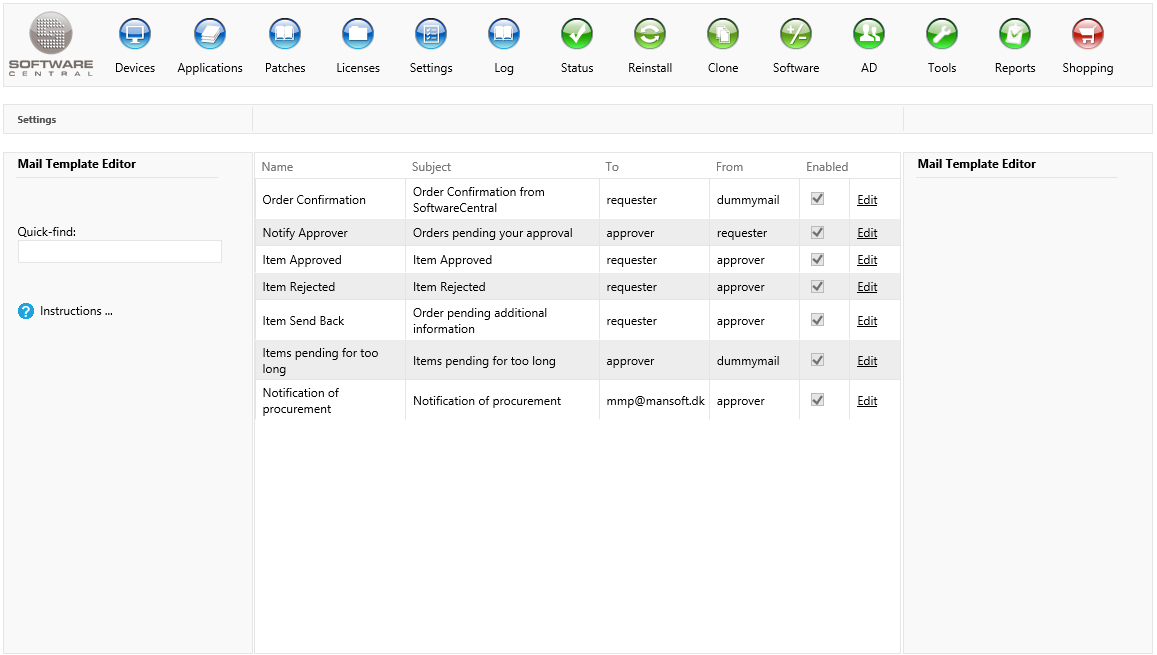
Column explanation:
- Name: The name of the mail template.
- Subject: The default subject title for the mail.
- To: The receiver of the mail.
- From: The sender of the mail.
- Enabled: Determines if the template is enabled or disabled.
- Edit: Click on the Edit button to edit a mail template.
 |
The mail templates are very delicate and there is little room for errors. Be careful not to leave any unopen curly braces in the Design View. |
Click on the Edit button next to the template. A new window will open:
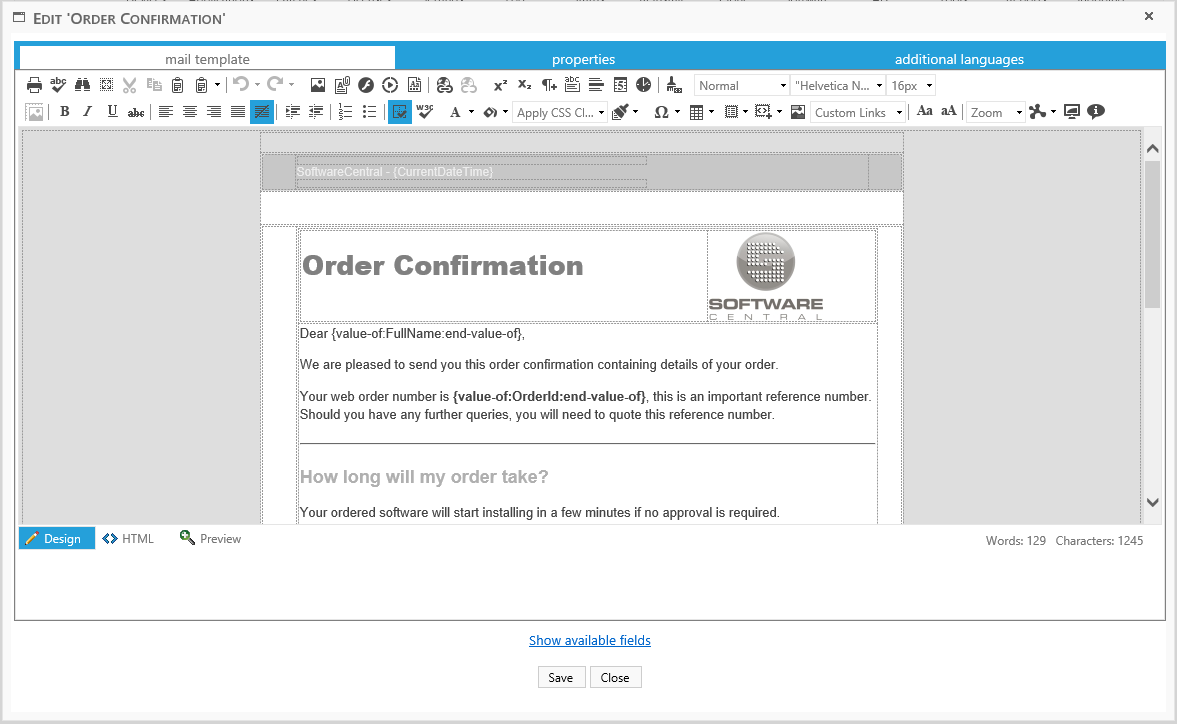
 |
The “Save” button will save your changes, but not close the window. |
By default the template is displayed in the Design view. From here you can edit the template text.
The fields in curly braces, e.g.: {value-of:FullName:end-value-of} are variables which the SoftwareCentral mail engine translates.
You can click the “Show available fields” button at the bottom of the window to open a window with the available fields for this template:
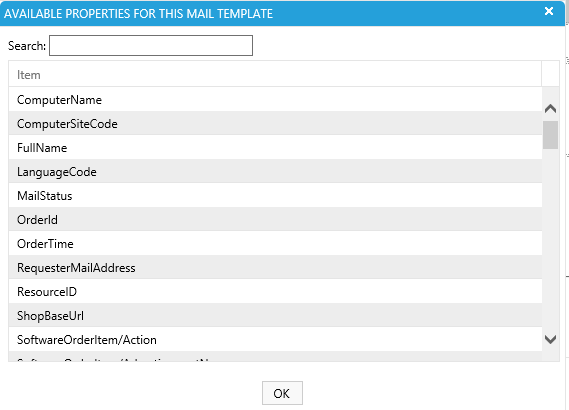
You can double-click on a field to open an easy “copy and paste" window:
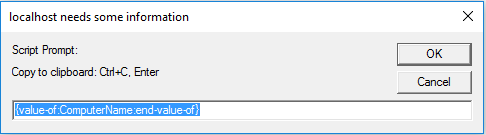
Click on the “HTML” button to see the templates HTML code. You can modify directly in the HTML code. If you have created a template in another editor, you can copy it directly into the HTML view.
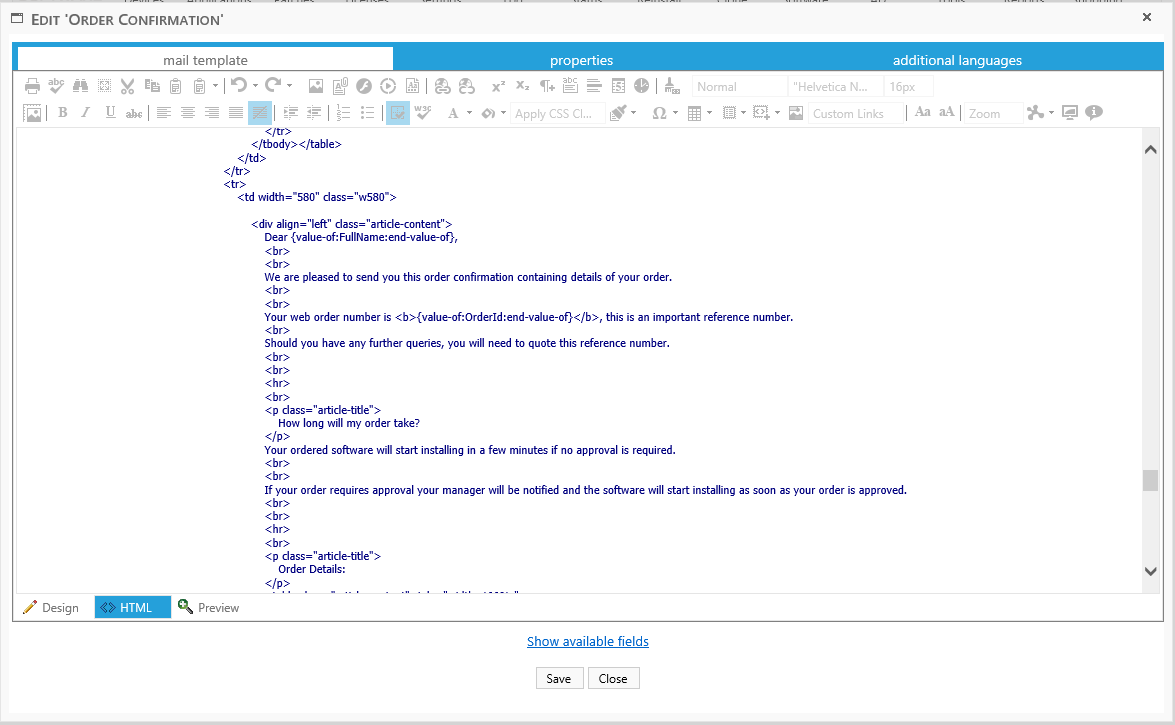
Click on the “Preview” button to see a preview of the mail template:
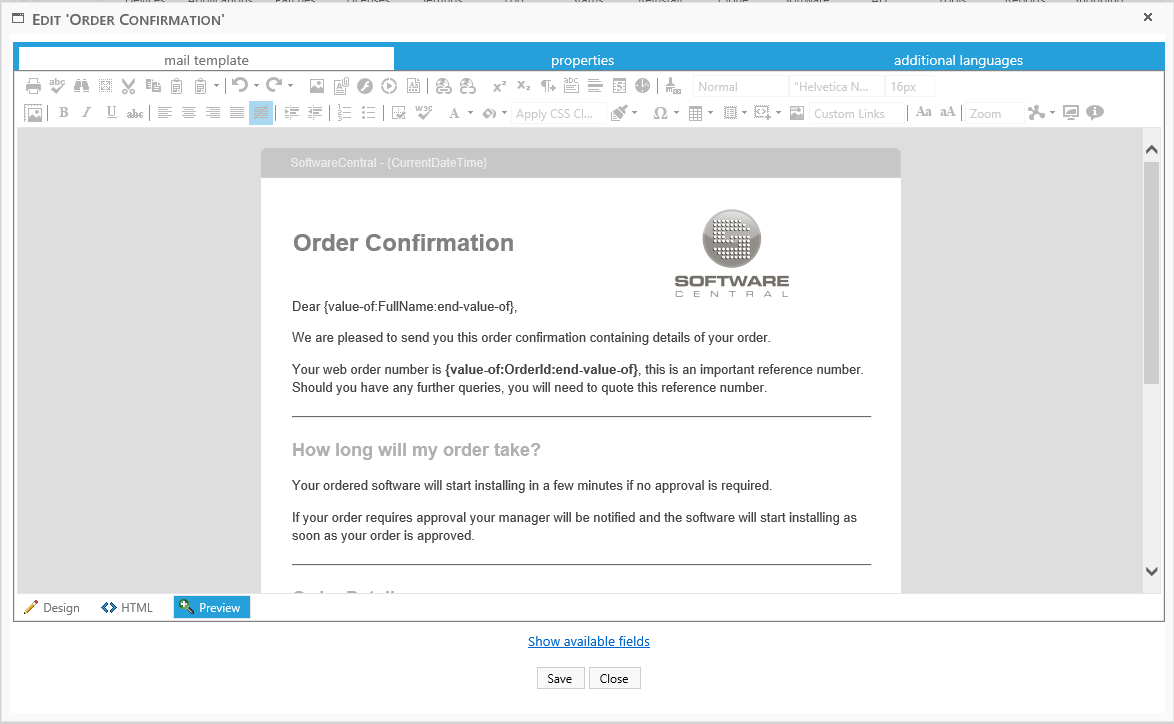
From the properties tab you can change the subject, the sender, receiver and enable or disable the template:

From the additional languages tab, you can add translations of the templates. Users will receive the mail in the language they used in the shop or approvers view interfaces. If they haven’t the shop, or a template isn’t added in their language, they will receive the default mail.
The editor works the same as the default.
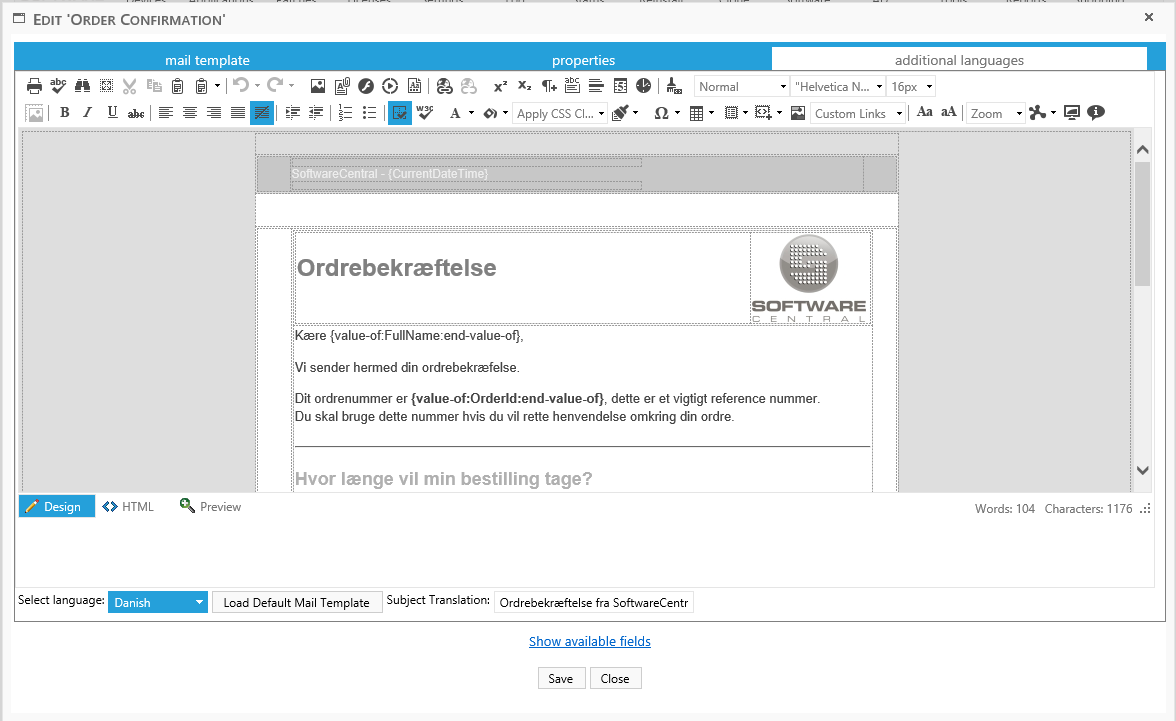
In the bottom you have the “Select language” drop-down where you can select the language you want to modify the template in.
If the template is empty, you can click on the “Load Default Mail Template” button.
This will load the template from the first page and allow you to focus on the translation and not the layout.