

Manage Orders is the administrator interface to manage all orders. From here an administrator can approve or decline all orders, no matter who the assigned approver is and no matter of the approval flow type.
When approved or declined from here, the order will start installing immediately or be rejected.
Use the search bar in the left hand menu to search for orders by item name, requester name, computer name, approver name or order id.
If you click on the “Approve All” or “Decline All” buttons, only the orders currently displayed in the center will be affected.
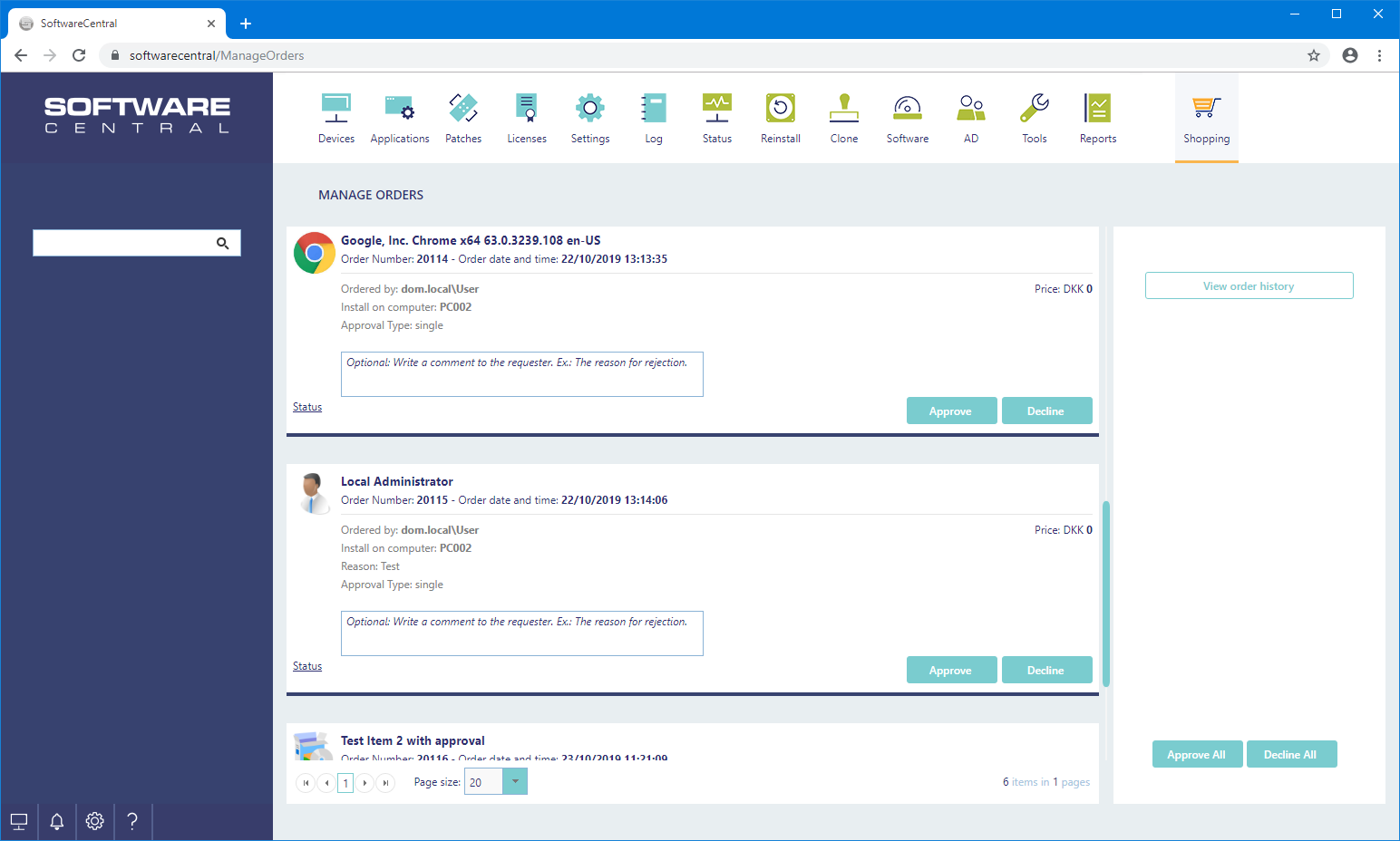
You can write a message to the requester in the textboxes for each order. This message will be sent to the requester in an email, if enabled and be visible in the requesters "My Account" page.
In the left side menu, you can apply search tokens to quickly find orders.
Multiple search tokens can be applied. E.g.: Search for a specific requester and item.
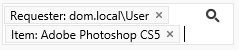
Remove a search token by clicking on the x next to it:
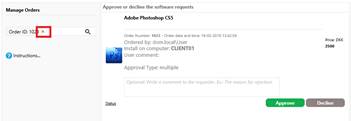
You can see the status of the approval flow by click in the “Status” button below the items icon. This will open a tooltip displaying who have approved this order and who is still pending.
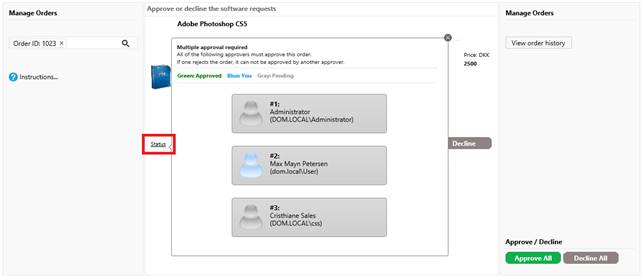
This item has multiple approval. There is 3 approvers and none of them have approved the order yet. Color codes indicate the state of each approver.
Use the "View order history" button to see the order history.