

 |
SoftwareCentral can automatically create this app registration during setup. |
To create an App registration, go to the Azure portal and navigate to your Azure AD. In the left menu, click on App registrations. Click on the "New registration" button.
A window looking like this will show.
Give your app registration a name.
You may choose to allow access only for users from this tenant or from multiple tenants.
Do not enter your Redirect URI yet.
Click on "Register" an proceed.
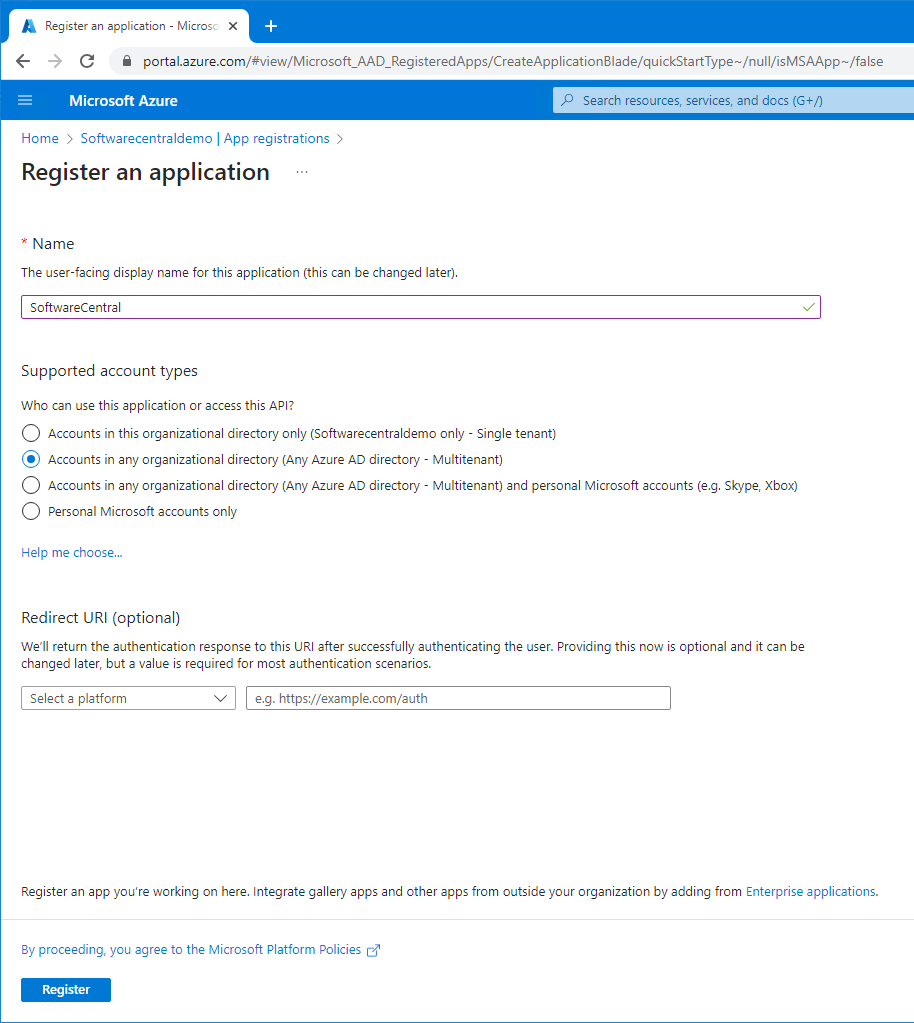
You will now come to the overview page. Here you will find you client and tenant ID that you need in the SoftwareCentral installer.
To the right, you find a button "Add a Redirect URI". If you have created your bindings in the Microsoft Internet Information (IIS) Manager, you may click on this button a proceed. Otherwise, continue with the installation of SoftwareCentral.
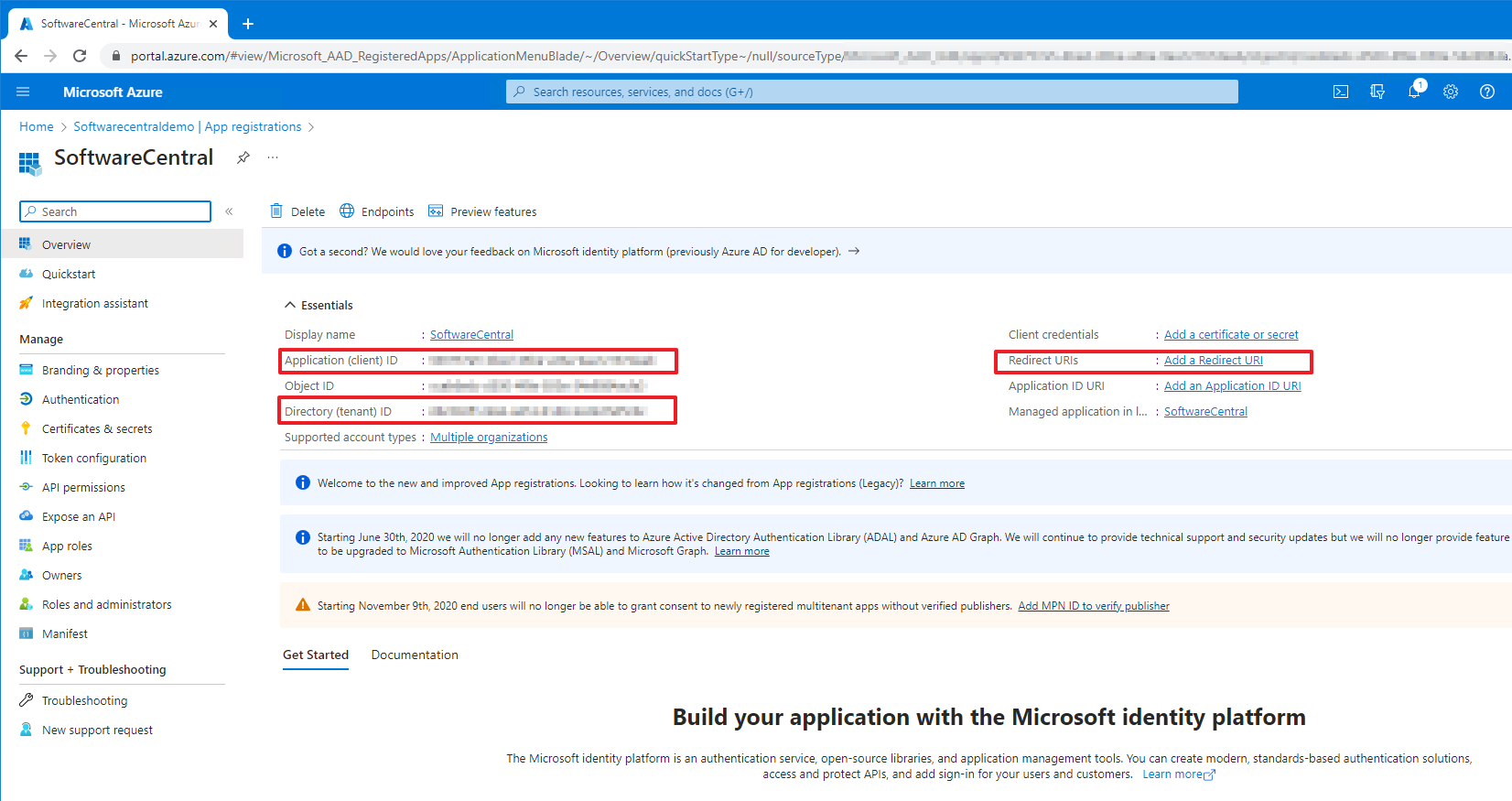
Click on the "Add a platform" button.
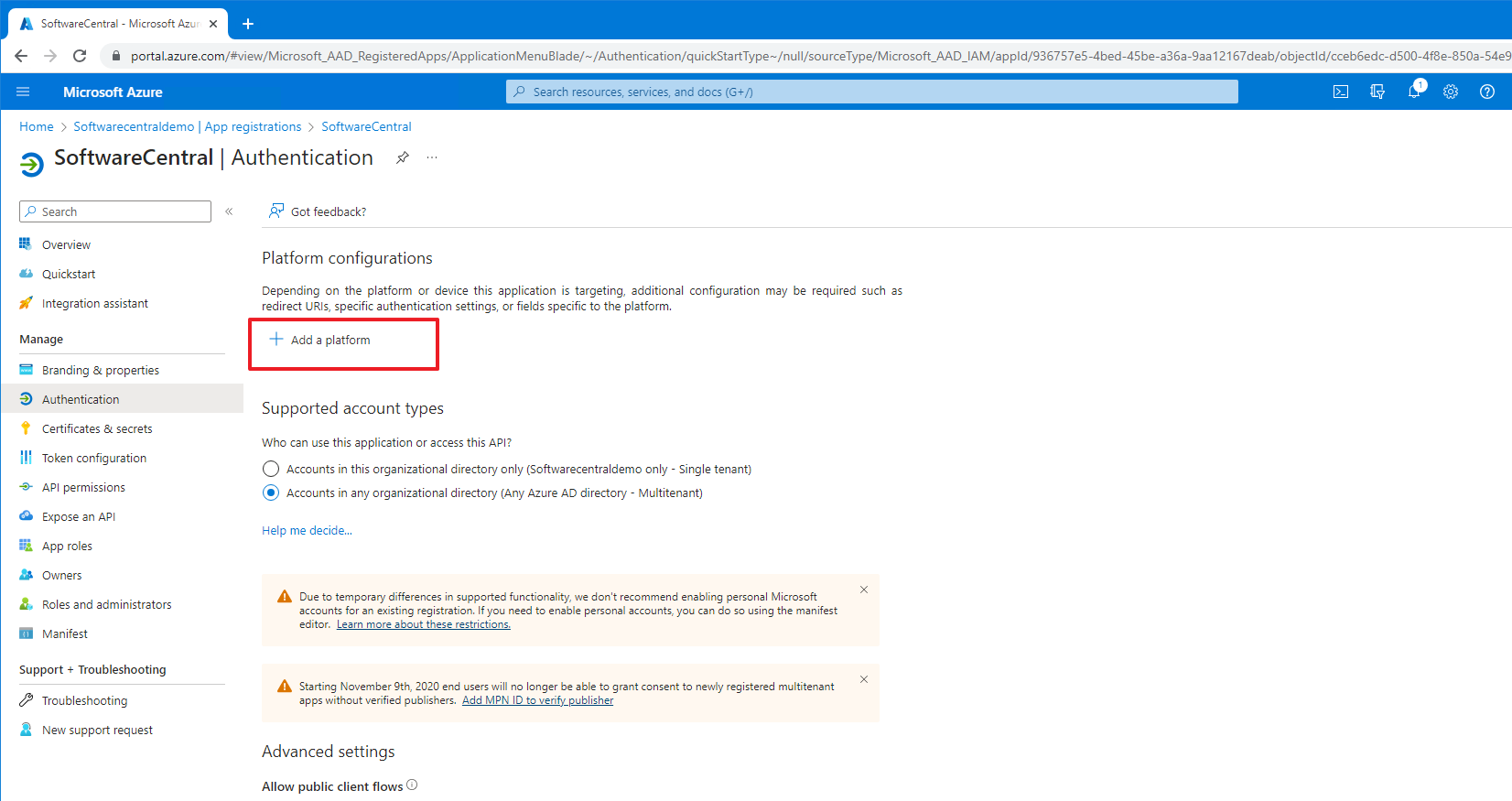
Select "Web" and proceed.
Enter the host name for SoftwareCentral.
The front-channel logout URL is the same, but followed by /logout
Remember to check the "ID tokens" checkbox at the bottom.
Click "Configure" and do this for both you localhost and regular binding.
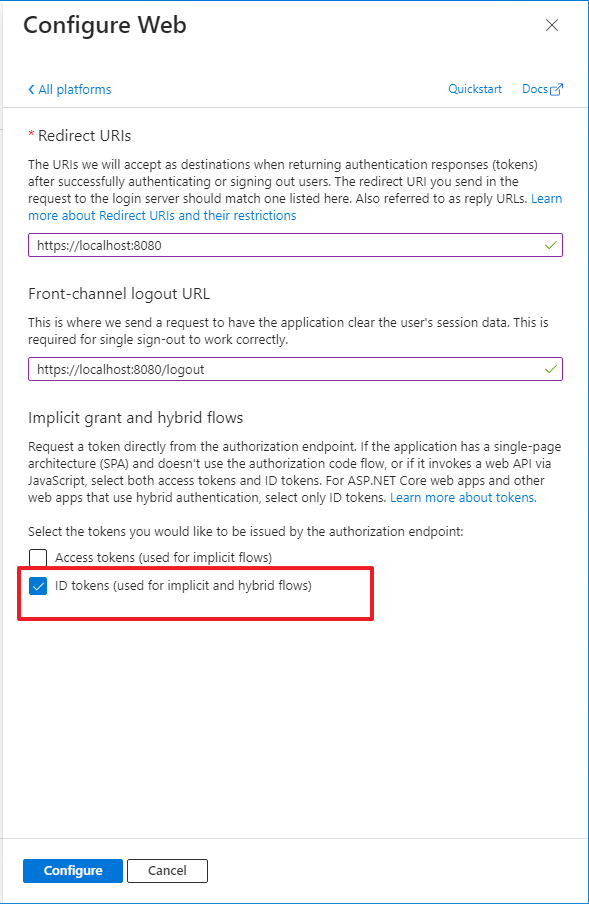
You can now proceed to Configure SoftwareCentral for the first time