

| Interfaces > Patches > Patch Management Template |
In this interface, patch management templates are managed. A patch management template is used in the Update Service and decides how the flags for the test and target deployment are set.
The interface consists of a list of existing templates in the middle, a button to create new template, and a search field to easily find a template,
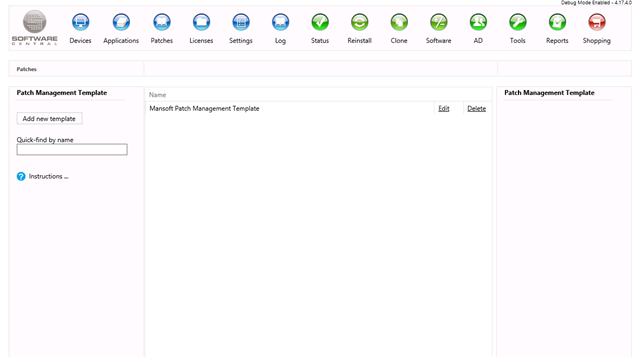
To create a new patch management template, the “Add new template” button is pressed, this will open a new window, where the desired setting is set.
The template is giving a name, by adding it in the naming textbox.
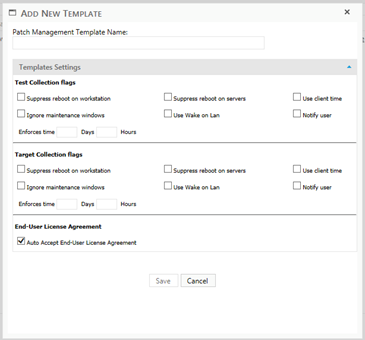
SoftwareCentral have separate flags for the test deployment and the final deployment to the target collection, the flags are as follow.
· Suppress reboot on workstation: Determines if the workstations in the collection should be able to automatically restart, if not selected the workstations will restart if the deployment needs it.
· Suppress reboot on servers:Same as workstations above, just for servers.
· Use client time: Determines if the deployment use server time or client time, for when the deployment is mandatory.
· Ignore maintenance window: Determines if the deployment should ignore maintenance window or not.
· Use Wake on LAN: Determines if the deployment should be able to use Wake on LAN or not.
· Notify User: Determines if user gets notified when new updates are installed.
· Enforces time: This flag determines how long time after the deployment is made, before the deployment is mandatory and is forced to be installed on the device.
· Auto Accept End-User License Agreement(EULA): If this flag, is checked, any updates that have an EULA will automatic be accepted, if unchecked the update service will skip these updates.
When all the settings are set, the “Save” button is pressed, and the template is ready for use in the update service.
A template can be changed by clicking the edit button on the line of the desired template, this will open a window with the template. Here all changes are made and the “save” button is pressed.
These changes will be used next time an update service using this template.
A template is deleted by clicking the delete button on the line of the desired template.