

Reset Password works as a simple service that monitors an inbox.
Whenever a mail is sent to this inbox, the SoftwareCentral Service will reply with a reset password link, if the mail address of the sender is registered to a user in the Active Directory.
To setup the service to connect to your inbox, go to the Settings menu and locate "Extra Modules / Active Directory Module" in the left menu:
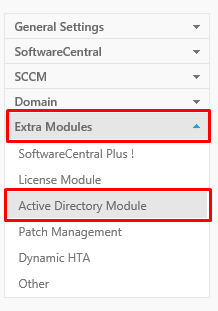
 |
The inbox must be empty before you grant SoftwareCentral access to it! If there are mails in the inbox, they will be treated as "reset password"-requests. A "reset password" request (mail) is deleted after it has been processed. |
Set the following settings:
Use the "Test Connection" button to test that SoftwareCentral can connect to the inbox.
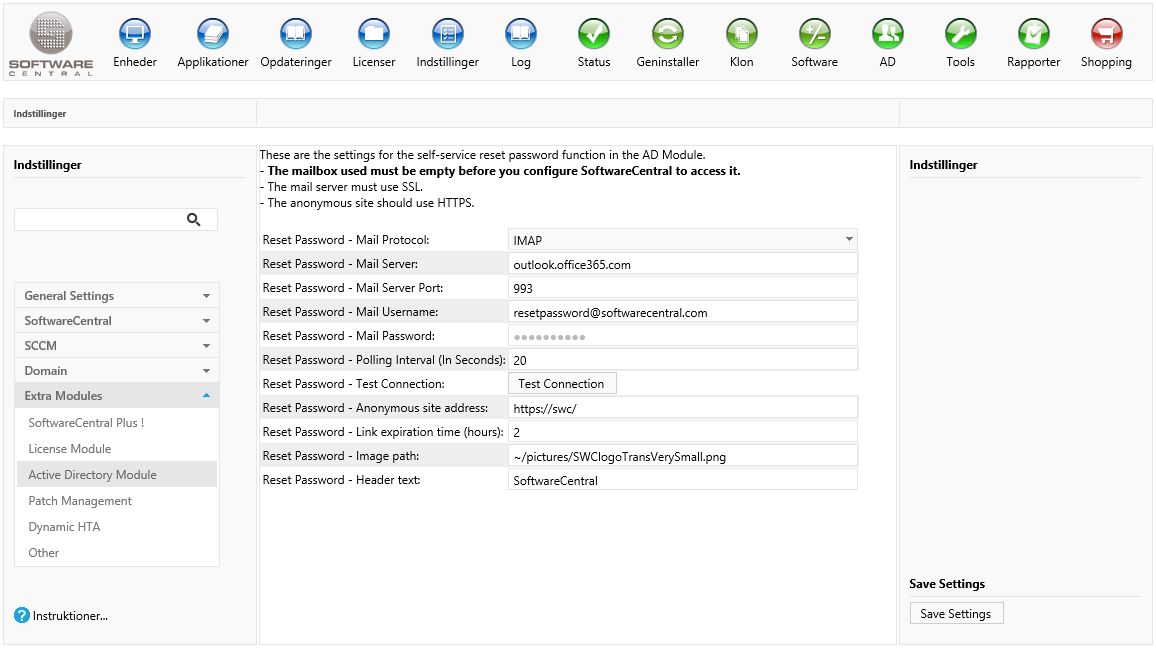
Users receive a link which they can reset their password from. The link must point to a site with anonymous authentication. Setup an additional site, identical to the default SoftwareCentral site, but with Anonymous Authentication enabled and Windows Authentication disabled.
The new site should point to the same source files as the original SoftwareCentral site.
For additional security and to avoid that user passwords are send over the network in clear text, the site can be configured to use the HTTPS protocol.
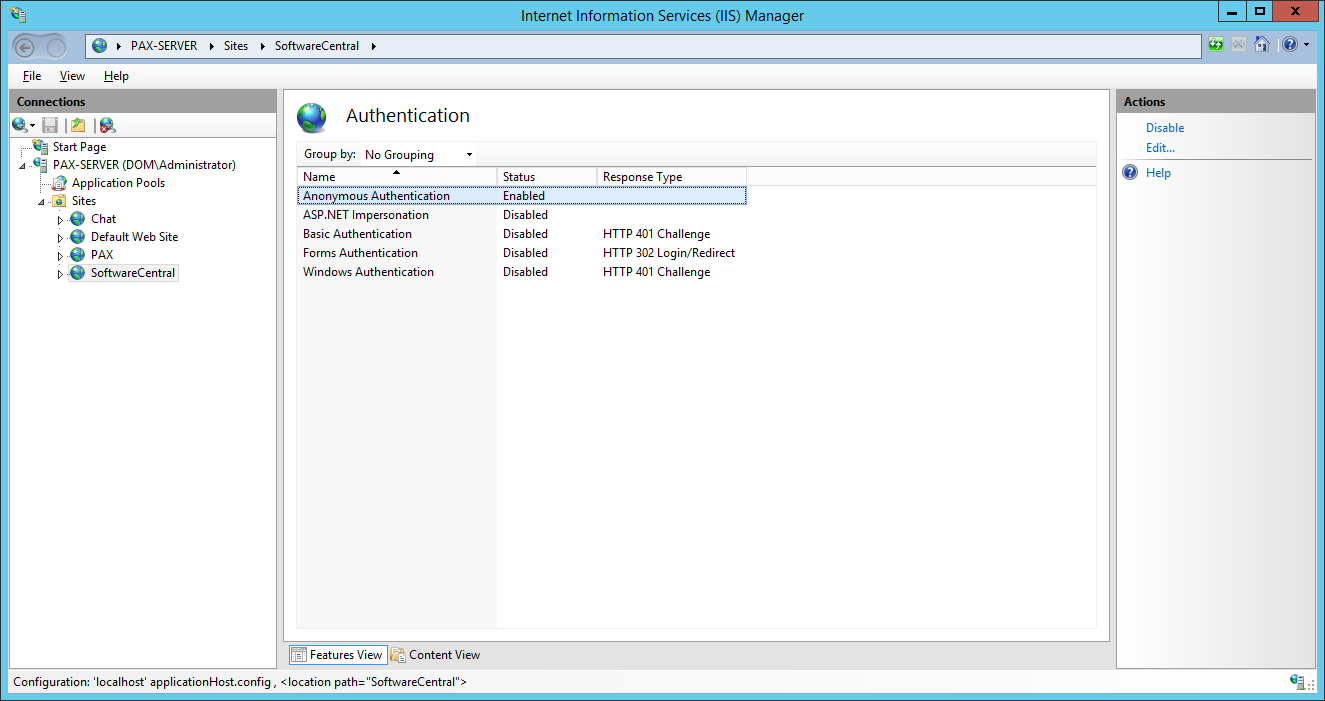
Enter the address for the new anonymous site in the Reset Password settings:
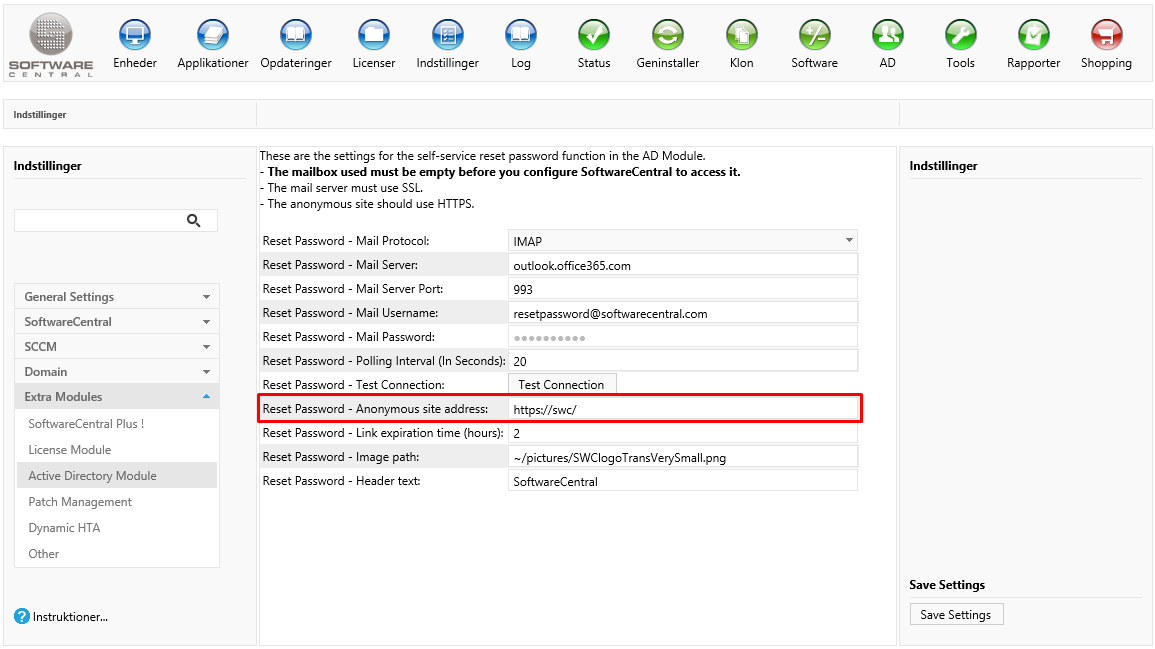
 |
The SoftwareCentral Service must be restarted before the settings above will apply. |
Set the expiration time for the link using the "Link expiration time".
You can change the image and header text of the reset password page to match your own company logo and name.
If you choose to add your own logo, you should place it in the uploads folder in the SoftwareCentral installation folder.
E.g.:
"~/Uploads/Images/YourLogo.png"
If you place the image outside of the SoftwareCentral installation folder, you must provide an URL for the image.
You can test the look of the reset password page from the address http://[your-softwarecentral-url]/ResetPassword.aspx
The template used for the mails are located in the SoftwareCentral installation directory under "MailTemplates\HtmlVersions":
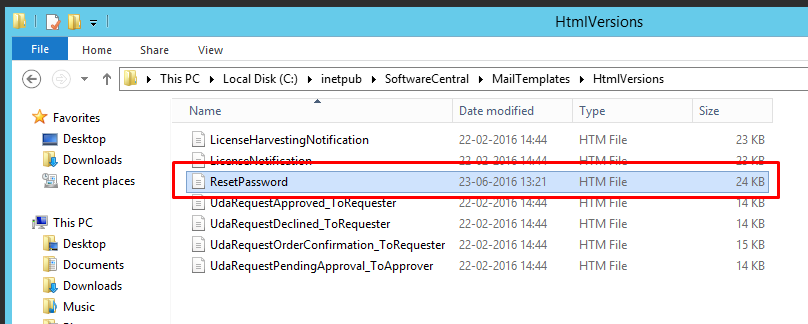
This mail is only available in one language.
You can edit this template as you like. SoftwareCentral will replace the variables "{date}, {link} and {hoursBeforeExpiration}" with dynamic values, so these variables must also exist in your template:
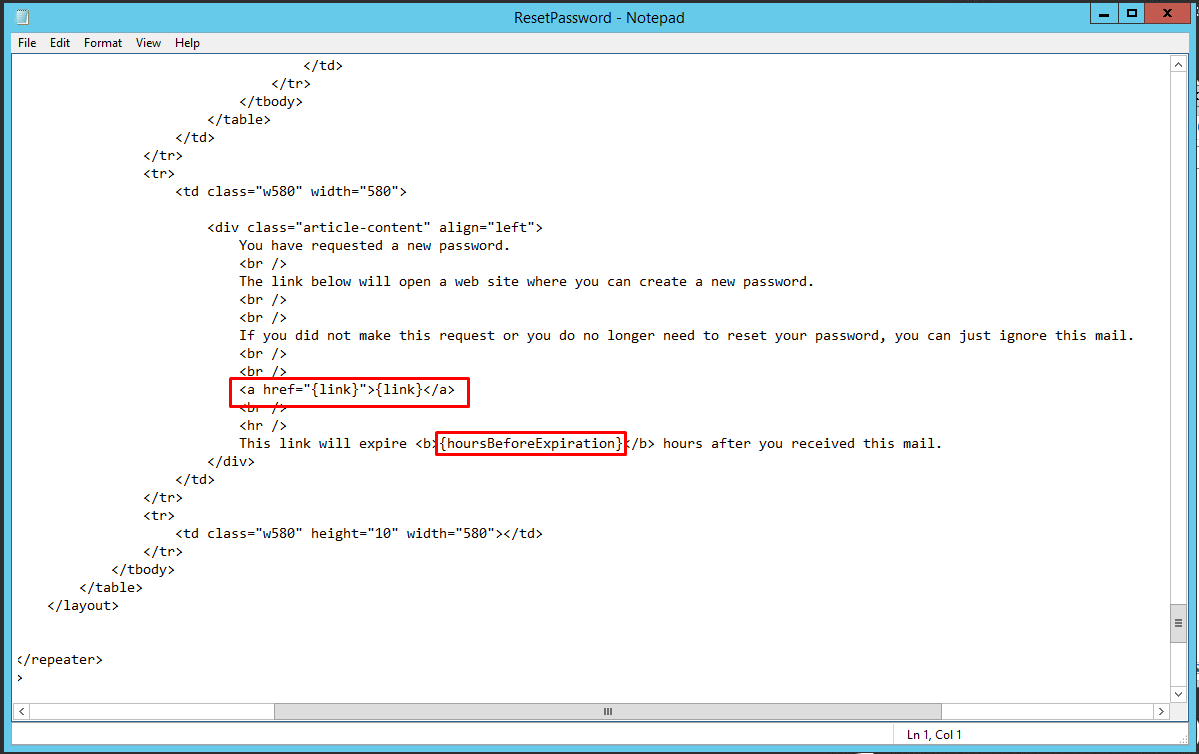
 |
The mail template will be overwritte each time you update SoftwareCentral. So you must restore your own template after an update of SoftwareCentral. |