

| Interfaces > Patches > Search Folders |
In this interface, search folders are managed. A search folder selects Windows updates that meet certain criteria. SoftwareCentral use these search folders in the update service, to find and download the correct updates
The interface consists of a list of existing search folders in the middle, a button to create new search folders, and a search field to easily find a search folder
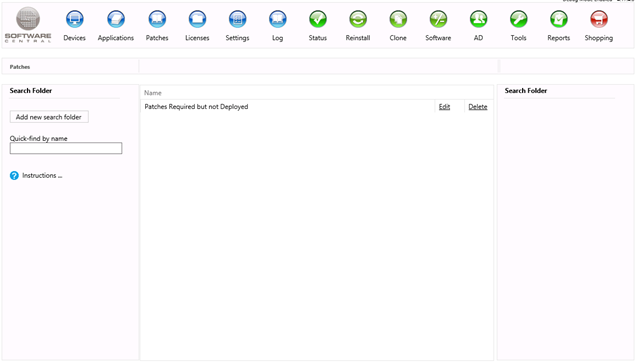
To create a new search folder, the “Add new search folder” button is pressed, this will open a new window, where the desired criteria is selected.
The search folder is giving a name, by adding it in the naming textbox.
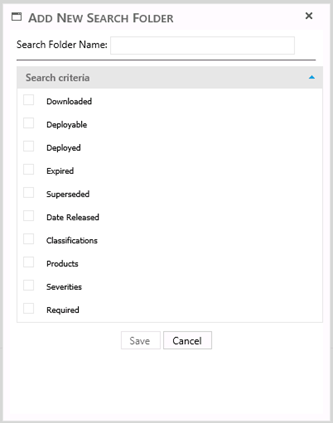
SoftwareCentral supports 10 different search criteria.
When all the desired criteria are set, the “Save” button is pressed, and the search folders is ready for use in the update service.
A search folder can be changed by clicking the edit button on the line of the desired search folder, this will open a window with the search folder. Here all changes are made and the “save” button is pressed.
These changes will be used next time an update service using this search folder is running.
A search folder is deleted by clicking the delete button on the line of the desired search folder.