

| Interfaces > Licenses > License Harvesting |
From the “Licenses/License Harvesting” menu, you can setup License Harvesting Rules, which will automatically uninstall unused software.
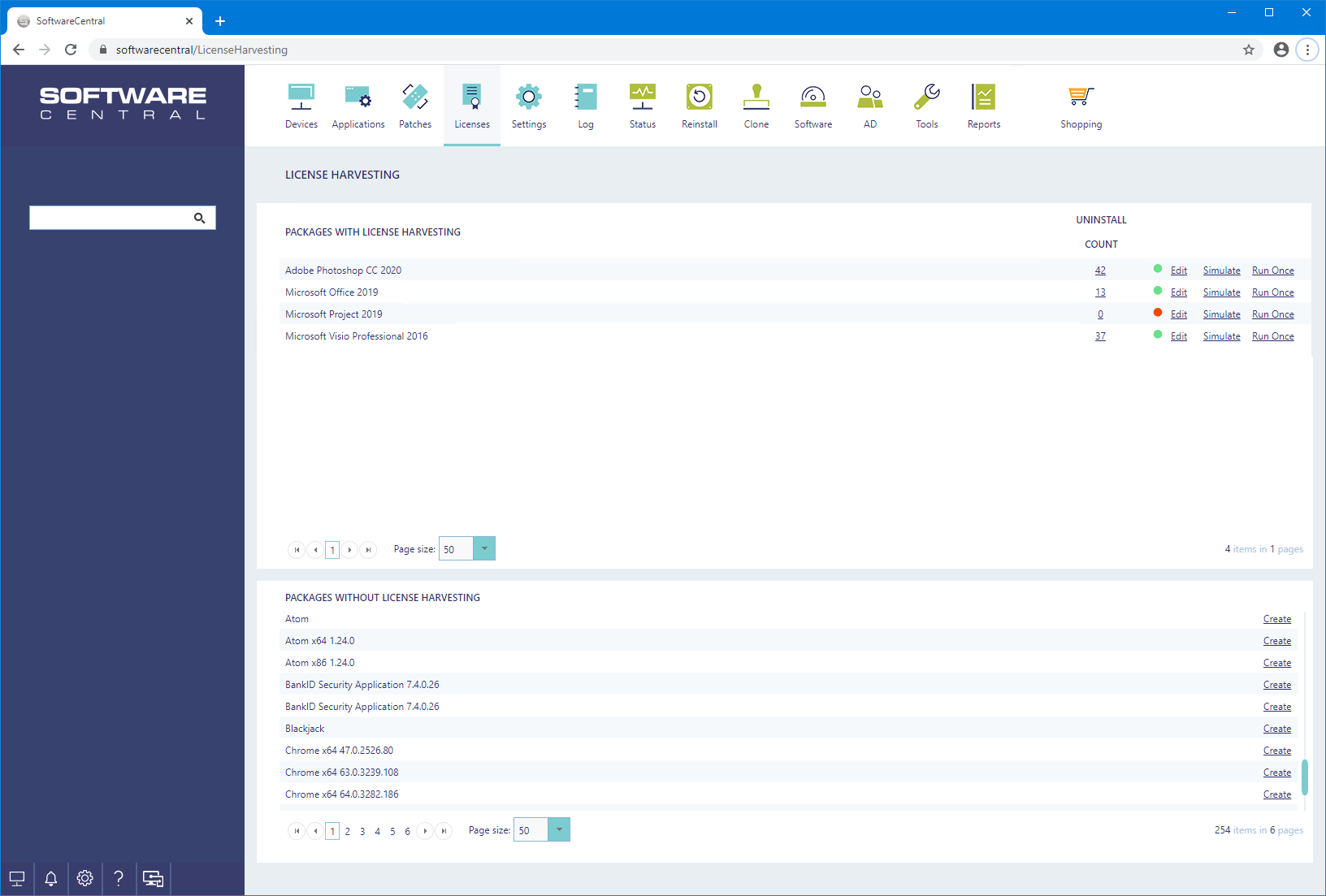
The first grid in the interface above displays packages that already have a License Harvesting Rule assigned.
The Uninstall Count is the number of times, which the License Harvesting Rule has uninstalled a program.
The green or red icon indicates the status of the rule. Red rules are not working. Hover the mouse above the icon to see the reason.
The Edit button will edit the current License Harvesting Rule. See “Create/Edit a License Harvesting Rule” in this guide.
The Simulate button, will run a simulation, displaying the expected result of the License Harvesting Rule. For more information about simulation, see “Simulate Harvesting” in this guide.
The “Run Once” button will run the rule one time, even if the rule isn’t enabled. A confirmation window will open.
The second grid displays all packages that does not have a License Harvesting Rule assigned. Click on the Create Button next to the desired package to create a License Harvesting Rule. See “Create/Edit a License Harvesting Rule” in this guide for more information.
License Harvesting runs on a weekly schedule. To setup this schedule, go to the Settings menu (Settings/Settings) and select “Extra Modules Settings”:
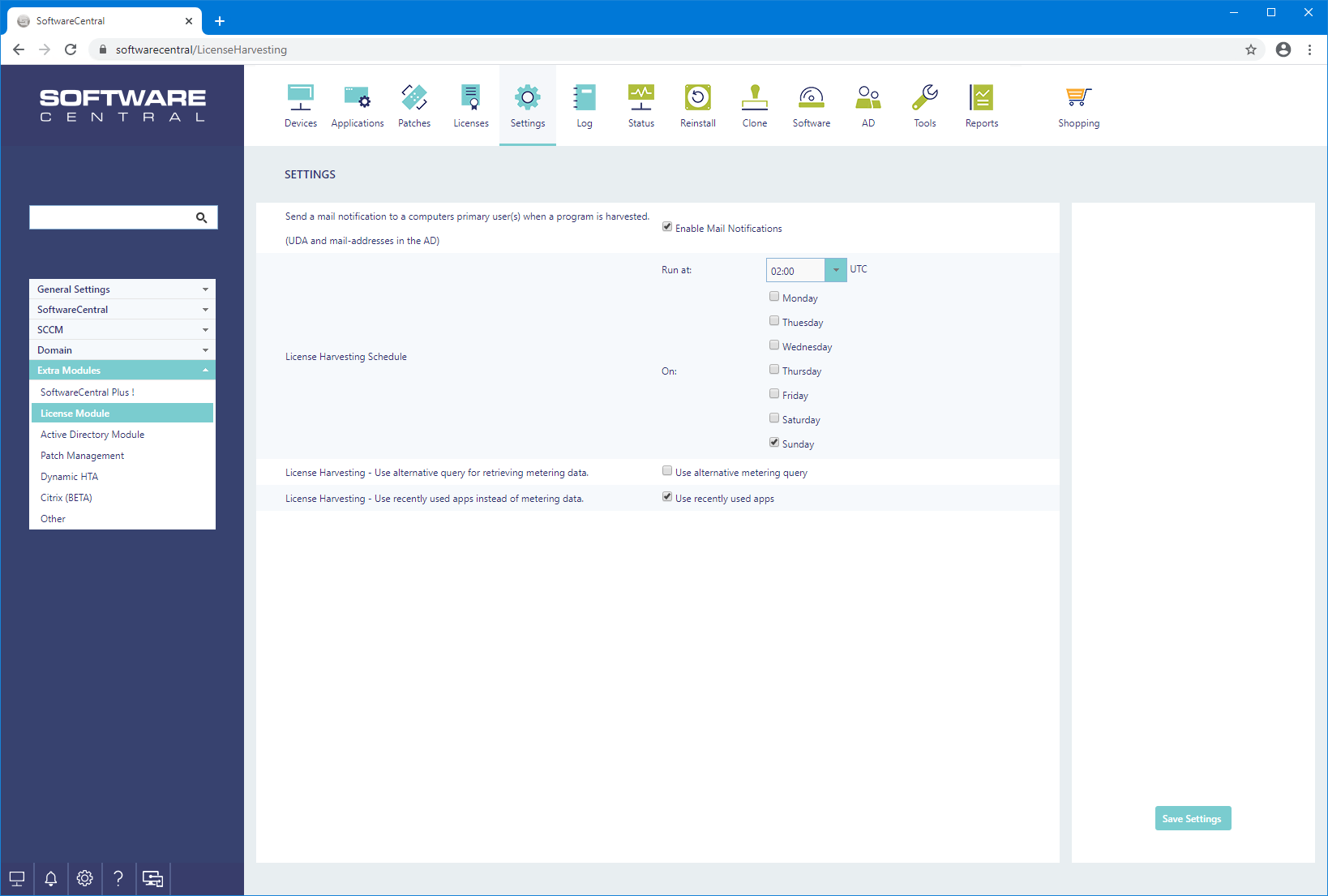
From here you can set which days and at what time License Harvesting should run. If you don’t set any days, License Harvesting will never run.
Click Save in the lower right corner to save your schedule.
 |
If you set License Harvesting to run late at night, preferably in the weekend, you will avoid some problems where new installations don’t get to report in their usage in time and therefore gets unintentionally uninstalled. |
For License Harvesting to work, two, optionally three, types of data are required.
- Software must be registered as installed on a device. Software is registered as installed if the SCCM has gathered the "Add/Remove Program Name" from the device. This is gather when you enable Hardware Inventory on the clients in the SCCM client settings.
- Software Metering data or "Recently used apps" is used to determine the last usage date of the software.
- Optionally, collection memberships can be required. This can be memberships of the install collections or other defined collections for each license harvesting rule.
If you do not see any usage data, you can use the setting "Use alternative query for retrieving metering data".
You can use "recently used apps" instead of metering data. You will still have to configure Software Metering rules, but the data will come from Windows' own gathering of recently used apps.
This is often a lot faster and easier to use than Software Metering data.
We recommend that you enable "Use recently used apps instead of metering data".
In order for License Harvesting to run properly, all packages must be paired with their Display Name (commonly known as the Add/Remove Program Name).
This is configured from “Licenses/Validate Licenses”.
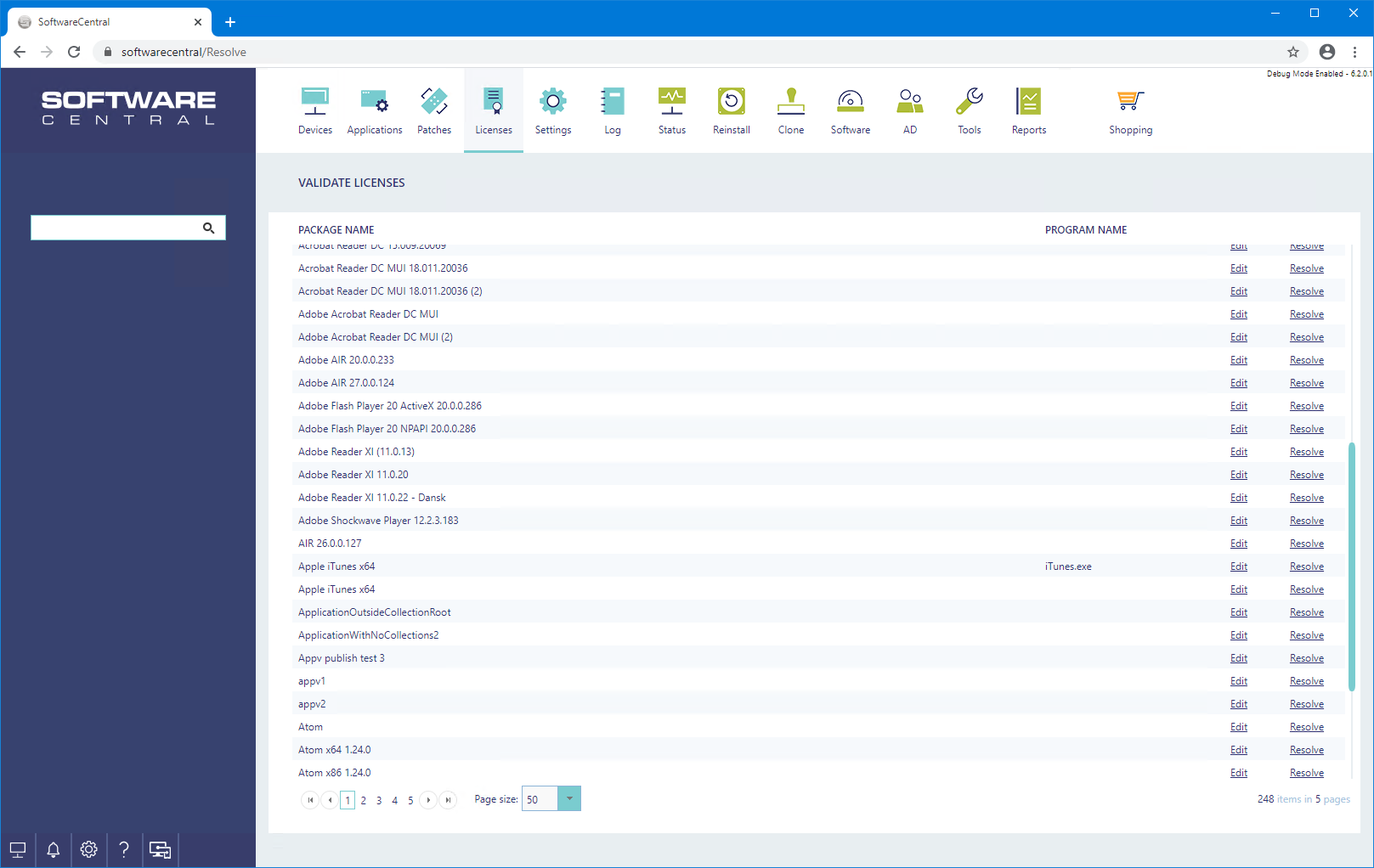
Click on the Edit button next to a package and enter the Display Name. For more information on how to setup Display Names, see the “Validate Licenses” chapter.
To create a new License Harvesting Rule click on the Create button next to the desired package.
To edit an existing License Harvesting Rule click on the Edit button next to the desired package.
A new window will open in both scenarios:
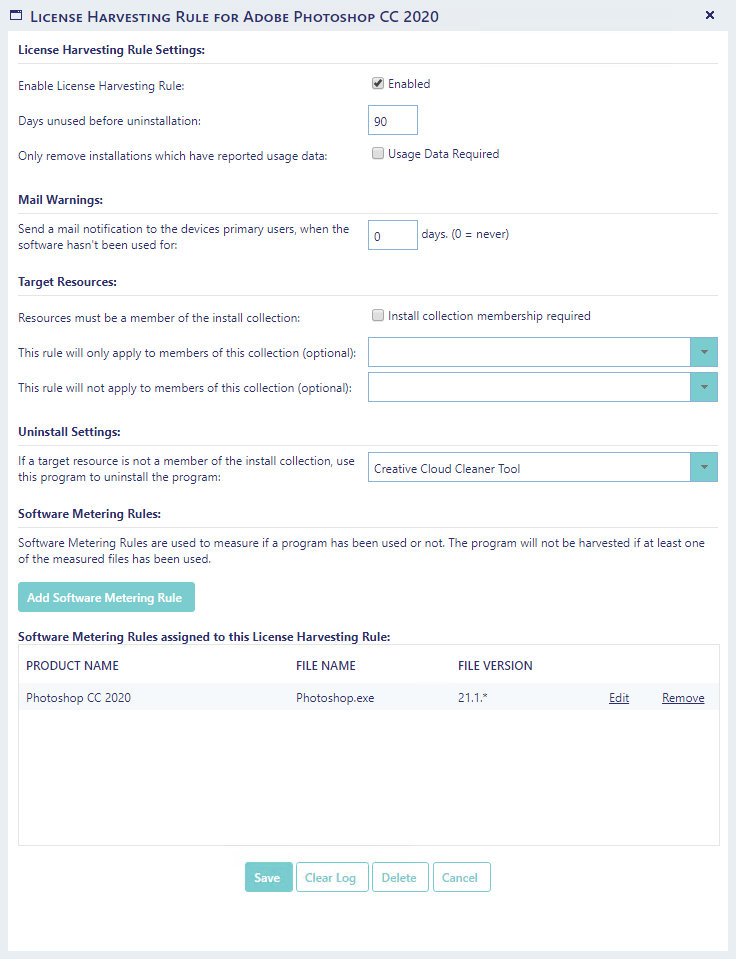
In the top, there is a checkbox that enables and disables the License Harvesting Rule. If the License Harvesting Rule isn’t enabled (Checkbox is unchecked), this License Harvesting Rule will not run.
It can however be useful to disable the License Harvesting Rule when first creating it and run a simulation of the License Harvesting Rule to make sure that it does as intended.
 |
An imprecise rule may cause a program to be uninstalled for everyone in your organization. |
If the simulation does not return the expected result, then see if the License Harvesting rule is either to specific or to unspecific in its criteria.
 |
When a Software Metering Rule is set up, it will not gather data instantaneously. First it will be replicated out to all client computers. Then they will start to monitor the usage of the specified file and return it back. So if you choose to create a new Software Metering Rule, it might take weeks, if not months before the data gathering is complete. |
Days unused before uninstallation are the amount of days that may pass without using a program, before it will be uninstalled.
Only remove installations which have reported usage data will only remove programs which have been used at some point. If left uncheck, programs which have never been used will also be uninstalled.
Use install dates from the SoftwareCentral database will use the install date registered in the SoftwareCentral database instead of from the MECM database. The date in the MECM database may change when an update to the software is applied. Note that SoftwareCentral only stores install dates for software with an active license, configured under Manage Licenses. For initial runs, you can use the "Resolve" function under Validate Licenses to load the install dates into the SoftwareCentral database.
Mail Warnings can be send out before the program is harvested. Select the number of days a program can be unused before a mail warning is send out. You can customize the mail warning from the Mail Template Editor interface. You can also read more about mail notifications later in this chapter.
Install collection membership required can be disabled if you wish to harvest programs, which are not a member of the install collections in the SCCM. This will also include programs manually installed. By default, the resources will be added to the programs uninstall collection.
Limit to Collection will force the License Harvesting Rule to only harvest software from computers, which are a member of the selected collection.
Exclude from Collection gives you a safe haven where the License Harvesting Rule will not apply.
Uninstall Settings If you wish to use a third party program to uninstall the software, you can add that as a package here. Resources which are not a member of the install collection for the harvested program, will be added to this package' install collection. This could be a package with a custom script or for instance a tool from a manufacturer such as Adobe Creative Cloud Cleaner Tool. Only devices which are not a member of any install collections, will get this program assigned.
 |
Use the Exclude from Collection to avoid uninstallation of programs on computers that are not normally connected up to the domain. E.g.: A consultant are out on a job and uses AutoCad every day, however the SCCM doesn’t register it’s usage. So after a period of time the program will be harvested. The next time the consultant connects the computer to the domain, AutoCad will be uninstalled. This could be avoided by adding the consultants computer to the collection that are excluded from the License Harvesting Rule. |
At the bottom of the window a grid displays all the Software Metering Rules, which are used to track usage of the files.
You can add as many Software Metering Rules as you like. E.g.: Add one Software Metering Rule for each program in a suite of programs.
To add a Software Metering Rule click on the Add Software Metering Rule button in the lower left corner.
A new window will open:
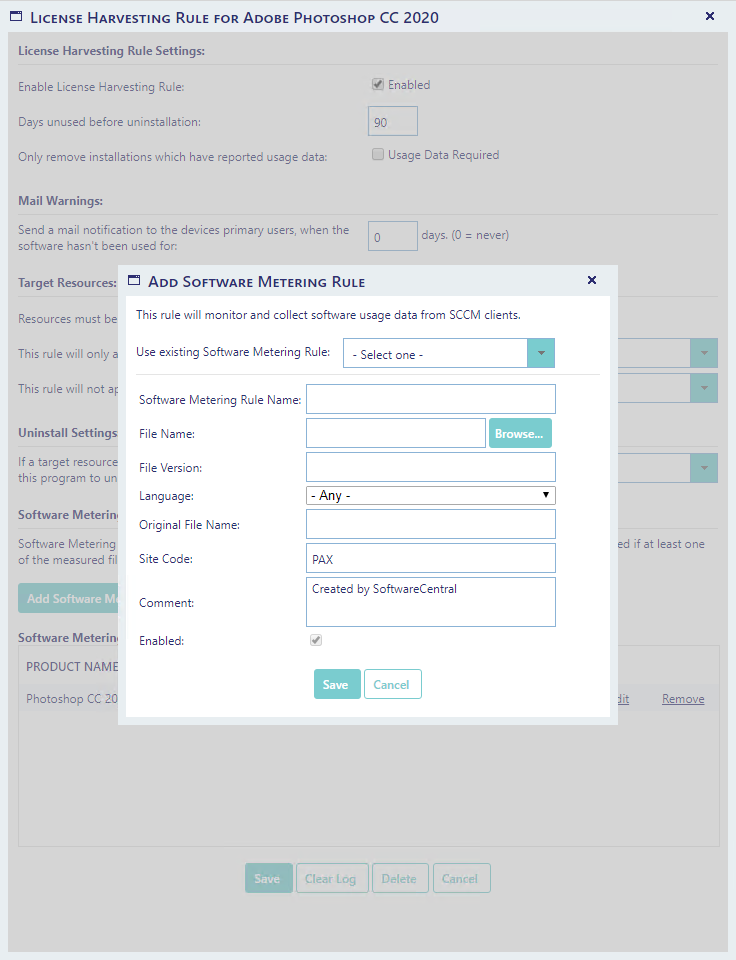
The only required field in this window is the File Name. This is the name of the executable file.
To further specify the Software Metering Rule, define the version of the executable file. A * will work as a wildcard.
You can select an existing rule by using the drop-down box at the top.
If the Software Metering Rule isn’t enabled, it won’t track file usage from the SCCM client computers.
Click on the Save button to save the Software Metering Rule and add it to the License Harvesting Rule.
 |
If you use "Recently used apps" as data, you do not need to enable the software metering rules. |
Click on the Edit button to edit the Software Metering Rule or the Remove button to remove it from the License Harvesting Rule.
When a Software Metering Rule is removed, it won’t be deleted from the SCCM server.
To save the License Harvesting Rule, click on the Save button.
To remove the License Harvesting Rule, click on the Delete button. This will delete the License Harvesting Rule and the uninstall history, but not the Software Metering Rules.
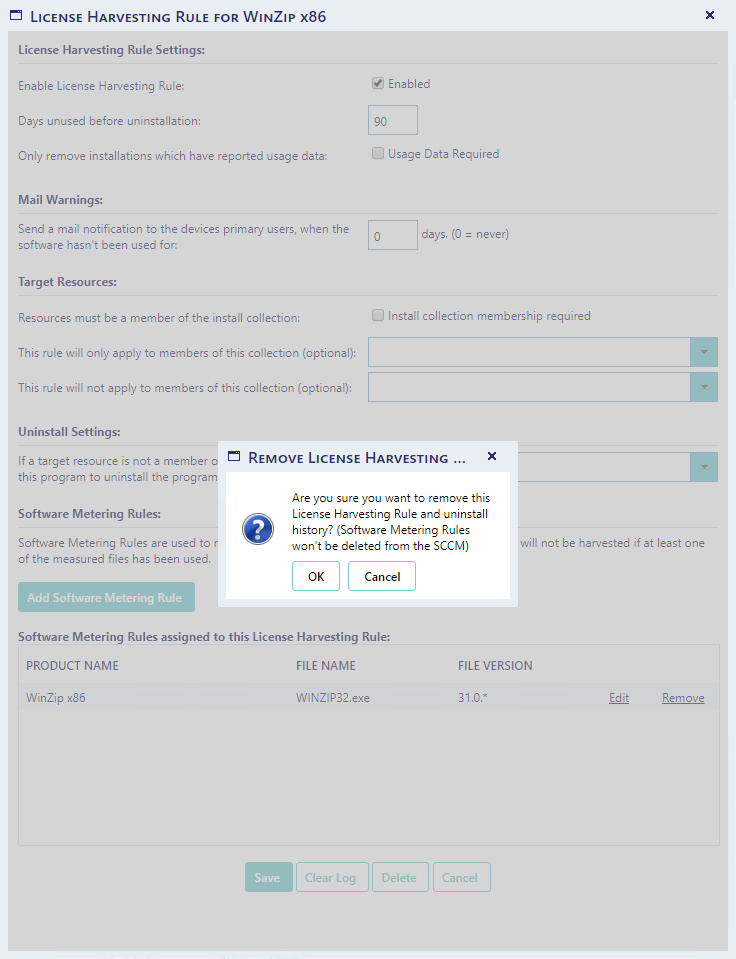
Use the "Clear Log" button to clear the uninstall log for the given rule.
When a License Harvesting Rule has been set up, a simulation can be executed by clicking on the Simulate button next to the package.
A new window will open, listing all the computers where the program will be uninstalled the next time License Harvesting runs.
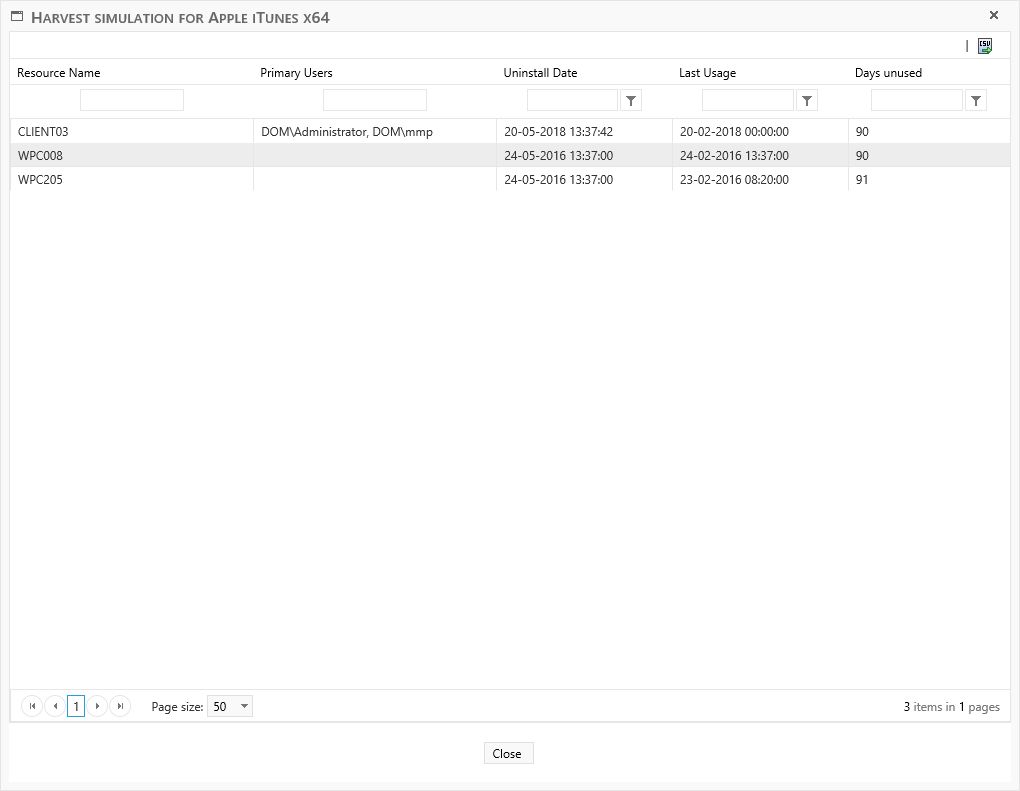
Use the "CSV" button in the upper right corner to export the list to a CSV file.
By clicking on the “Uninstall Count” for a package, a new window will open display all the computers where the License Harvesting Rule has uninstalled the program.
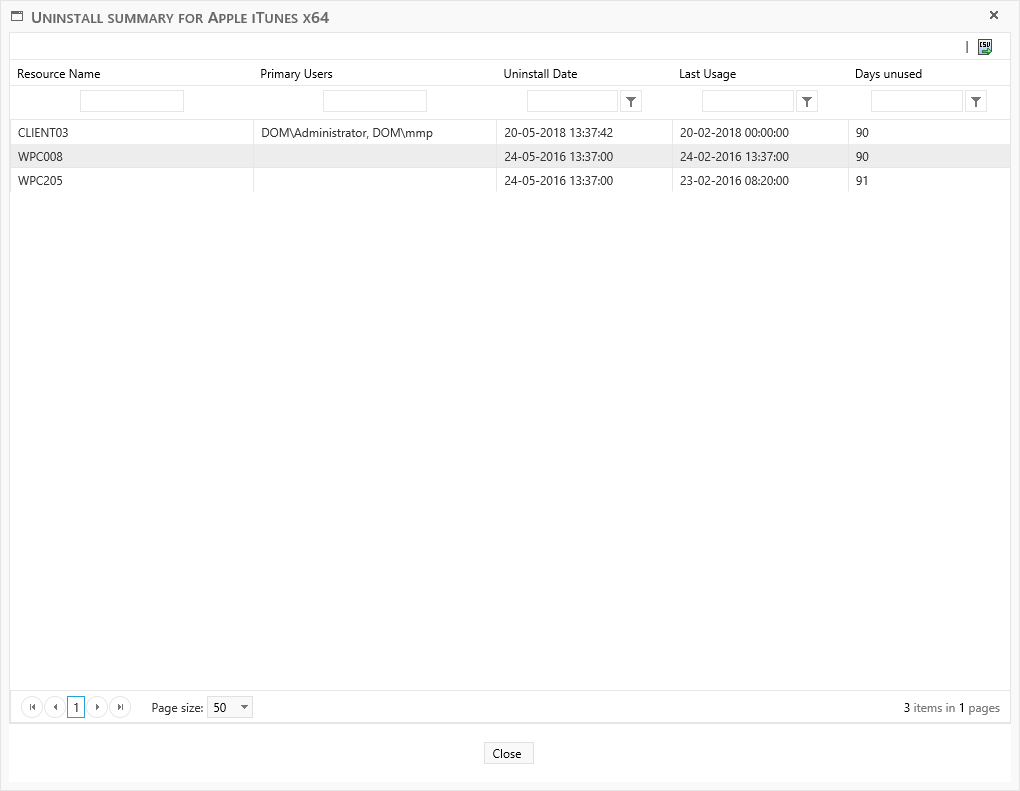
Last Usage is the last date where the program was registered to be in use. Days unused is the amount of days the License Harvesting Rule was set to at the time of the uninstallation.
Use the "CSV" button in the upper right corner to export the list to a CSV file.
From the Settings menu, you can enable mail warnings for License Harvesting. SoftwareCentral will send a mail to all primary users of the devices where software is harvested from. Users must be registered with a mail address in the Active Directory.
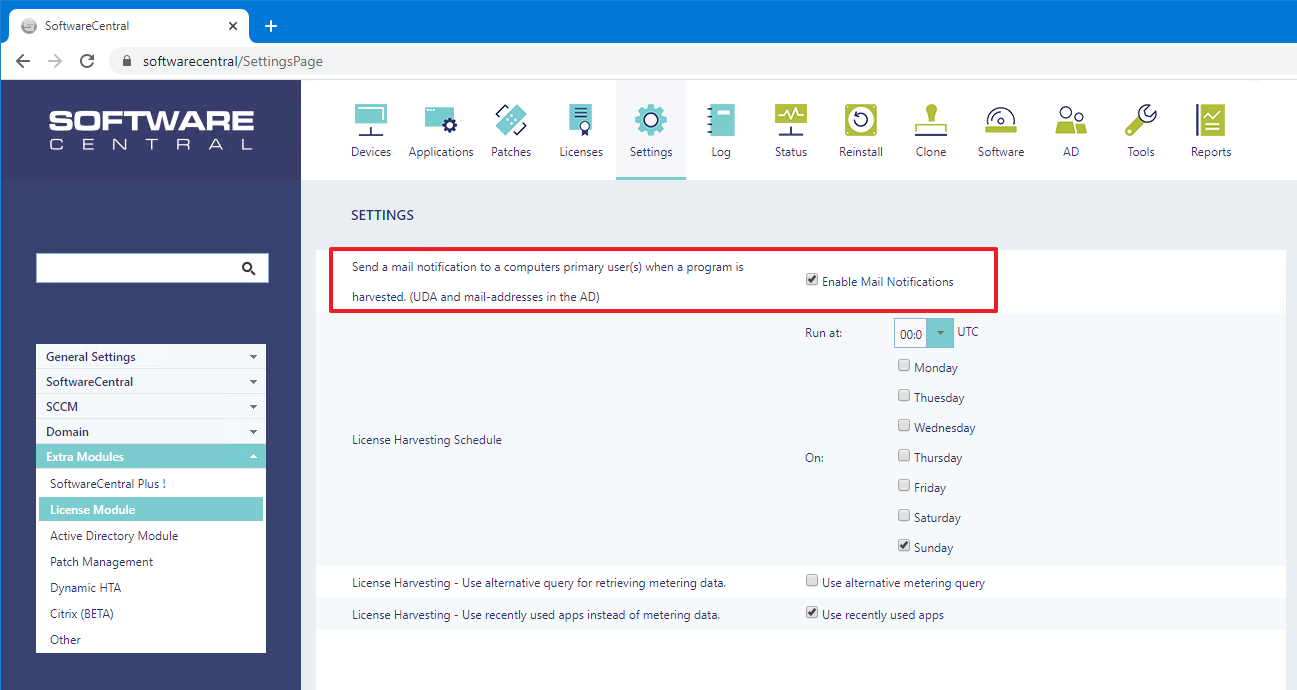
You can set when e-mail notifications are send from the License Harvesting page under each rule:
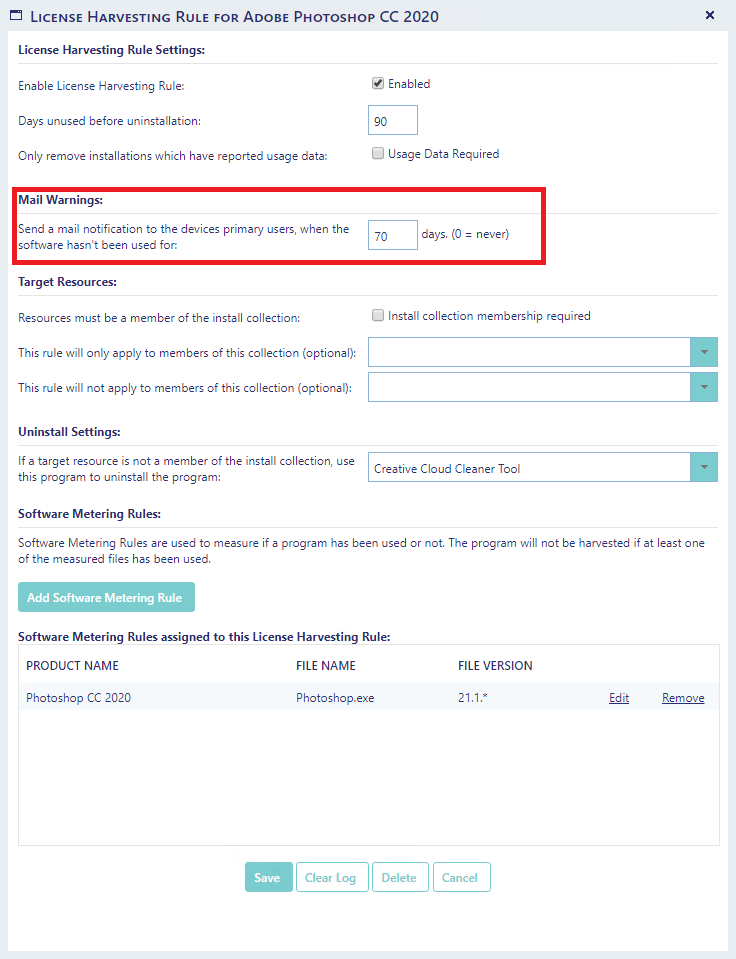
If you set days unused to 0, e-mail notifications will be disabled for this rule.
The e-mail contains information about what is about to be harvested:
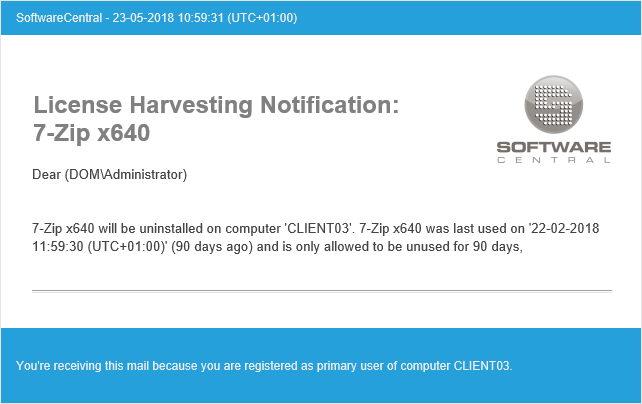
You can design the mail notification from the Mail Template Editor.