

| Interfaces > Reports > SCCM Reports |

SCCM Reporting
This guide describes how view reports in SoftwareCentral.
The interface is found under the reports menu, and SCCM reports.
This guide only applies to SCCM 2012 and above.
The screenshot below shows the SCCM report main interface, and it is from this interface all the SCCM reports are found. Only reports delegated to the login security role will be showed
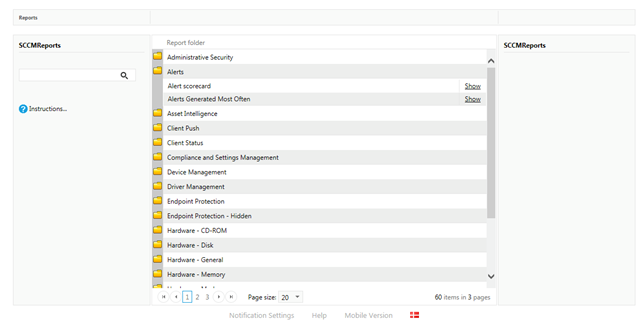
A report can be found in one of two ways.
Searching:
In the right side of interface a search field is found, this search field can be used to find a specific report. The search field will also automatically show all reports that contain the search string; in this way a specific report can fast be found and shown.
Navigating:
A report can also manual be navigated to; this is done by first finding the folder where the report is contained. The folder is open by clicking on it, if the folder is not present, the navigator in the bottom can be used to navigate the next page of folders.
When the report is found, it is open by clicking on “Show”.
When viewing a SCCM report in SoftwareCentral, it will automatically populate the report settings with all it default values, and try to load the content. Only if all settings are correct there will be a description and report content as showed in the screenshot below.
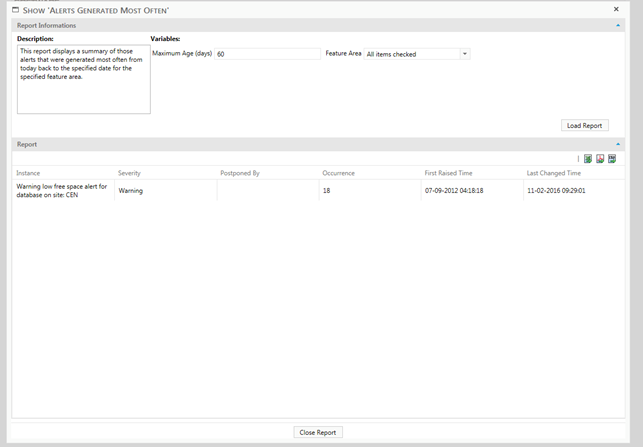
Set the desired values of the variable, if a variable is not yet populated, it is depended on one or more of the other variables.
When all variables are set, press “Load Report” and the report content is loaded into the grid.
Right click on a column in the header menu of the report and a context menu will pop up as seen on the screenshot below.
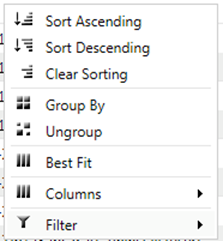
From the context menu it is possible to sort the report by a specific column, just right click on it and sort either by ascending or descending order
From the context menu it is possible to group the report by a specific column, just right click on it click on group, to ungroup again, the same column must be right clicked.
Some reports have a lot of columns and it not always necessary to see them all, right click on any column and go to the bottom of the context menu, from here columns can be removed or added to the report
Each column can be resized by dragging in the header, alternative can the “Best Fit” function in the context menu be used.
Each column can be reorder by clicking on it and the drag it to it new position.
Each Columns can also be filtered according to the format of the column, go to the filter menu and set the desired filter.
Reports can be exported in three different formats, Excel, PDF and CSV directly from the grid. The report is exported by clicking on of the three icons found in the top right corner of the grid.