

The Shop Setup Guide is used for configuration of the shopping security. The shopping security is based on Active Directory Groups, bound to SoftwareCentral Package Security Groups, containing package, applications, software groups and custom items.
There are 4 steps which must be accomplished:
1. Create a Package Security Group.
2. Assign AD-Groups to the Package Security Group.
3. Assign Packages to the Package Security Group.
4. Assign Custom Shop Items to the Package Security Group.
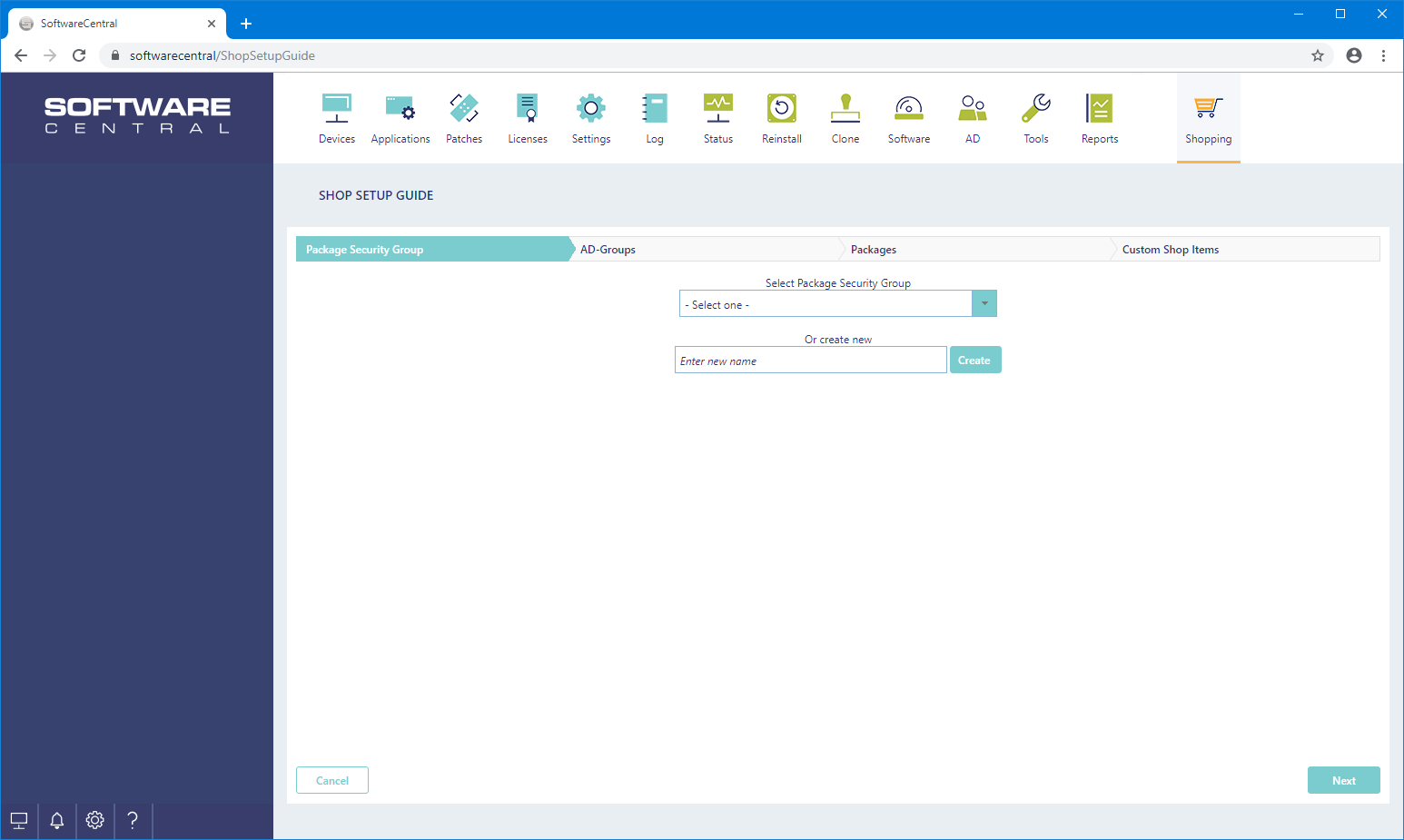
Enter the name of the group and click on the “Create”-button. If you start the name with “SHOPPING –“, the group will only affect the shop and no other interfaces in SoftwareCentral.
If you want to modify an existing Package Security Group, you can use the drop-down box to select the existing group.
Once you have created or selected the Package Security Group, the interface will automatically go to step 2.
In step 2 you must select the AD-Groups / collections this Package Security Group will be available to.
Select the domain and the desired AD-Group from the two drop-down boxes and click the “Add” button.
If you wish to remove an AD-Group, simply click on the red “x”, next to the AD-Group.
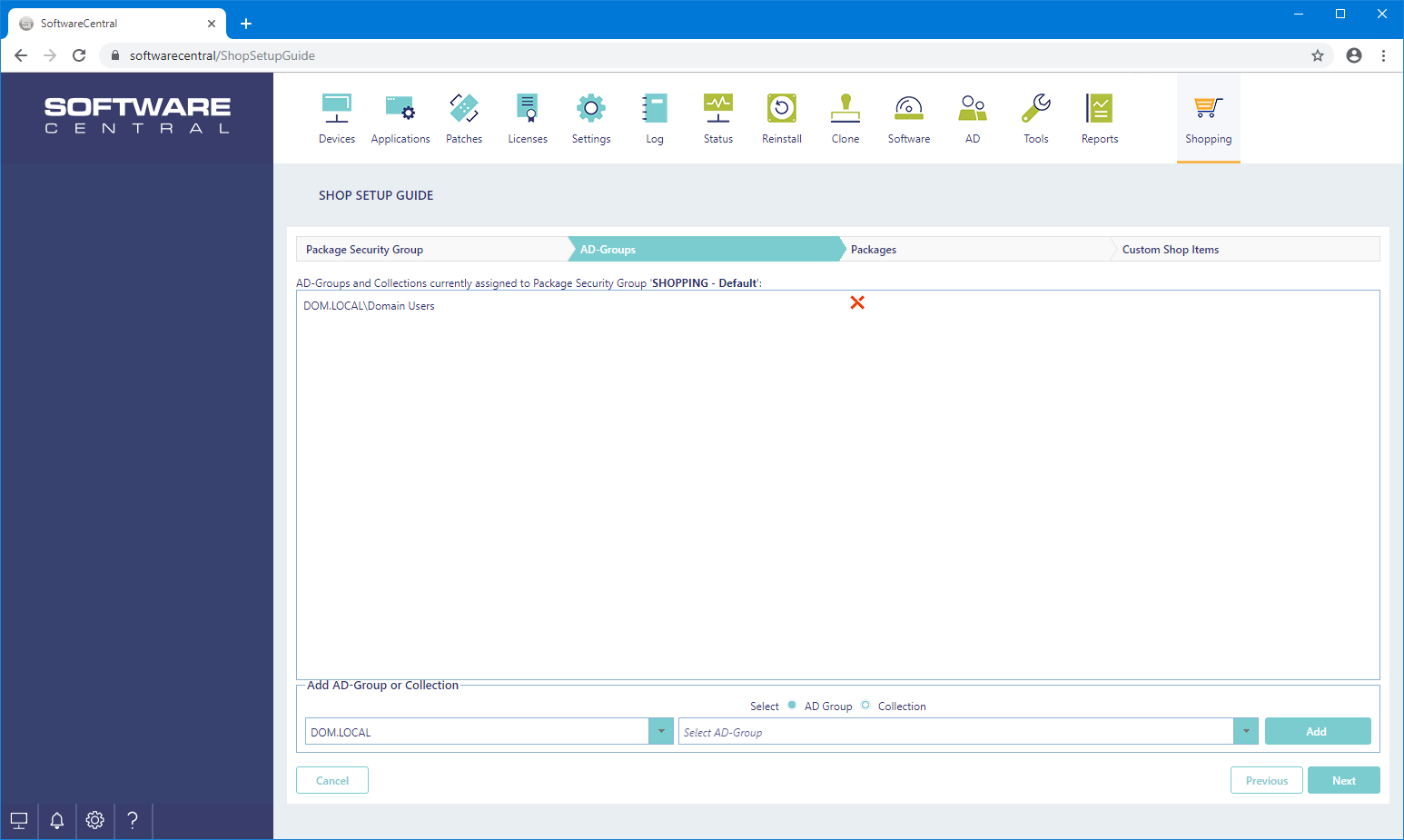
You can add as many AD-Groups as you like and AD-Groups can be bound to multiple Package Security Groups.
Once you have selected the desired AD-Group(s), click on the “Assign Software” button.
The interface will now move to the third step.
From the third step, you can select the packages you want to be available for users of this Package Security Group.
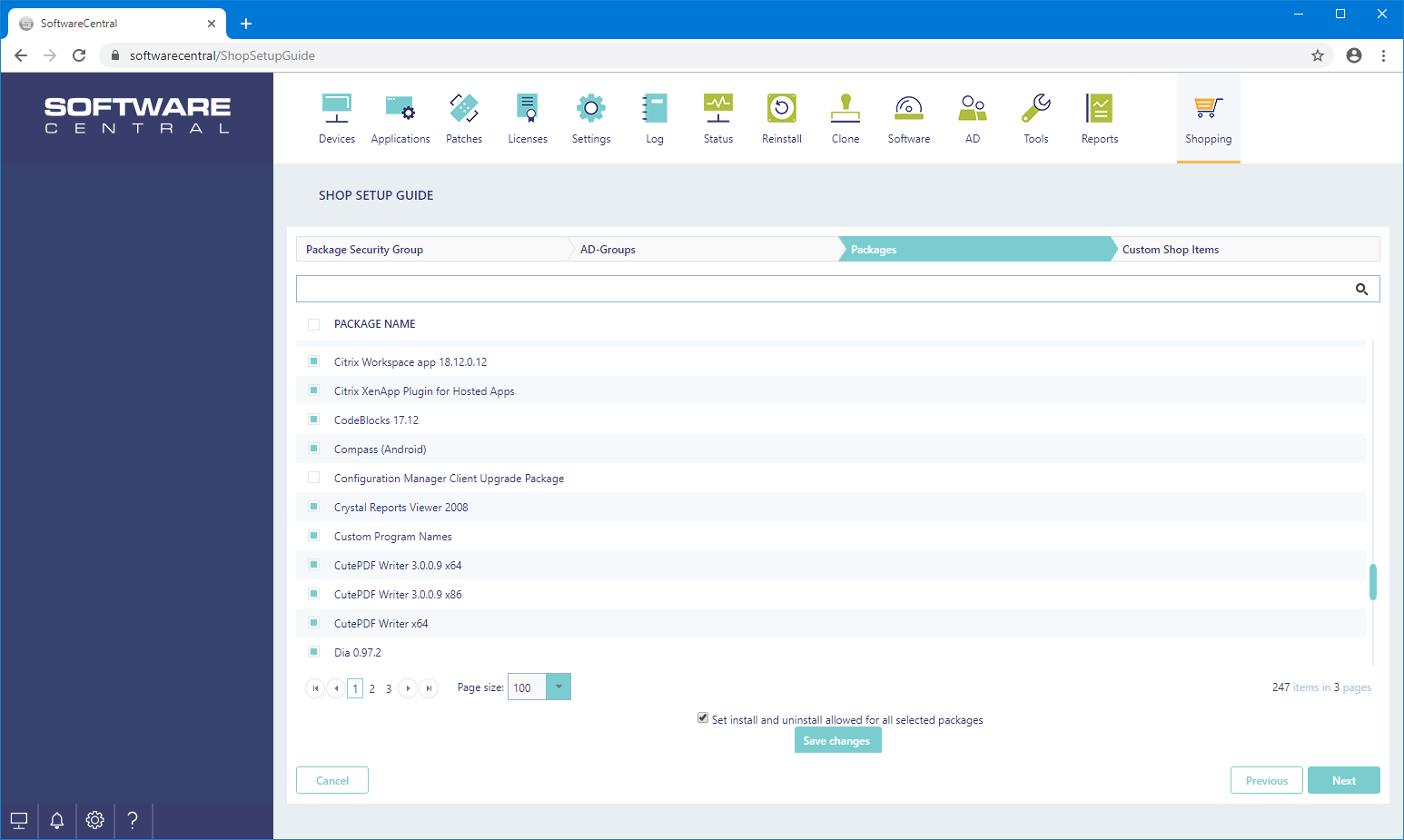
Use the search field to quickly find what you are looking for.
At the bottom there is a checkbox where you can set the install and uninstall allowed flag for the selected packages. This will automatically allow users to install and uninstall the selected packages.
If you do not have any Custom Shop Items yet, you can click on the “Save changes” button to add the selected packages to the Package Security Group.
Please note, if this is the first time you run this guide, it will take a while to save the settings, as all the packages will be prepared for the SoftwareCentral Shop.
You can also click directly on the steps, to go to the step you want to change. Click on step 4. Custom Shop Items to add items to the Package Security Group.
From the fourth and final step, you can select the custom shop items you want to be available for users of this Package Security Group.
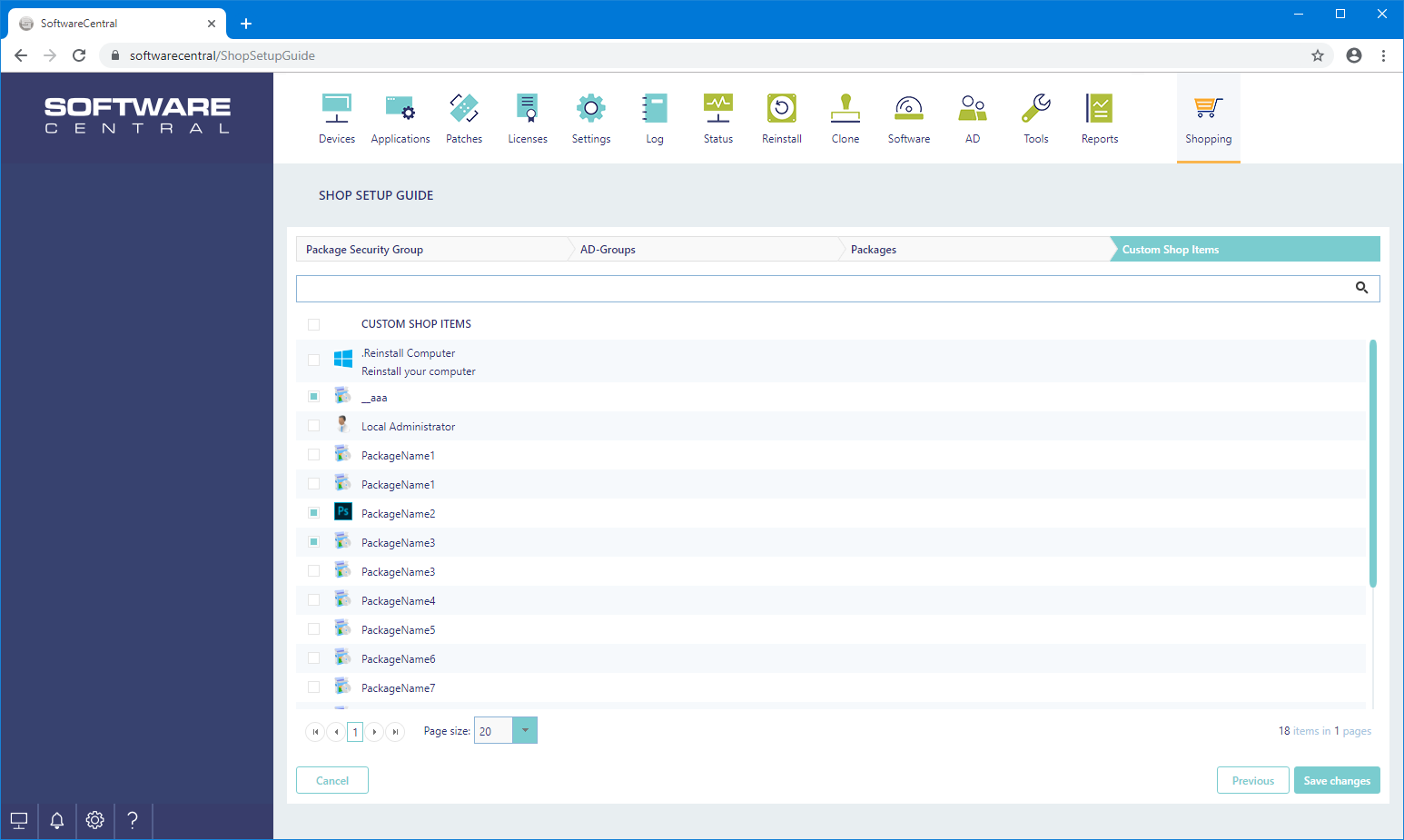
Use the search field to quickly find what you are looking for.
Once you are done, click on the “Save changes” button.
You can run this guide again if you wish to change the security settings.
You can also control Package Security Groups from the Package Security Groups interface.