

| Interfaces > Applications > Application Groups |
Application Groups can group applications and deploy them to users and devices. Applications in the group can be ordered so that the client installs them in a specific order.
 |
Note that Application Groups requires SCCM CB 1910 or above. In 1910 Application Groups must also be enabled in the SCCM as it is a "Pre-release" feature. |
SoftwareCentral also has a feature called Software Groups. Software Groups are Task Sequences with an Install Application step. The advantage of Software Groups is that they can be installed during operating system deployments, where application groups will be installed after the operating system deployment. Once a Software Group has been installed, the device will be added to the individual applications install collections. This makes it easier to manage where an application is installed. But if you add an application in a Software Group, it will not automatically be installed on the devices where the Software Group is installed. You cannot uninstall a Software Group. You will have to individually uninstall each application in the group.
The advantages of application groups are that if you add an application in a group, it will automatically be installed on the devices where the group is deployed. You can also uninstall application groups as a single item.
If you use the Replace Package/Application interface when you update an application in either an application group or software group, none is better than the other.
Application Groups are managed from the interface found under "Applications / Application Groups".
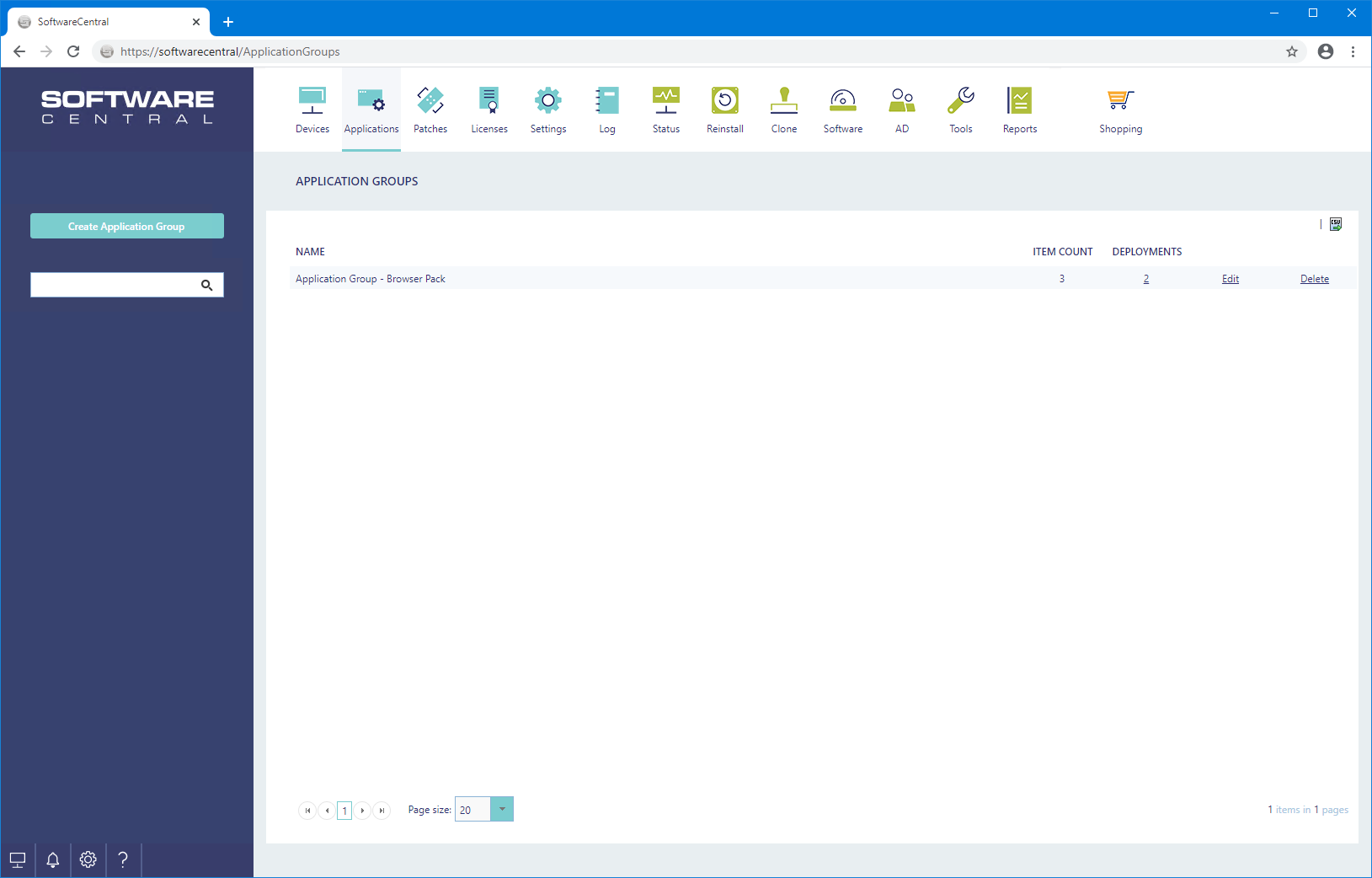
To create an Application Group, click on the "Create Application Group" button in the left menu. A new window will open.
You must give the Application Group a name. Note that Application Groups does not automatically get a prefix like Software Groups in SoftwareCentral.
You can give the Application Group an icon, which will be displayed in the Software Center. To add an icon, click on the icon and follow the instructions.
You can quickly add applications from existing Application Groups and Software Groups.
Select applications from the list to the left and rearrange them in the list to the right to set the installation order of the applications.
You can select an Application Template, to use the deployment settings from that template.
Click on the Save button to create the Application Group.
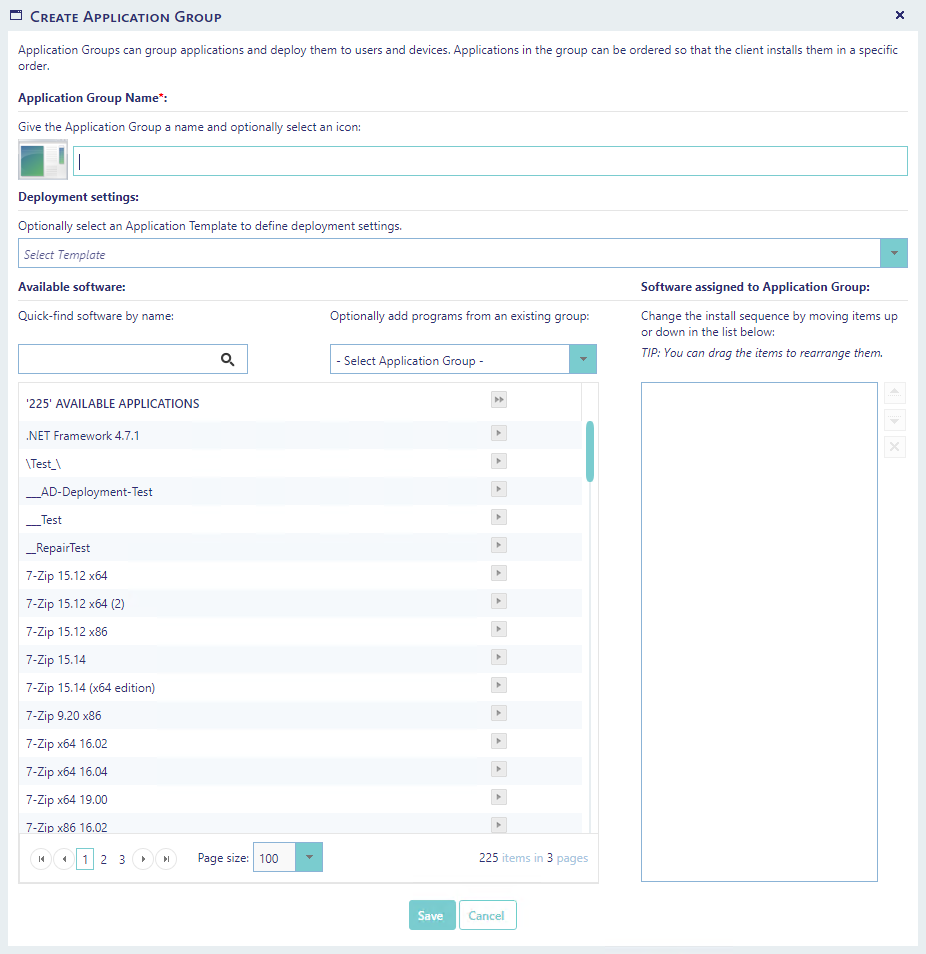
When an Application Group is created in SoftwareCentral, a user and device collection is also created in the SCCM. These collections are used to deploy the Application Group.
The collections are located in a folder named "Application Groups" under the user and device root folders.
If user collections are disabled either system wide or in the Application Template, a user collection will not be created.
Select the Application Group to edit and make the desired changes in the window that opens. If the Application Group does not have any deployments, an option will appear to create the default collections and deployments in the SCCM.
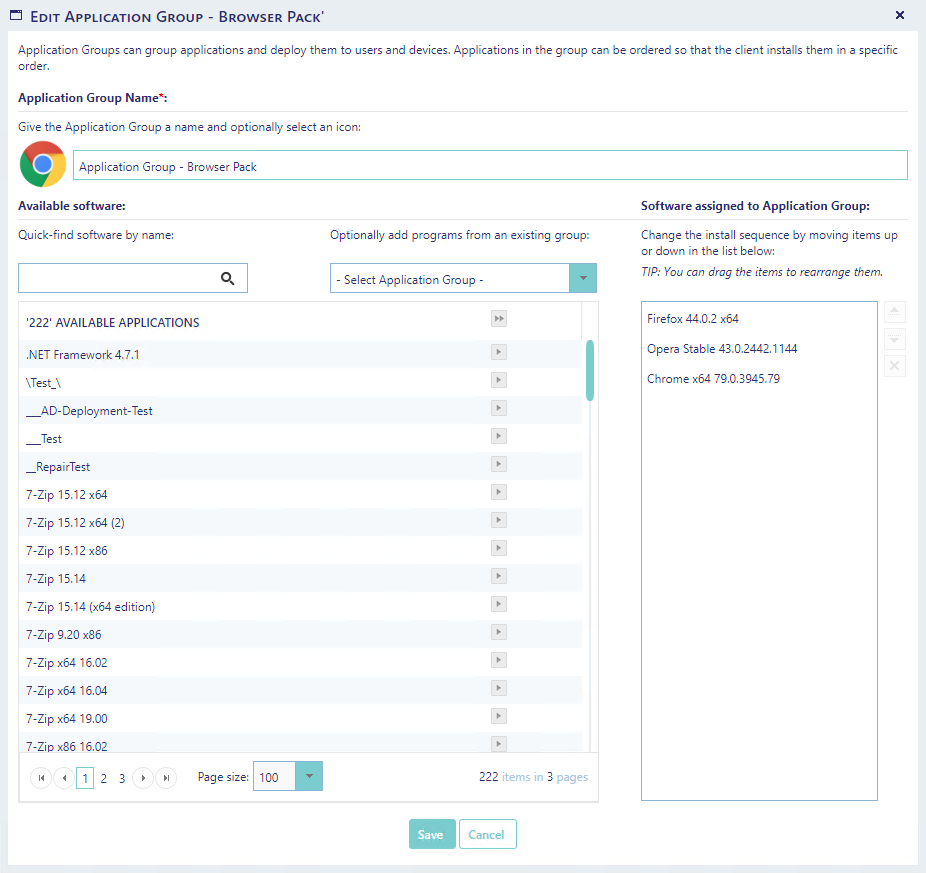
Click on the "Delete" button next to the Application Group to delete.
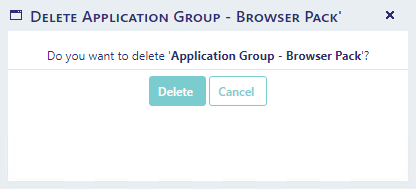
You can view the deployment compliance by clicking on the number of deployments from the Application Groups interface.
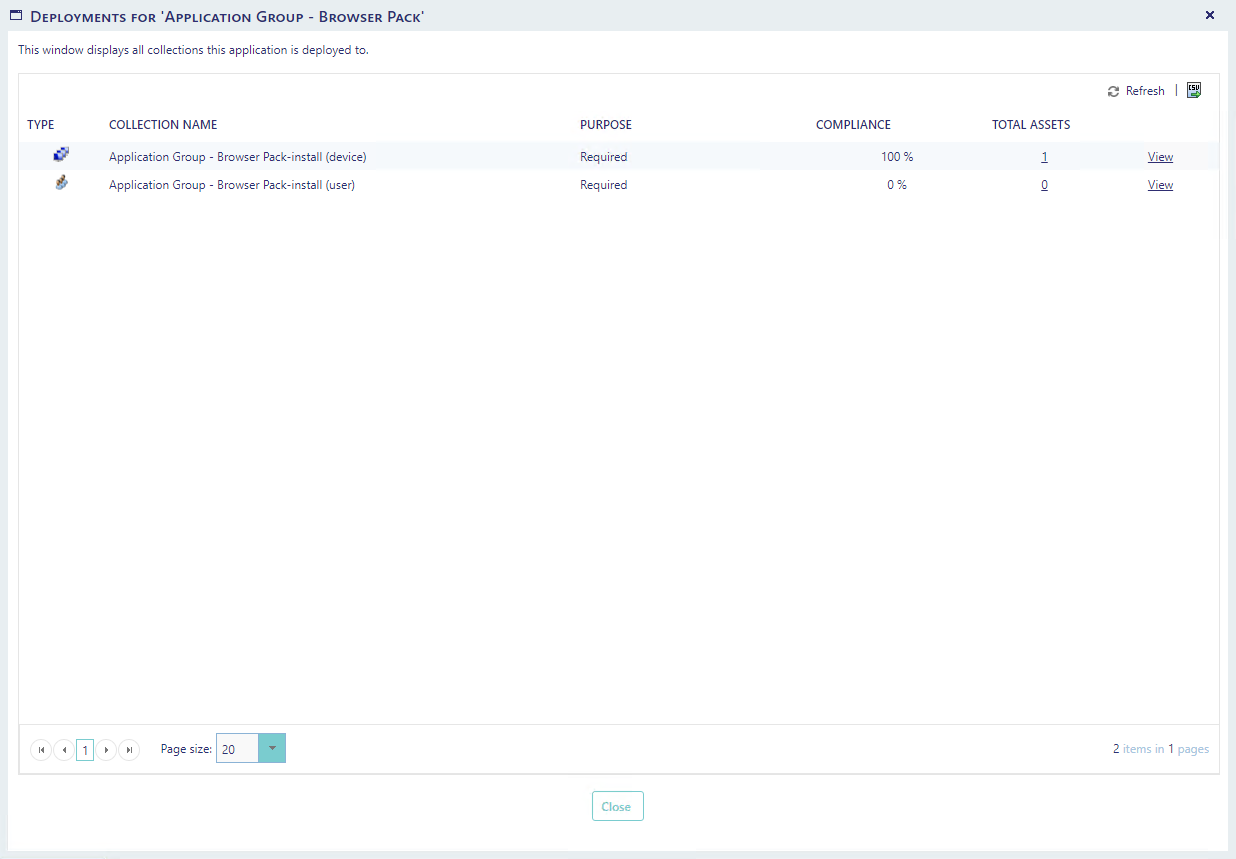
You can use the Replace Package/Application interface to replace an application in all application groups.