

| Interfaces > Applications > Create Package |
If you are new to package imports in SoftwareCentral you should see the Package Wizard and the Package Templates chapters before this chapter.
Create Package is found under the Applications menu:
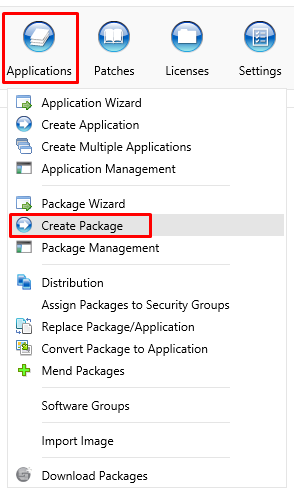
Create Package can be used to import packages into the SCCM. It is an older version of the Package Wizard.
It is divided into 7 steps. In the left menu you can see the progress of the wizard.
In step 1 you must enter the manufacturer, package name, version and select the language.
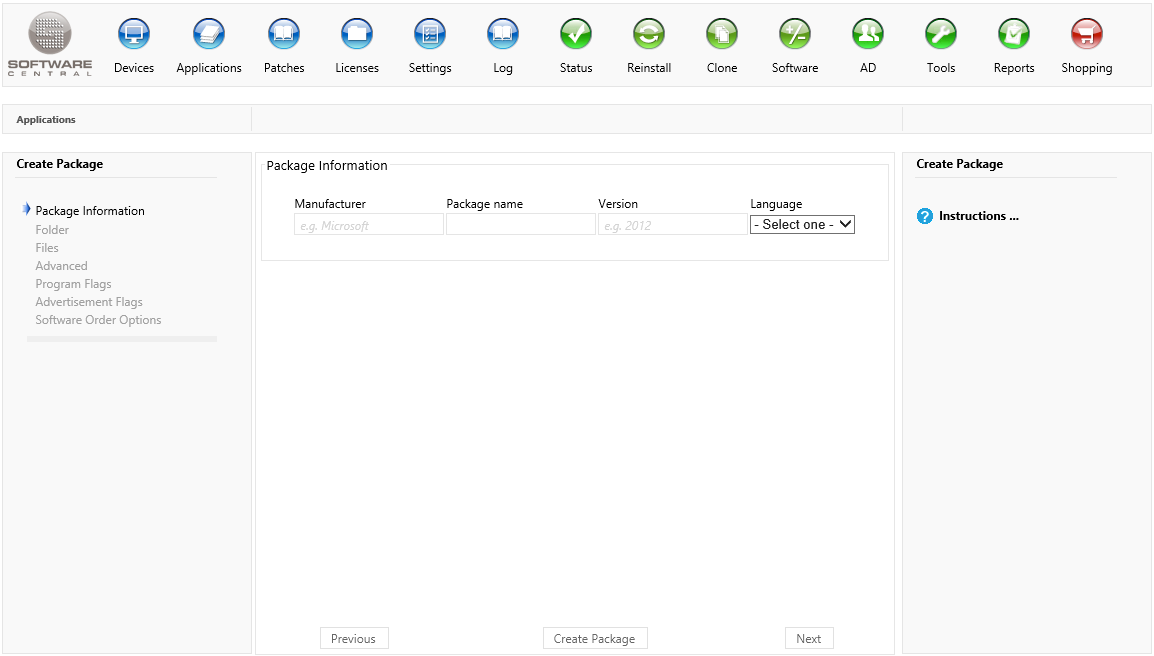
Click on the "Next" button to continue.
In the second step, you must select a root folder. Click on the "Open Folder Explorer" button, browse to the desired root folder and double-click to select it.
If you need to upload a file to the folder, click on the "Select" button to select the file. If you have multiple files, compress the files in a zip file and uploade the zip file.
Uploaded files will be placed in a folder named after the package. ([Manufacturer] [Package name] [Version] [Language]).
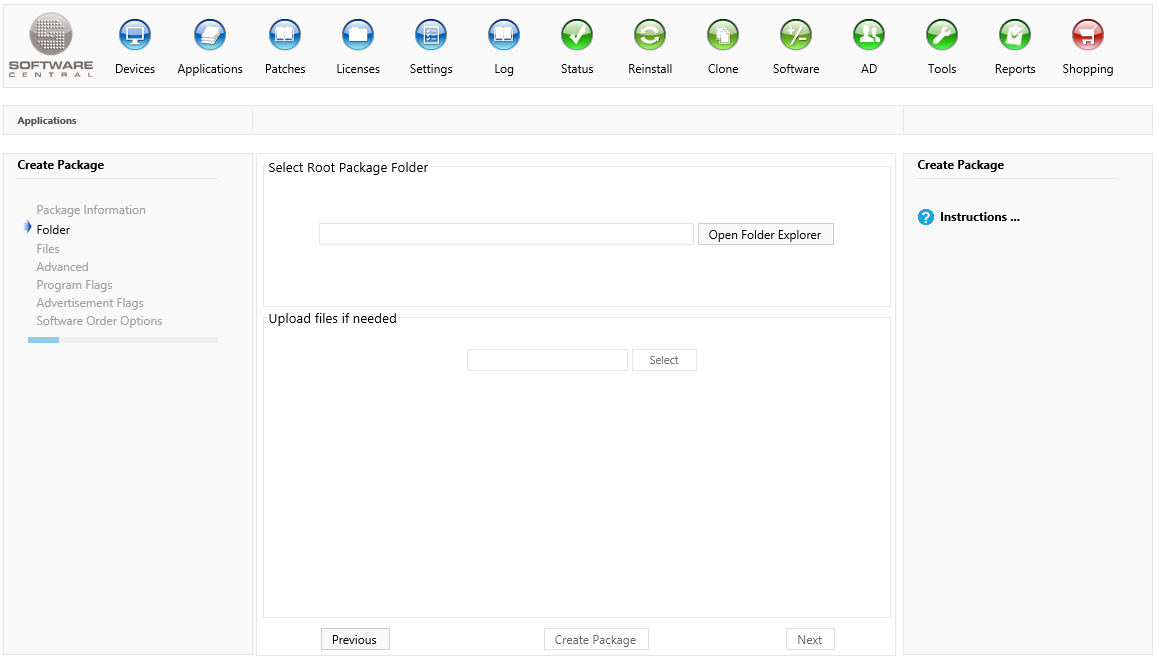
Click on the "Next" button to continue to the third step.
In step 3, SoftwareCentral will try to auto-detect the installation files. If you disagree with SoftwareCentral, click on the red "x" next to the file.
Click on the "Open File Explorer" to browse to the files manually. Double-click on the desired files to select them.
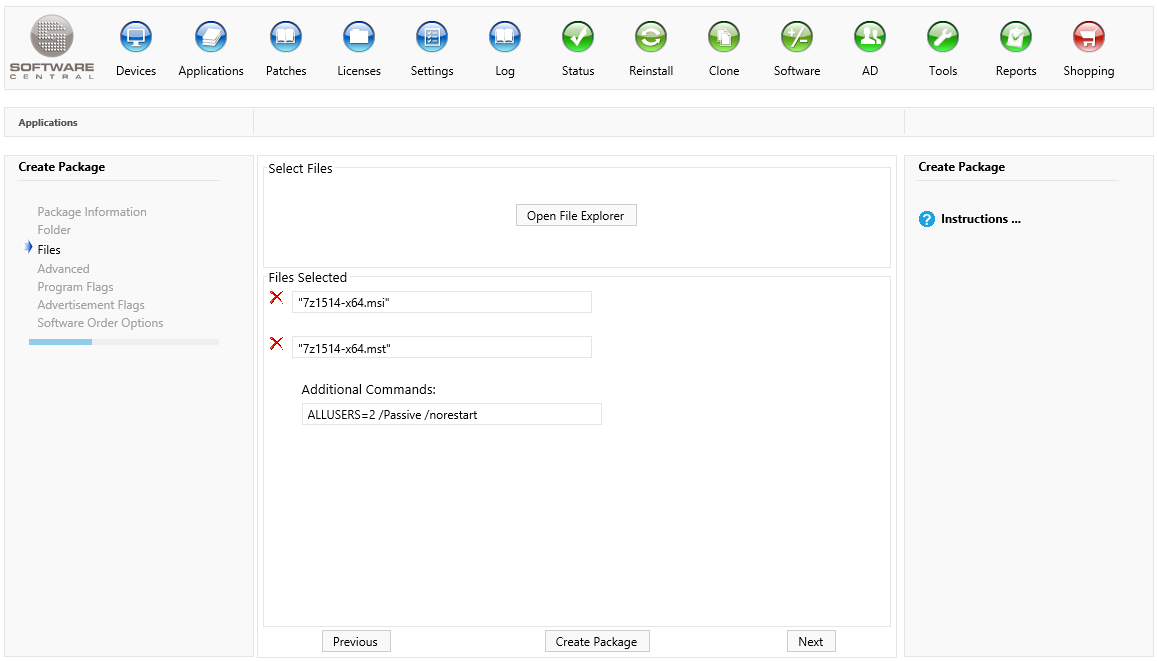
 |
The package is now ready to be created with the default settings. Click on the "Create Package" button to create the package. |
Click on the "Next" button to continue to the fourth step, to set the advanced settings.
In step 4 you can choose distribution points, distribution point groups, package security groups and a SCCM package folder.
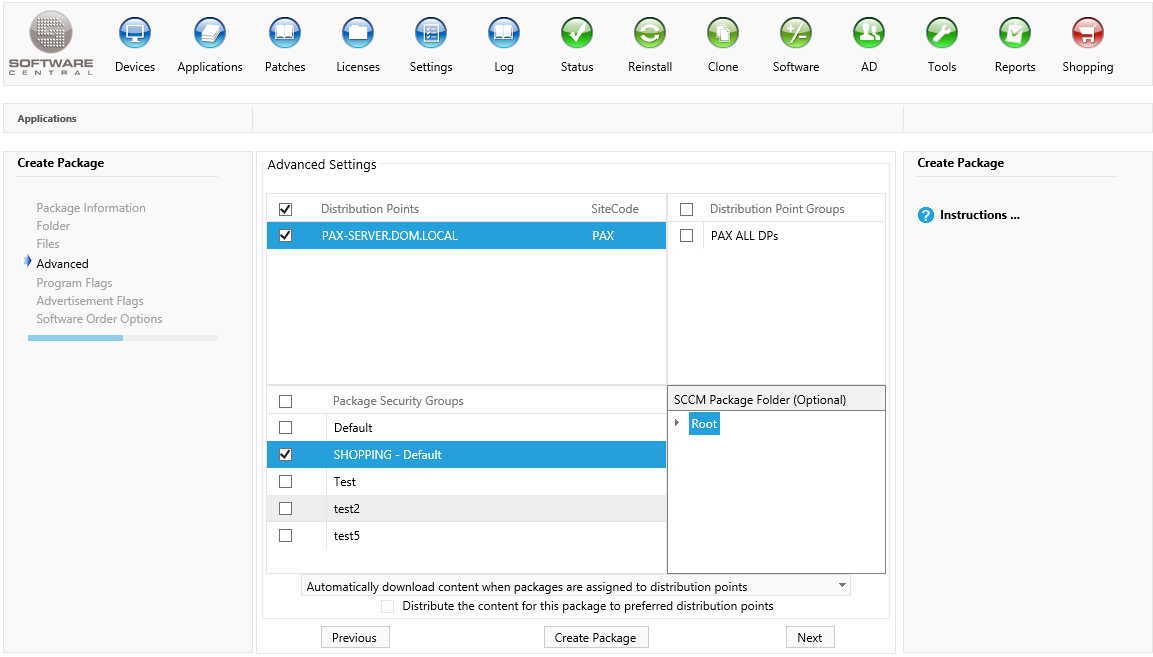
Click on the "Next" button to continue to the fifth step.
In step 5 you can set the program flags for the install and uninstall program.
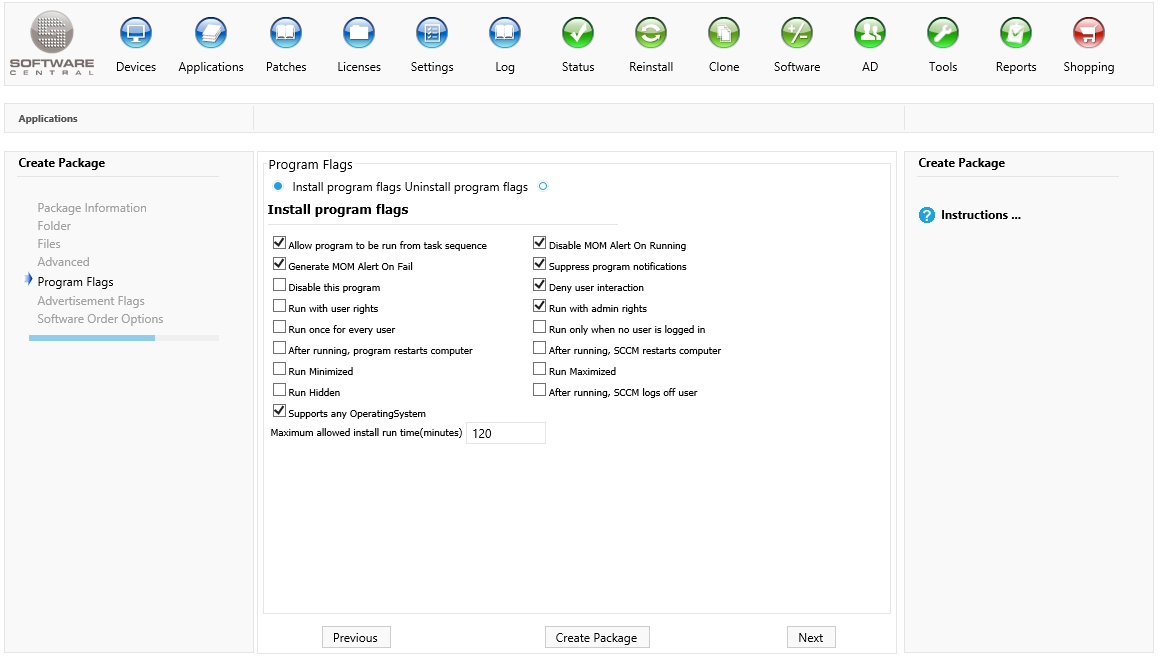
Click on the "Next" button to continue to the sixth step.
In step 6 you can set the advertisement flags for the install and uninstall program.
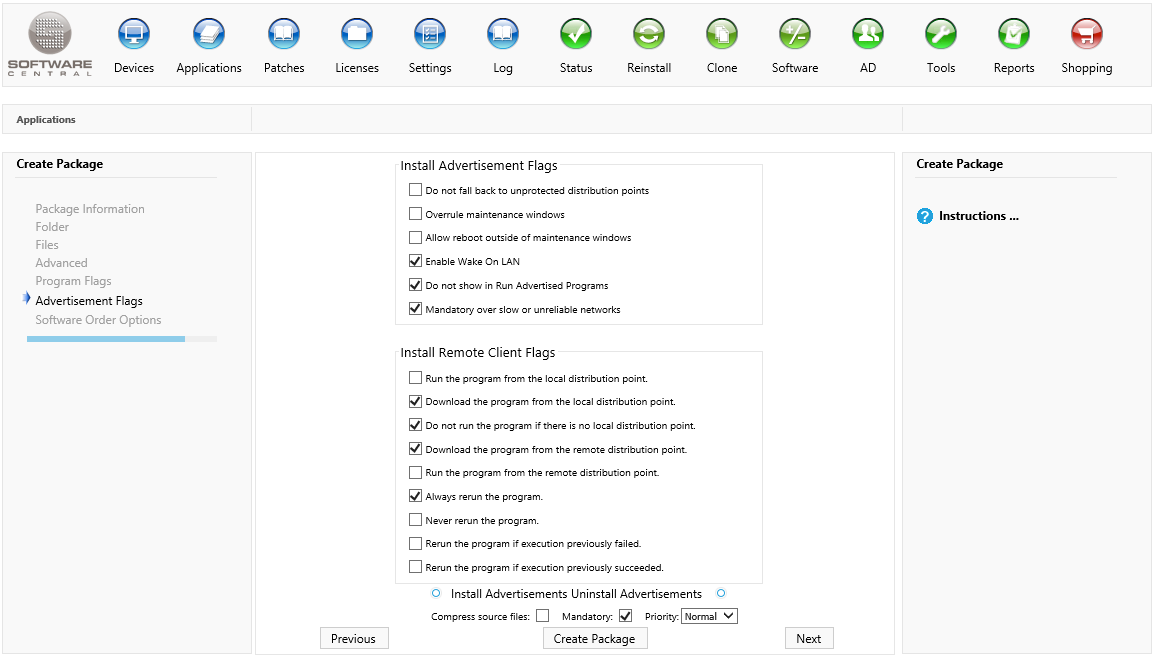
Click on the "Next" button to continue to the final step.
In the final step you can set the basic software order options. Use the Software Administration interface for a more options.
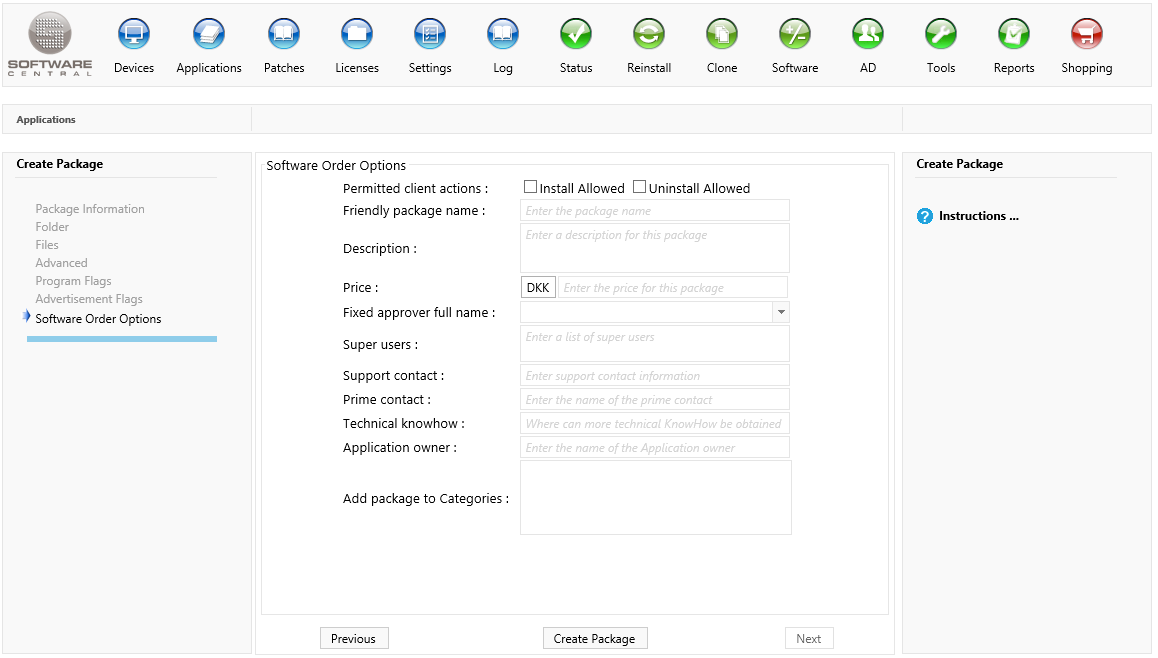
Click on the "Create Package" button to create the package.