

To create phased deployment, select the “Create Phased Deployment” button, and press next. This will change to name of the next two steps.
Note: There must be at least one deployment template before a phased deployment can be created.
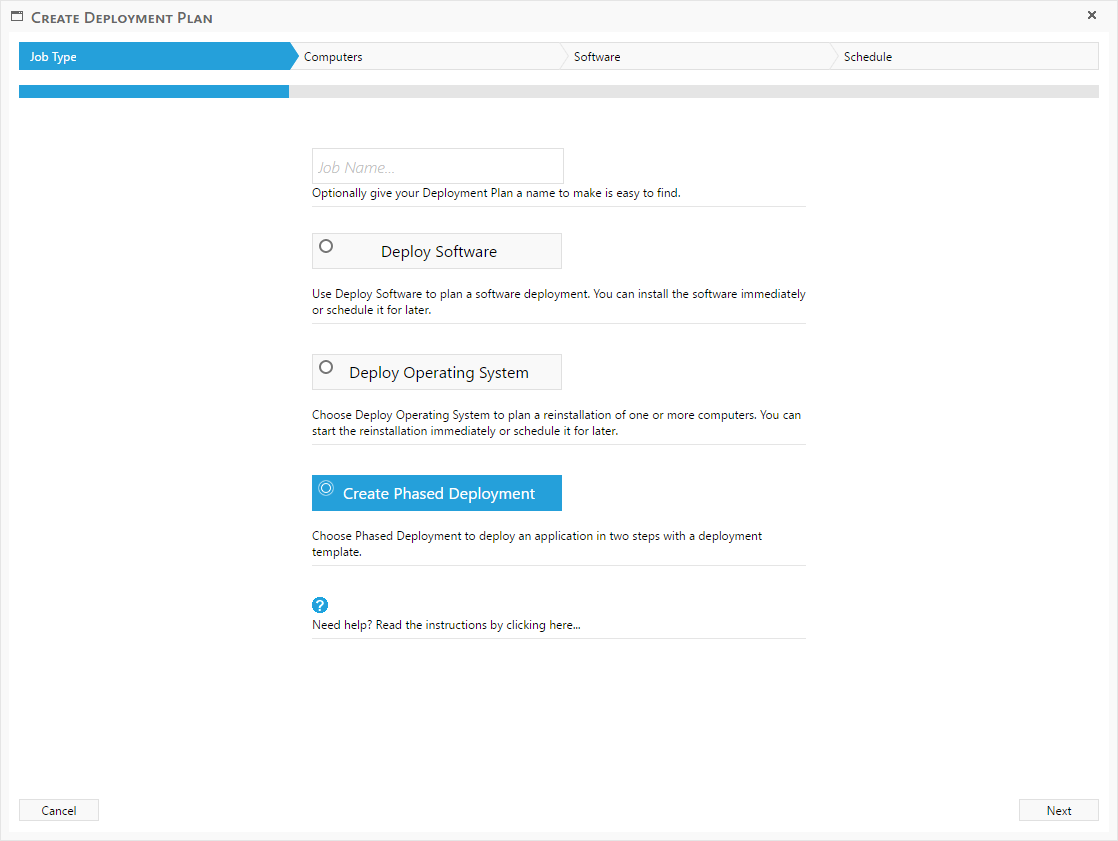
Deployment Settings:
In the next step there is two mandatory fields where there must be selected a value, the first is the deployment template, this template has all the predefined settings needed to create a phased deployment.
The other mandatory value that needs to be selected is the application that needs to be deployed.
There is also two non mandatory settings, these are the name, and description, these can be used to easy find the phased deployment in the SCCM console after SoftwareCentral has created them, if needed.
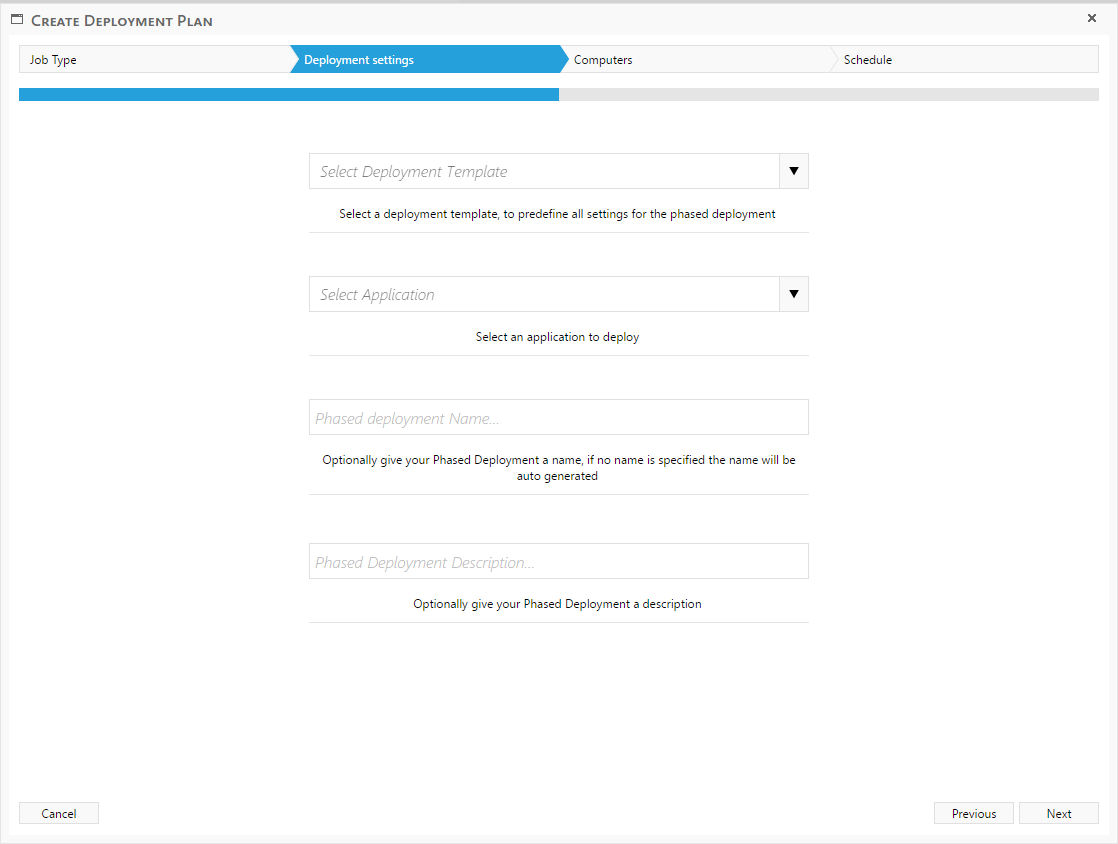
Computers:
In the next step the resources for the two phases is selected, if there is selected a template with static collections, the members of these collections is shown in each of the two grid for the corresponding phase, if there is used a setting where new collections is needed, “Select resources for phase x” is press, this will open a new window where resources for the phase can be selected.
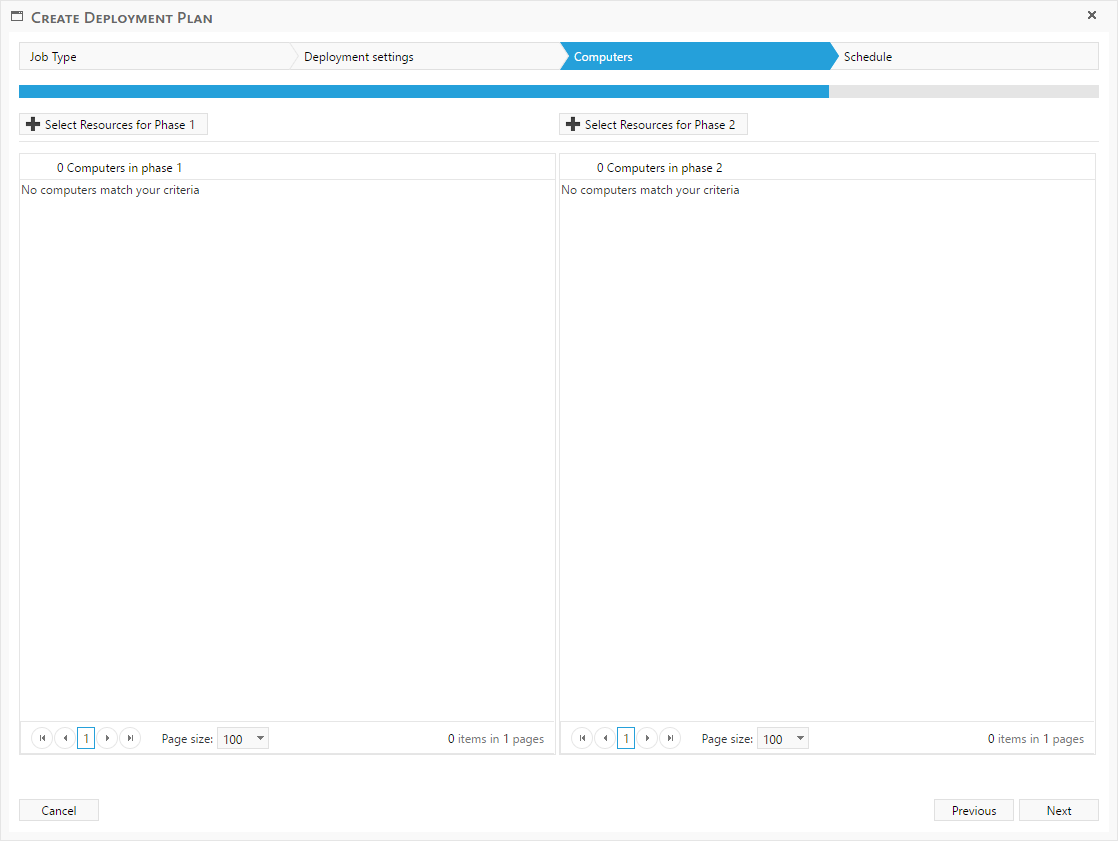
In this window, resources can be filtered, so the correct resources is easily found. The resources must be selected and then press “Select x Resources” this will return the user to the computers overview.
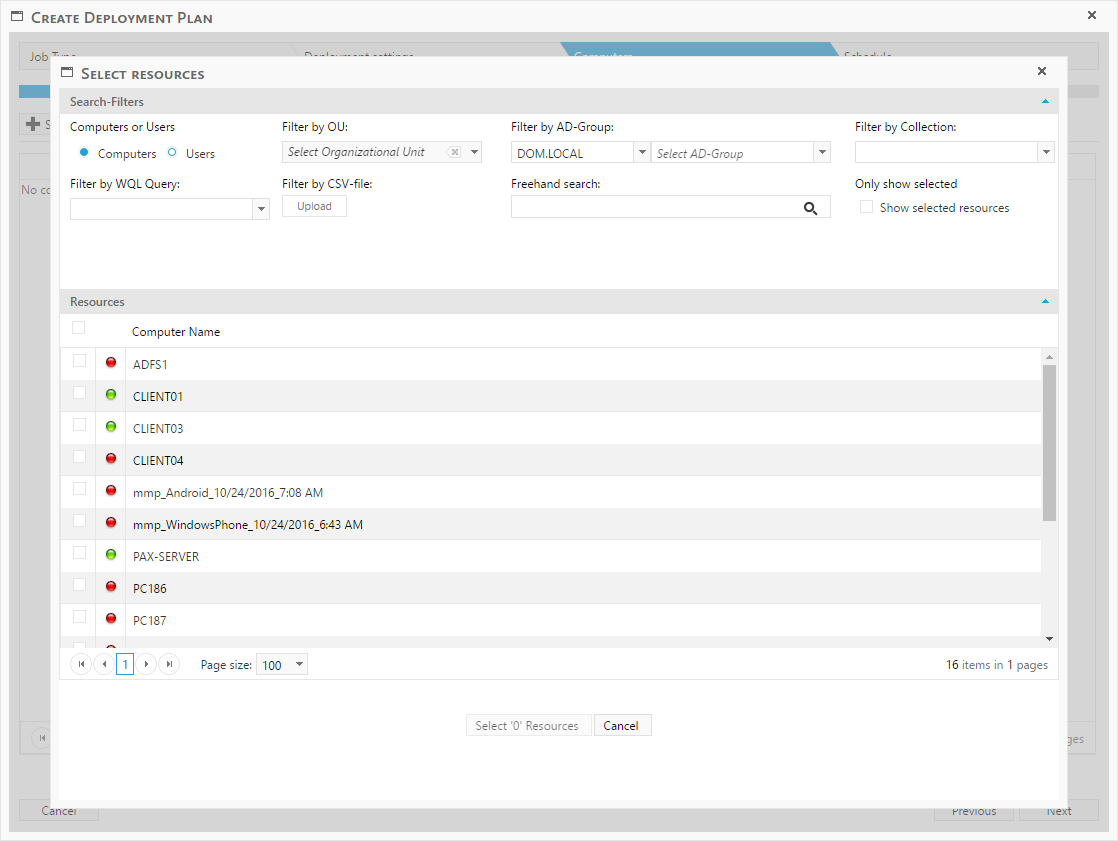
When the resources are selected for both phases, then press next and then finish to complete the phased deployment.
You can use the Deployment Monitor to see the status of each phase.