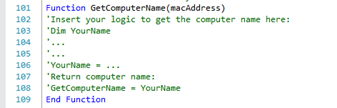Go through following steps to setup the script for the dynamic HTA, the script is the file that where created in the Design HTA chapter and is called “HTA_Dynamic.hta”. All changes to the script can be done in any text editor.
Some of the step isn’t mandatory, but is customizable settings so that the HTA fits the needs it’s created for.
1. Change the addresses; in the script there is used two different addresses, these addresses are mandatory to set, the settings is seen on the image below.
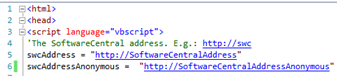
a. swcAddress: This address is the address for the SoftwareCentral main website, if the HTA running anonymous, the website create on page 6 is used.
b. swcAddressAnonymous: This address must be the address that where created in the Setup Website chapter in this guide.
2. SMBiosGuid: The HTA supports the use of SMBiosGuid, the code to get this is commented out in the script; uncomment the 4 line of code, as seen in the bottom of figure 11, too enable this function.
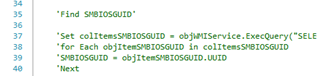
3. HTA type: There are 3 different ways to open the HTA, select the one that suits the needs of the HTA. The three different types can be seen in figure 12.
To changes the type, comment out the current selected, and uncomment the one that’s needed for the HTA, only one HTA type can be in use at the time.
If type two or three is used, the function “WaitAndClose” must also be changed, here the input value for “CloseWindowIfReady” must be changed to “SMBIOSGUID”.
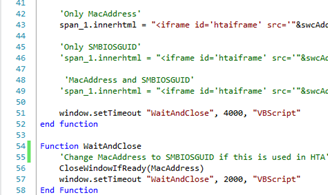
4. Computer name: The HTA also support script to get custom computer names for unknown computer, this is done by adding the code for retrieving the name in the code as seen on figure 13.