

| Interfaces > Devices > Computer Naming Schemas |
SoftwareCentral can automatically name computers during importing or reinstallation, so computers get standard names like PC001, PC002, etc.
There are two types of naming schemas:
A naming schema is made up of a prefix and a counter. You can define the prefix and the length of the counter.
SoftwareCentral will automatically determine the next available number when importing or renaming a computer, when this naming schema is selected.
You can configure SoftwareCentral to use gaps in the sequence or to always use the highest available number.
If you for instance have a naming schema with a prefix "PC" and a 3 digit counter and the following computers: PC001, PC002, PC004.
Then you can enable this setting, so that SoftwareCentral will use "PC003" as the next name. If you do not enable this setting, then SoftwareCnetral will use "PC005" as the next name.
This setting is found in the Settings menu under "SoftwareCentral -> Variables -> Use gaps in Computer Naming Schemas".
Computers can only be renamed during a reinstallation. This feature also requires that your task sequences supports renaming. Read more about renaming in the Reinstall Single Computer chapter.
 |
Variable based names are only supported by the PrestageComputer application. They will not be visible from other interfaces in SoftwareCentral. |
A variable based name is made up of some static values and some variables read from the computer that are imported. Variables are read with WMI.
This can be used in a scenario where you use a location code combined with the computers serial number.
Then the user selects the location code from the computer name series drop-down box and then the PrestageComputer application adds the serial number to the name.
This way the computer will be imported with its final name.
The Computer Naming Schemas interface can be found under the "Devices" menu:
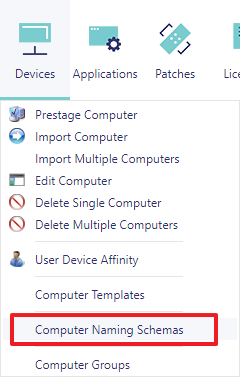
From the main interface, you can see all your existing naming schemas:
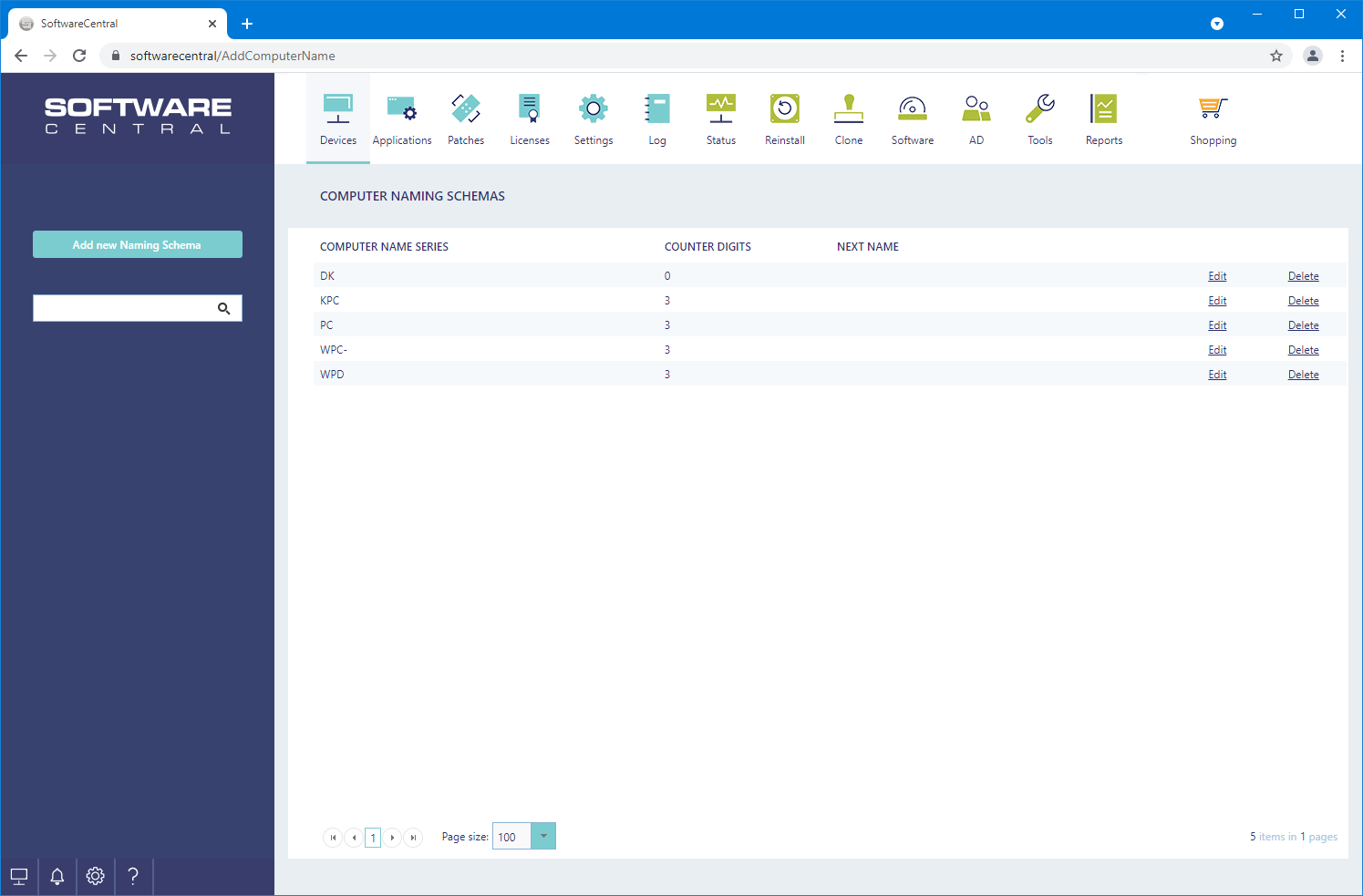
To create a new computer naming schema click on the “Add new Naming Schema” button.
A new window will open:
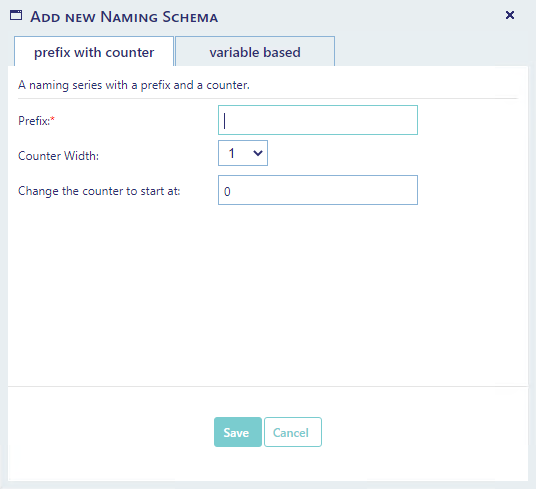
In this window you can set the prefix, the width of the counter and the number the counter starts at.
If you already have a naming series in your SCCM with the desired prefix and counter width, SoftwareCentral will automatically detect the next available name based on the computers in your SCCM server.
You can also switch to the variable based name with the tabs at the top.

Here you give the naming schema a name that will be displayed in the PrestageComputer application.
You must also define the format of the name.
Variables are read via WMI from the local machine.
A variable must be inclosed in { } and defined as:
{namespace;class;property}
The following example shows how to get the BIOS Serial Number:
{root\CIMV2;Win32_ComputerSystemProduct;IdentifyingNumber}
Computer names cannot be longer than 15 characters. If the name exceeds this, SoftwareCentral will trim the name before import.
Click on the "Save" button to save the naming schema.
 |
If there are one or more computers, with names that match the naming schema prefix, SoftwareCentral will select the next available name. E.g.: If you choose a prefix called "PC" and you already have a PC001, the counter will automatically start at "PC002". |
To edit an existing computer naming schema, find the template in the list, by scrolling down or simply search for it in the search bar to the left, when found click on the "Edit" button:
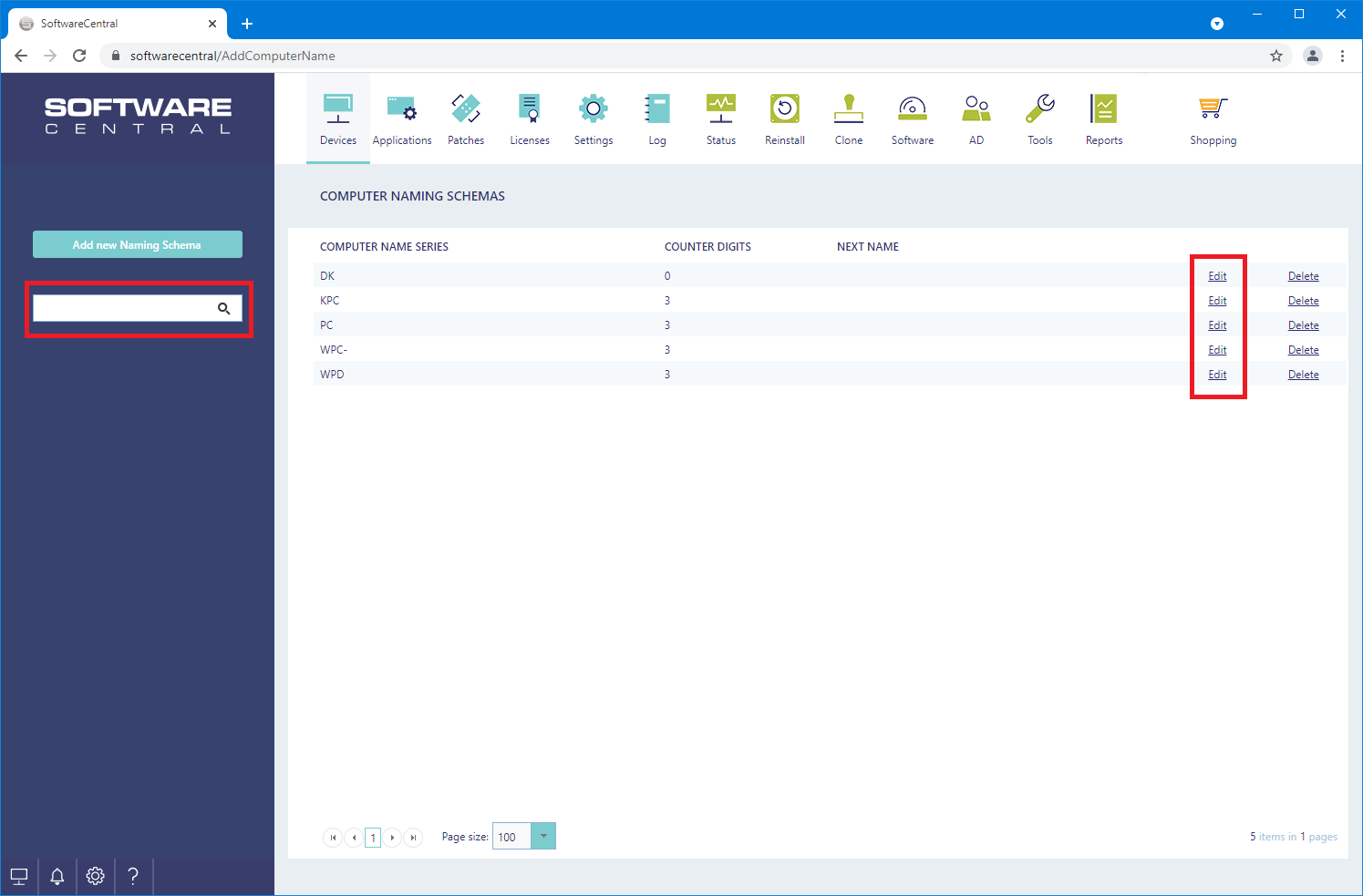
This will open the same window as when creating a naming schema:
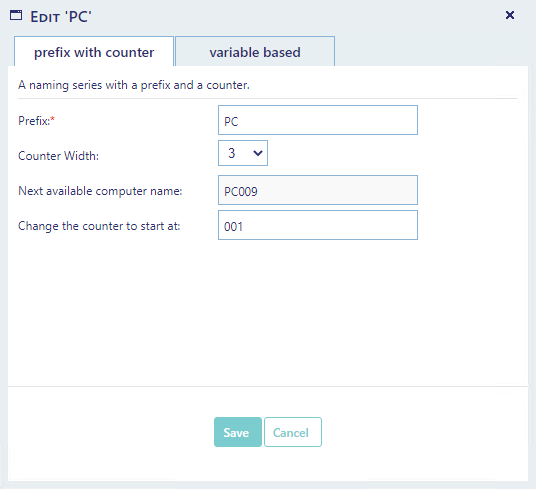
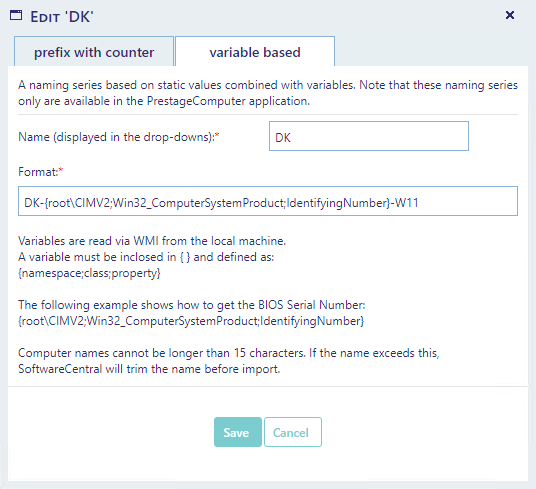
If you change the counter to start at, SoftwareCentral will not use gaps in the sequence lower than this number.
When all changes wanted are made, just press ‘save’ and SoftwareCentral will return to the overview page again.
To delete a computer naming schema, click on the "Delete" button next to the schema you wish to delete.
A confirmation window will open:
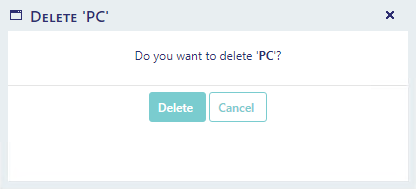
Click on the "Delete" button to permanently delete the computer naming schema.
If you delete a Computer Naming Schema and creates a new schema with the same prefix and counter width, SoftwareCentral will automatically detect the next available name based on the computers in your SCCM server.