

| Interfaces > Log > Search the log |
In the menu to the left there are different search filters which can be used to find a specific event in the log. Unlike other interfaces in SoftwareCentral, the log does not support autosuggest.
To start your search, click on the “Search” button (6).
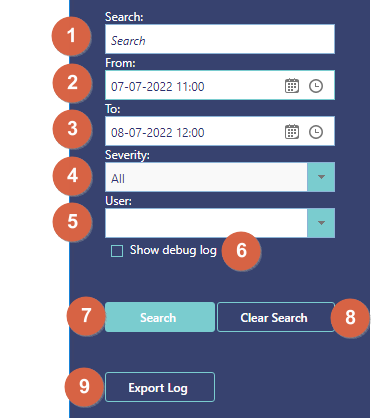
1. Search for log entries containing this text. This can be helpful if you look for a specific program or computer.
2. The date from which to include log entries in the search. This is necessary to avoid loading millions of records. If your search does not return anything, you should set the “from date” longer back in time.
3. The latest time for which to include log entries in a search. This can be helpful if you look for an event that you know happened in a given time period.
4. The severity of the log entries. This can be helpful to find warnings and errors.
5. Filter your search by a specific user.
6. Show log messages containing debug information. This is helpful if you need to report a bug to the SoftwareCentral team.
7. Start the search.
8. Clear all search filters.
9. Export the log to a CSV file. This is helpful if you need to report a bug to the SoftwareCentral team.
By default the “from date” is set to one day in the past. If you search for something, for instance all events for a given computer, you must lower the “from date”.