

You want your users to be able to request support for their computer. This can be achieved using the custom shop items.
First we will create a Software Variable for user inputs. Go to the Software Variables interface and create a Textbox called “SupportReason”:
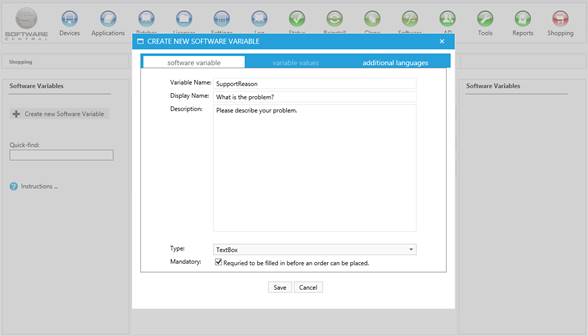
Now go to the Custom Shop Items interface and create a new Shop Item. Fill in the name and description. You can also upload an image to make the item easy recognizable in the shop.
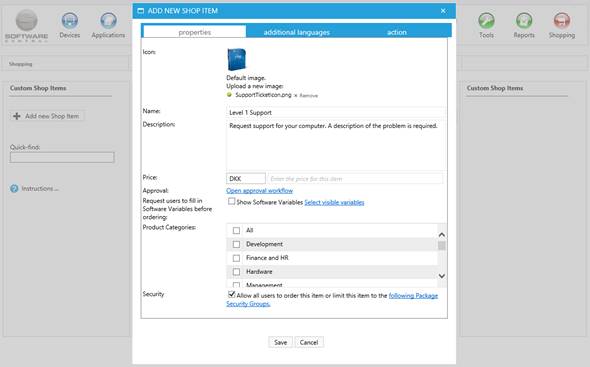
Check the “Show Software Variables” checkbox and select your Software Variable “SupportReason”:
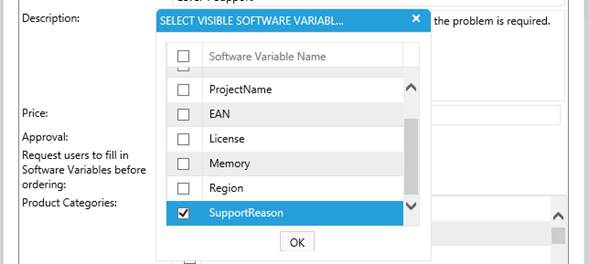
We will allow all users to request support, so leave the “Allow all users to order this item” checkbox checked:

Someone needs to receive this support ticket. So we will add some helpdesk personnel as approvers. This way, the helpdesk will be notified about the support ticket.
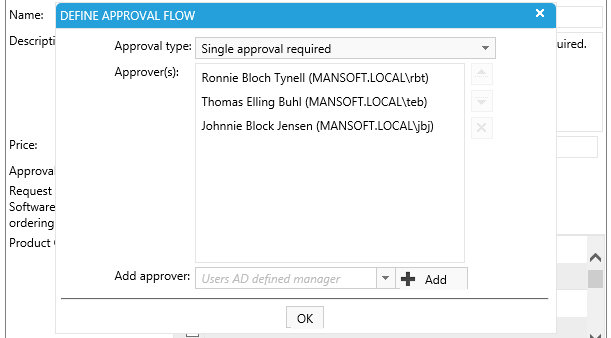
The approval type is set as “Single approval required”, as only one of them will have to handle the case. See the chapter Approval Flow for more information on approvers.
Click on the save button to add the shop item.
This is what it will look like in the shop:
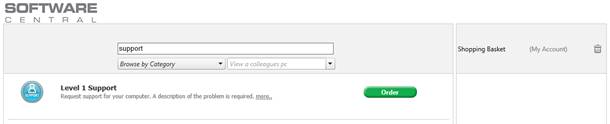
If the user orders this item, the user will be prompted with the Software Variable we created:
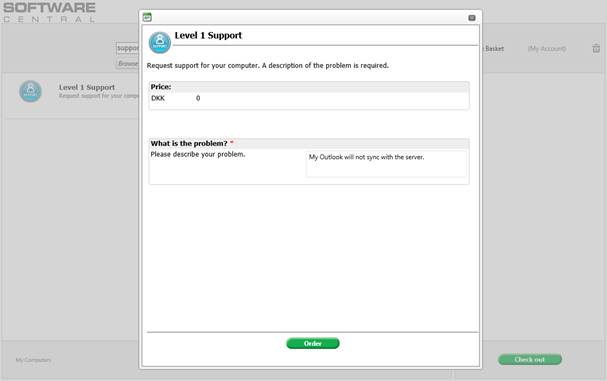
Once the user have placed the order, an e-mail notification will be sent to the fixed approver with a link to a page where he can see the order (support ticket):
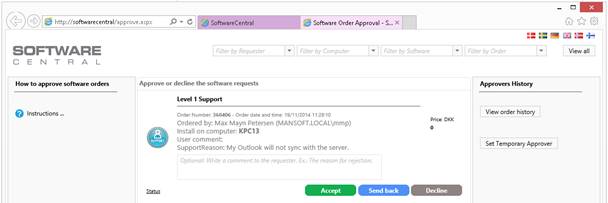
From this interface we can see the requester, the computer he sat on and the reason for support (our Software Variable).